Truck Stops
Access method:
-
Go to Tools > Scrolls > Truck Stop Scroll.
-
Press CTRL+SHIFT+K.
-
Place the cursor in a truck stop field and press CTRL+ALT+S.
-
Place the cursor in a truck stop field, right-click in the field, and select View Scroll.
-
In a truck stop field, click
 View Scroll.
View Scroll.
The system retrieves records that match all restrictions.
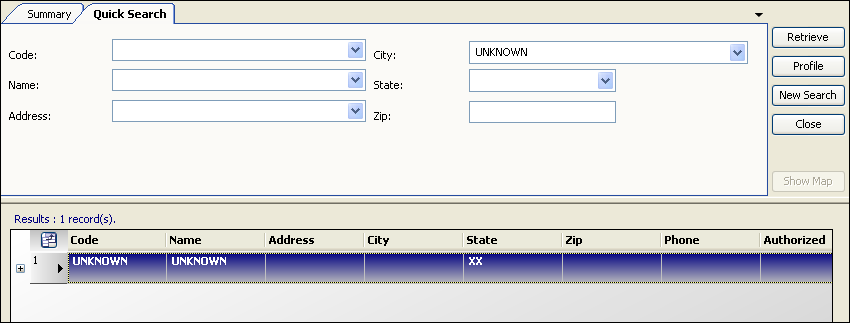
|
Truck Stop scroll - Quick Search tab
Use the Quick Search tab to set restrictions based on truck stop ID, name, or location.
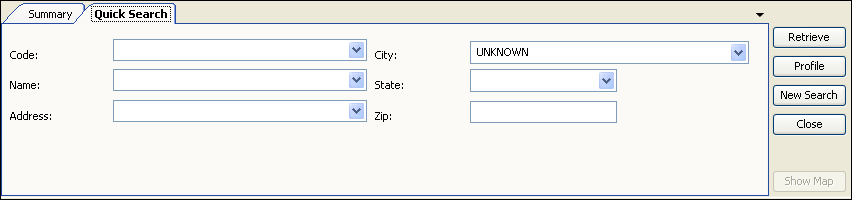
Code |
Truck stop’s ID code in the Advances and Fuel Purchase application. |
Name |
Truck stop’s name. |
Address |
Truck stop’s street address. |
City |
Truck stop’s city, state/province, and county location. Note: The county designation appears when a state has more than one city with the same name. |
State |
State/province in which the truck stop is located. |
Zip |
Truck stop’s ZIP/postal code. |