Encrypting Social Security numbers
First available in TMW Back Office: 2020.2
There are two encryption features:
-
Automatic encryption of driver Social Security numbers being entered in the profile
-
Mass encryption/decryption of Social Security numbers in the database
Setting up Social Security number encryption features
Activating the feature
To activate the feature, set the String1 field of the DataEncryption General Info Table setting to Y.
|
By default, the Social Security number encryption feature is active. |
Making Social Security numbers visible in the driver profile
By default, you cannot view or edit Social Security numbers in the driver profile. However, you can add the mpp_ssn field with QuickDesigner.
-
Go to Tools > Profiles > Driver profile to open the Driver Profile window.
-
Right-click in the body of the Driver Profile window.
A shortcut menu opens. -
Click Toggle QuickDesigner.
-
Position your cursor where you want to add the field.
-
Right-click and select Add New Item.
The Add New Item window opens. -
Select the Show Developer Controls checkbox.
-
Make these selections:
-
Control Type: SSNTextbox
-
Field Group: bindingSource
-
Field: mpp_ssn
-
-
Verify that the Auto-label checkbox is selected.
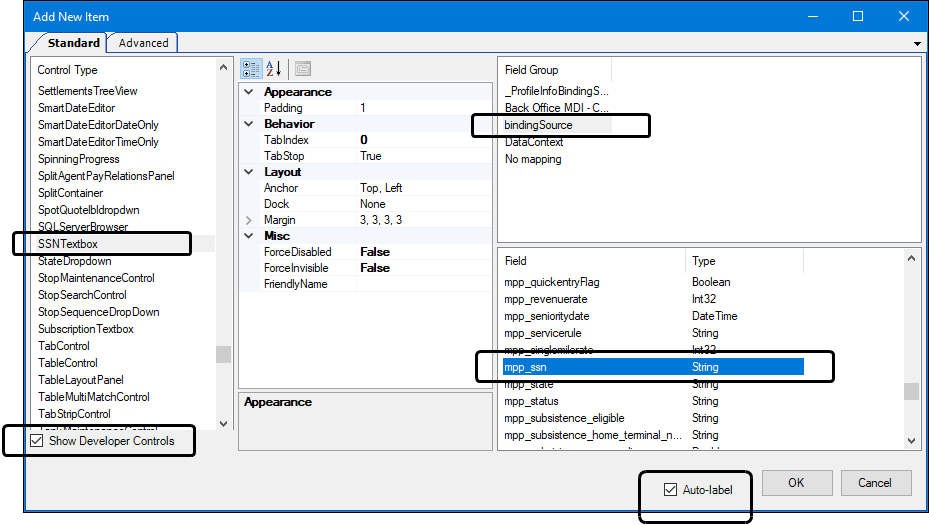
-
Click OK.
The Add New Item window closes. -
Position the field and label where you want them.
-
Right-click in the body of the Driver Profile window and select Toggle QuickDesigner.
-
Save your layout.
|
For more information, see Adding fields to a window |
Installing the Data Conversion Administration Utility
You use the Data Conversion Administration Utility to encrypt/decrypt a group of Social Security numbers in your database. Contact your Professional Services representative to obtain the DataConversionAdministrationUtilityInstall.msi.
-
Double click the DataConversionAdministrationUtilityInstall.msi to run the install program.
A message is shown when the install is completed. -
Click Close.
Recording Social Security numbers
You record Social Security numbers in the mpp_ssn field in the Driver Profile. The field in the profile always shows the decrypted number.
|
The field’s default name is mpp_ssn. Your system administrator may have renamed it. |
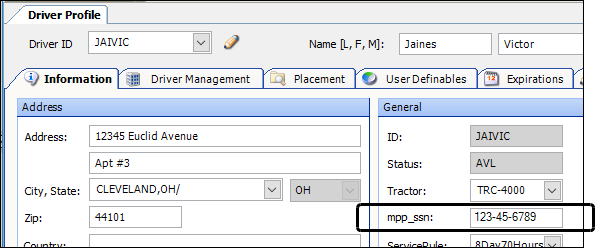
When you are set up for data encryption, the Social Security number stored in the database is encrypted. To use encryption, the DataEncryption General Info Table setting’s String1 field must be set to Y.
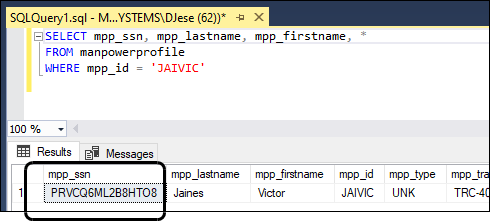
Mass encryption/decryption of Social Security numbers
You use the Data Conversion Administration Utility to encrypt/decrypt a group of Social Security numbers in your database.
-
Double click the DataConversionAdministrationUtility.exe to open the Data Conversion Administration Utility.
Note: By default, the installer program places the file at
C:\Program Files (x86)\TMW Systems, Inc\TMW Data Conversion Administration. -
In the Login window, enter a username and password that has System Administrator rights in the TMWSuite database.
The Data Conversion Administration Utility window opens. -
In the Conversion Type field select one of the following:
-
EncryptManPowerProfileSocialSecurityNumber
To encrypt a group of Social Security numbers. -
DecryptManPowerProfileSocialSecurityNumber
To decrypt a group of Social Security numbers.
-
-
Click Retrieve Data.
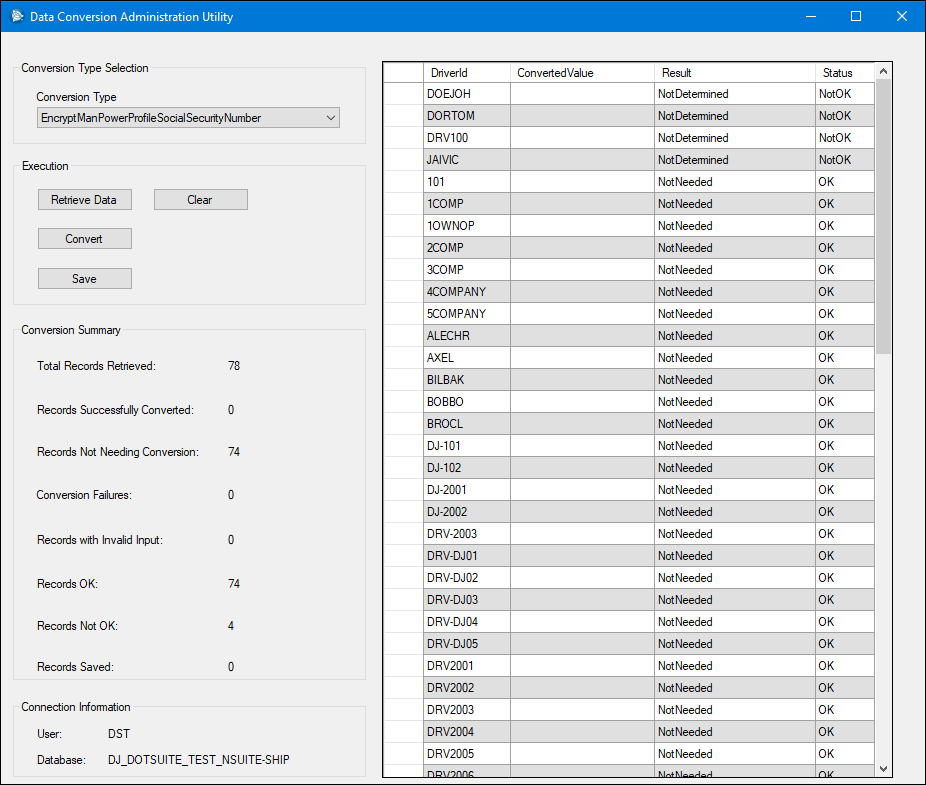
Click image to enlarge
-
To see which rows will be converted, you can sort the data by clicking the column headings.
Rows that will be converted are marked as NotDetermined in the Result column. -
Click Convert.
The window refreshes, showing the updated data.
-
Click Save to save the conversion.