Using paperwork status as a queue restriction
To speed up the preparation of invoices and settlements, the system provides windows called queues that allow you to look up a list of records. The queues eliminate the need to go through the records one by one.
You can restrict the records retrieved in the queues based on the status of the paperwork associated to the order/trip.
-
Use the Processing Queue in the Edit Invoice Folder to retrieve a list of orders ready to invoice.
-
Use one of the Trips Ready To Settle queues in the Trip Settlements Folder to retrieve a list of trips ready to settle.
Restricting orders ready for invoicing by paperwork status
To retrieve a list of orders in Invoicing based on paperwork status, follow these steps.
-
Go to Invoicing > Invoice Folder.
-
In the field at the top of the Processing Queue, select Orders Ready for Invoicing.
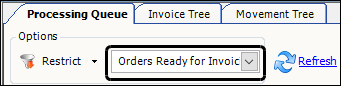
-
Click Restrict.
A restriction window opens.
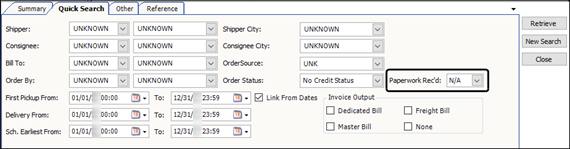
-
In the Paperwork Rec’d field, select one of the following options:
-
N/A (Not Applicable)
The system ignores paperwork as a restriction. -
Y (Yes)
The paperwork is checked in.
Retrieve orders that meet either of the following conditions:-
All required Invoicing paperwork is checked in
-
No paperwork is required for Invoicing
-
-
N (No)
Not all required Invoicing paperwork is checked in.
Note: This option only returns orders that have a paperwork requirement.
-
-
Enter other restriction information as needed.
-
Click Retrieve.
The system retrieves a list of orders that meet the criteria you specify for restrictions, and paperwork requirements.
Restricting trips ready to settle by paperwork status
To retrieve a list of trips in Settlements based on paperwork status, follow these steps.
-
Go to Settlements > Trip Settlement Folder.
-
In the Options section of the Trips Queue, select one of the Trips Ready To Settle views.
-
Trips Ready To Settle (default)
Includes trips for all payable resources. -
Driver Trips Ready To Settle
Limits trips to ones that have payable drivers. -
Tractor Trips Ready to Settle
Limits trips to ones that have payable Tractors. -
Carrier Trips Ready to Settle
Limits trips to ones that have payable carriers.
Note: When you set up a paperwork requirement for a specific type of resource, Driver, Tractor, or Carrier, you can select the appropriate view for that resource.
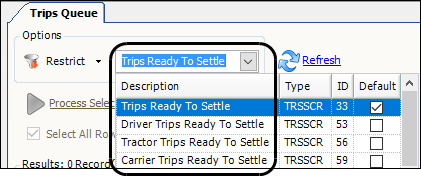
-
-
Click Restrict.
A restriction window opens.
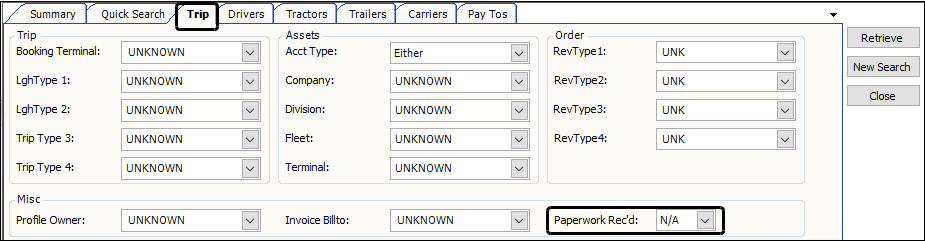
-
Select the Trip tab.
-
In the Paperwork Rec’d field, select one of the following options:
-
N/A (Not Applicable)
The system ignores paperwork as a restriction. -
Y (Yes)
The paperwork is checked in.
Retrieve orders that meet either of the following conditions:-
All required Settlement paperwork is checked in
-
No paperwork is required for Settlements
-
-
N (No)
Not all required Settlement paperwork is checked in
Retrieve orders for which required paperwork is not checked in.
Note: This option only returns orders that have a paperwork requirement.
-
-
Enter any other restriction information as needed.
-
Click Retrieve.
The system retrieves a list of trips that meet the criteria you specify for restrictions, and paperwork requirements.