Looking up orders and invoices
If you are processing a single order, and you know the order’s ID, you can use the fields in the invoice header section of the Edit Invoice Folder to retrieve the order. If you do not know the order’s ID, you use the Processing Queue to retrieve a list of orders based on restrictions you set. Then you can use the list to create an invoice for one order or for a group of orders.
You can also look up invoices in the Processing Queue based on restrictions that you set.
Looking up an order or invoice when you know the ID
To look up an order or invoice when you know the ID, follow these steps:
-
Go to Invoicing > Invoice Folder.
-
In the first field, select the type of ID for the retrieval.
-
Invoice #
-
Order #
-
Movement #
-
-
In the second field, enter the ID.
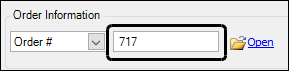
-
Click Open or press ENTER.
The Invoice Header section displays the order information.
Retrieving orders in the Processing Queue
Use the Processing Queue to retrieve a list of orders ready to invoice. You can process orders individually, or you can process all of them automatically.
To retrieve orders:
-
Go to Invoicing > Invoice Folder.
-
In the field at the top of the Processing Queue, select Orders Ready for Invoicing.
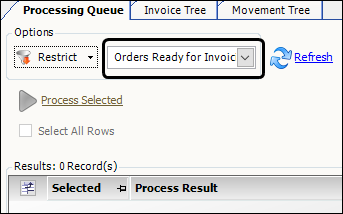
-
Do one of the following.
Restrict the list of orders ready for invoicing
-
Click Restrict.
A restriction window opens.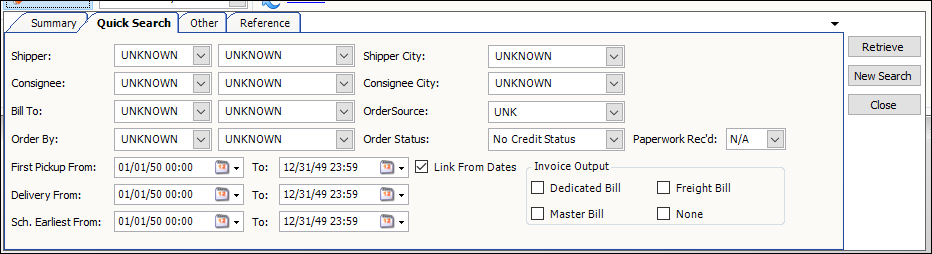
-
Enter restriction information as needed.
For example, you can limit the retrieval to a specific Bill To by entering the Bill To ID in the Bill To field. -
Click Retrieve.
The system retrieves a list of orders that meet the criteria you specify.
Retrieving invoices in the Processing Queue
To retrieve invoices in the Processing Queue:
-
Go to Invoicing > Invoice Folder.
-
In the field at the top of the Processing Queue, select one of the following:
-
ScrollInvoice
Select this view to retrieve invoices regardless of their status. -
Invoices On Hold for Audit
Select this view to retrieve invoices with a status of On Hold for Audit. -
Invoices On Hold
Select this view to retrieve invoices with a status of On Hold.
-
-
Do one of the following.
Restrict the list of invoices to be retrieved
-
Click Restrict.
A restriction window opens. The following illustration shows the window associated with the ScrollInvoice view.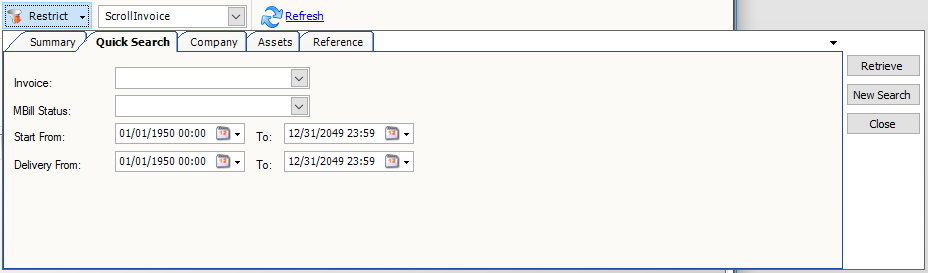
-
Enter restriction information as needed. For example, in the illustration above, you can retrieve all invoices with a status of Transferred by selecting XFR in the Invoice field.
-
Click Retrieve.
The system retrieves a list of orders that meet the criteria you specify.