Creating a billing rate
To create a billing rate:
-
Go to Tools > Setup > Tariff > Tariff Maintenance.
The Tariff Maintenance window opens. -
Click Create.
The Create window opens.
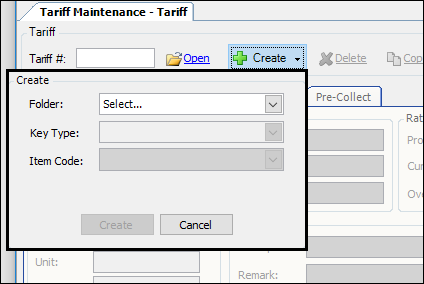
-
Make entries in these fields.
-
Select Billing in the Folder field.
-
Select the type of rate in the Key Type field. The options are:
-
Primary
Calculates a freight (line haul) charge -
Secondary
Calculates an accessorial charge that always applies for a certain type of order, for example, tarping. Secondary rates must be attached to primary rates. -
Line Item
Used to calculate an accessorial charge that does not always apply. The charge is added manually, on an order-by-order basis, such as a detention charge. Line item rates are not attached to primary rates. -
Linked Line Item
Used to calculate an accessorial charge that does not always apply. The charge is added manually, on an order-by-order basis, such as a detention charge. Linked Line Item rates are attached to primary rates. They are applied only when the primary rate is applied.
Note: Linked line Item rates are applied only when all these conditions are true:-
A $.00 invoice detail is added manually for an order.
-
The order matches the primary rate to which the linked line item rate is attached.
-
The charge type for the accessorial invoice detail matches the charge type on this rate.
-
The order matches the restrictions on this rate.
-
-
Tax
Calculates an accessorial charge for Canadian taxes -
Freestanding Accessorial
Calculates an accessorial charge that applies to many or all trips
Free-standing accessorial rates eliminate the need to attach common secondary rates for things such as tarping, fees, or surcharges, to all your primary rates. The system applies free-standing accessorial rates automatically to every trip that meets the key (index) restrictions you set.
-
-
Select the charge type in the Item Code field.
Note: You define charge types in the Charge Type Maintenance window. -
Click Create.
The system closes the Create dialog box. -
Do one of the following to record the rate amount(s):
-
Create a single charge rate by recording the rate in the Rate field in the header section.
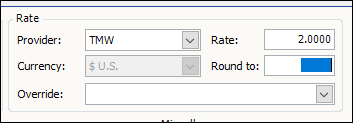
-
Create a table of rates.
For details, see Working with rate tables. -
As needed, record other options in the rate header.
-
As needed, record one or more rate keys (indexes).
Note: A rate key is a set of restrictions that specifies whether a rate is applicable for a particular order. For details, see Setting up rate keys. -
Click
 Save.
Save.
The system assigns an ID in the Tariff # field and saves the rate.