Processing accrual rebates
You can set up accrual rates to automatically create rebates for a Bill To company. The rebates are created when the rating engine computes an order. The line items created are called accrual rebate details. The process is triggered by user-defined charges on the invoice.
Although the rebates are created when the order is invoiced, the rebate details are not listed on the invoice. Instead, they accrue (are stored) in the AccrualDetail table. You can view the rebate details associated with an invoice on the Accruals tab.
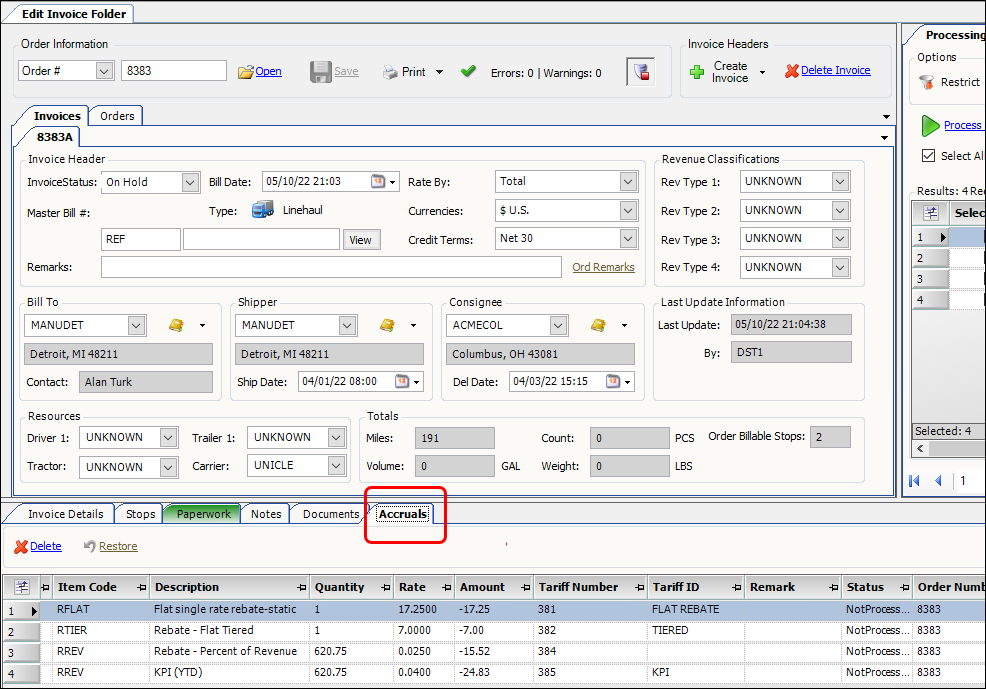
When you are ready to invoice the rebates, you process them in the Accrual Invoicing window. The system adds the processed details to a miscellaneous invoice for the Bill To company.
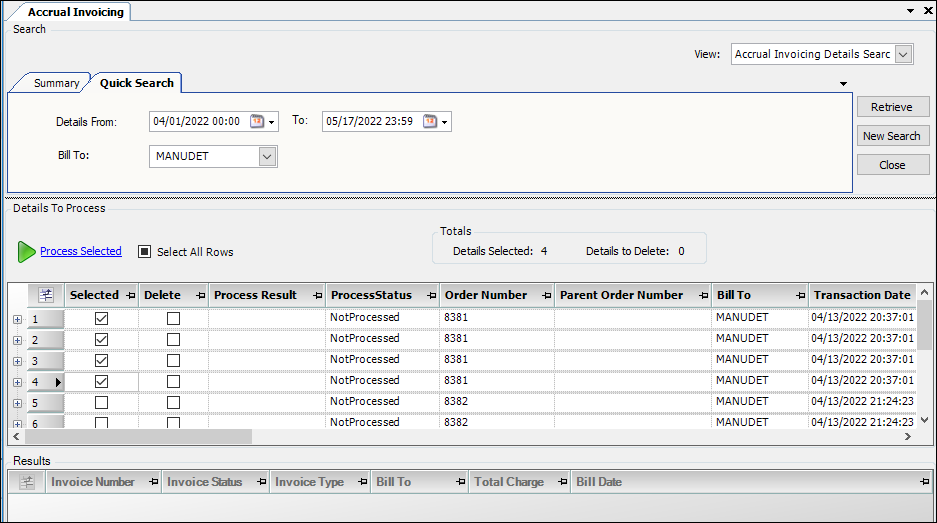
Process accrual rebates
In the Accrual Invoicing window, you select the accrual rebate details to be processed. When you process the rebates, the system adds the rebate details to a miscellaneous invoice.
-
Go to Invoicing > Accrual Invoicing.
The Accrual Invoicing window opens. -
To limit the search, you can set one or both of these restrictions on the Quick Search tab:
-
Enter a date range in the Details From and To fields.
-
Select a Bill To company in the Bill To field.
-
-
Click Retrieve.
-
In the Details to Process section:
-
Select the Selected checkbox for the the details you want to process.
Note: You can use the Select All Rows checkbox to select or clear all the Selected checkboxes. -
If you want to delete a rebate detail, select its Delete checkbox.
The row to be deleted is highlighted in red.
Note: You should delete only rebate details when you don’t plan to process in the future.
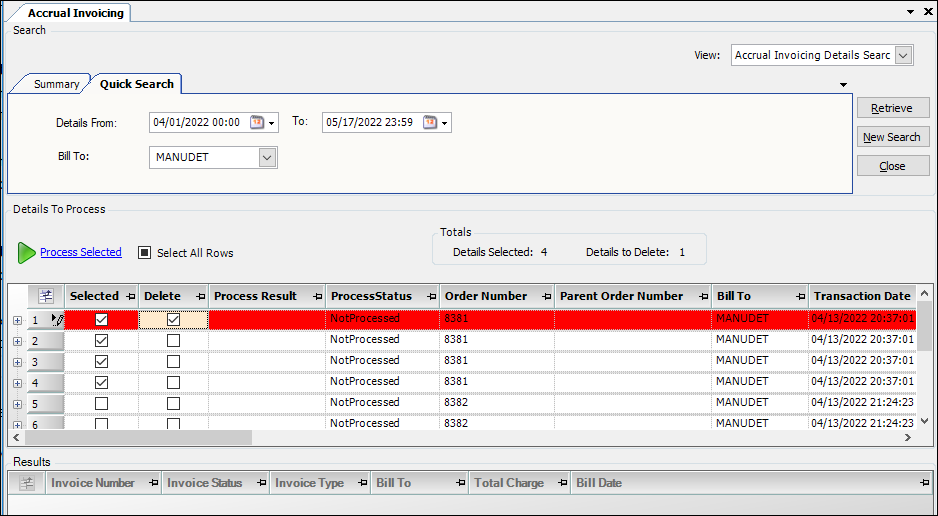
-
-
Click Process Selected.
If you selected the Delete checkbox for a row, a Delete Confirmation message is shown. Click Yes to continue.-
The process results are shown in the Process Result and ProcessStatus fields.
-
The system creates a miscellaneous invoice that contains the processed rebates.
-
The new invoice(s) is listed in the Results pane.
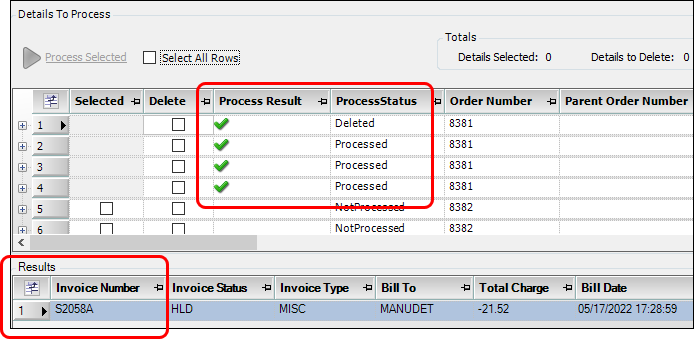
-
-
Double-click the invoice row in the Results pane.
The system opens the miscellaneous invoice in the Edit Invoicing Folder. -
If needed, use the Add Item and Delete Item commands to add or delete line items on the invoice.
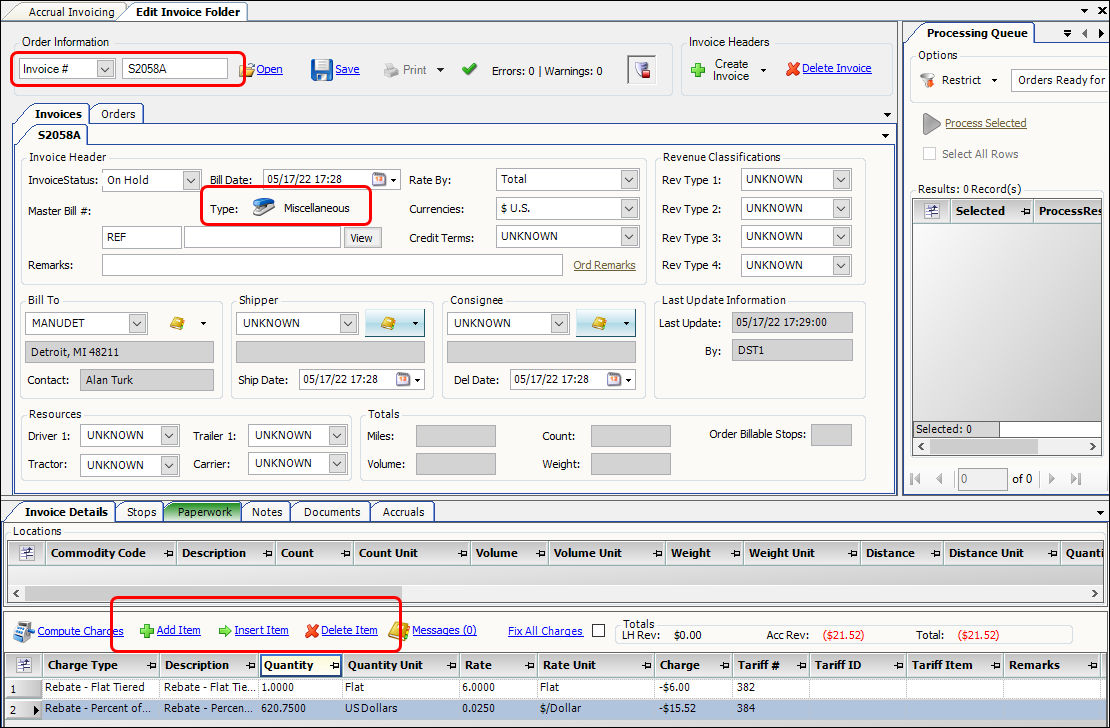
-
Click Save.
Deleting accrual rebate details
If needed, you can delete accrual rebate details. How you delete them depends on whether they have been processed in the Accrual Invoicing window.
-
Unprocessed rebate details can be deleted on the Accruals tab in the Edit Invoice Folder.
-
Processed rebate details can be manually deleted from the miscellaneous invoice.
Delete unprocessed rebate details
If you have not yet processed the accrual rebate detail, you can delete it on the Accruals tab in the Edit Invoice Folder.
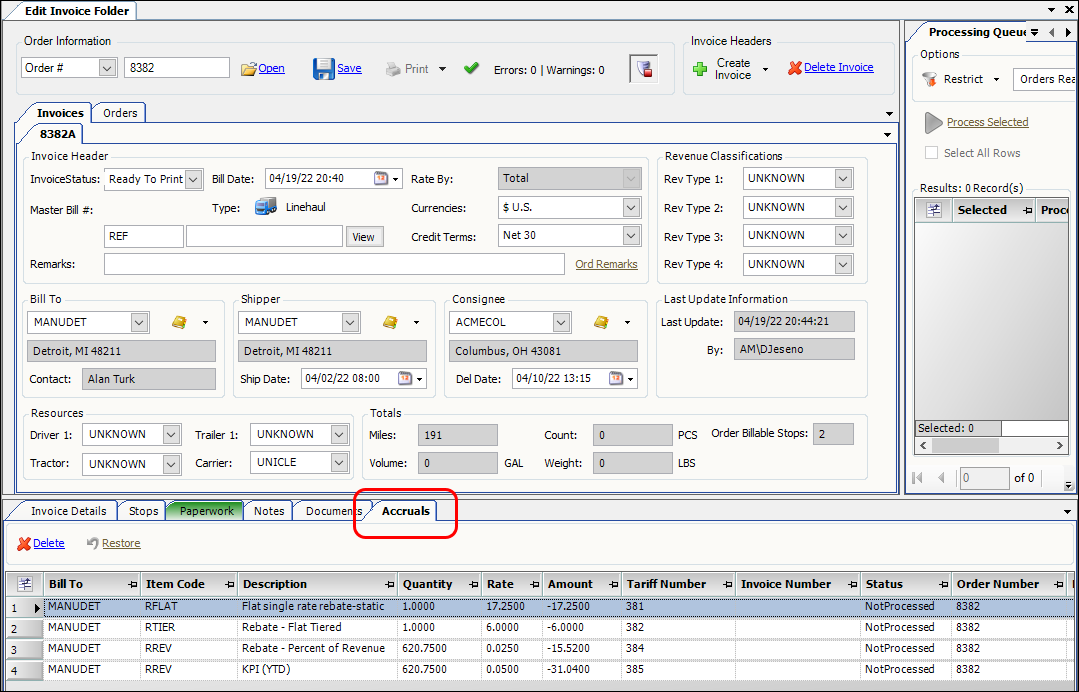
-
Open the Edit Invoice Folder.
-
Open the Linehaul invoice associated with the accrual rebate.
-
Click the Accruals tab.
-
Click the rebate detail you want to delete.
-
Click Delete.
The detail’s status is set to Deleted.
Note: The Delete command is available only for rebates that have not yet been processed in the Accrual Invoicing window. -
Click Save.

-
If you deleted a detail by mistake, you can use the Restore command to restore it.
-
Click the rebate detail you want to restore.
-
Click Restore.
The detail’s status is set to NotProcessed. -
Click Save.
-
| Once you process the rebate detail in the Accrual Invoicing window, the Delete and Restore commands are no longer available. Which means you can no longer delete the rebate detail from the Accruals tab. Instead, you can delete or edit it on the miscellaneous invoice. |
Delete processed rebate details
When you process an accrual rebate detail, it is listed on a miscellaneous invoice. So, you can no longer delete it on the Accruals tab in the Edit Invoice Folder. Instead you need to delete it from the miscellaneous invoice.
-
Open the Edit Invoice Folder.
-
Open the miscellaneous invoice associated with the accrual rebate.
-
Click the rebate detail you want to delete.
-
Click Delete Item.
-
Click Save.