Setting up paperwork tracking
The paperwork tracking feature is used to record the receipt of paperwork, such as purchase orders or bills of lading. You can set up paperwork requirements for Invoicing and/or Settlements. During the setup process for paperwork tracking, you define the types of paperwork required by your company.
Activating paperwork tracking
You can activate the paperwork tracking feature for Invoicing, Settlements, or both.
Activating paperwork tracking for Invoicing
Use the [Invoice]RequirePaperwork setting to activate the paperwork tracking feature for Invoicing.
Activating paperwork tracking for Settlements
Use the [Settlement]RequirePaperworktosettle setting to activate the paperwork tracking feature for Settlements.
Setting up paperwork types
You use the PaperWork label in the Edit User Definable Fields window to set up the types of paperwork that may be required for Invoicing and/or Settlements.
Go to Tools > Setup > Edit User Definable Fields to access the Edit User Definable Fields window. Then add the types of paperwork required by your company.
![]()
Make entries in all of these fields:
Field |
Definition |
Description |
Enter a description for the new option. |
Abbr. |
Enter an abbreviation for the option. |
Code |
Enter a sequential number that will determine the sort order in the label’s drop-down list. |
Setting up paperwork requirements
You can set up paperwork requirements based on any of the following:
-
Bill To company
Specified in the Required Supporting Paperwork window in the Bill To profile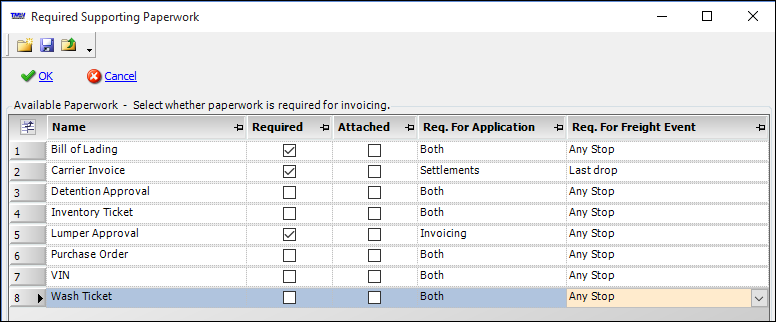
-
Charge type
Specified in the Charge Type Maintenance window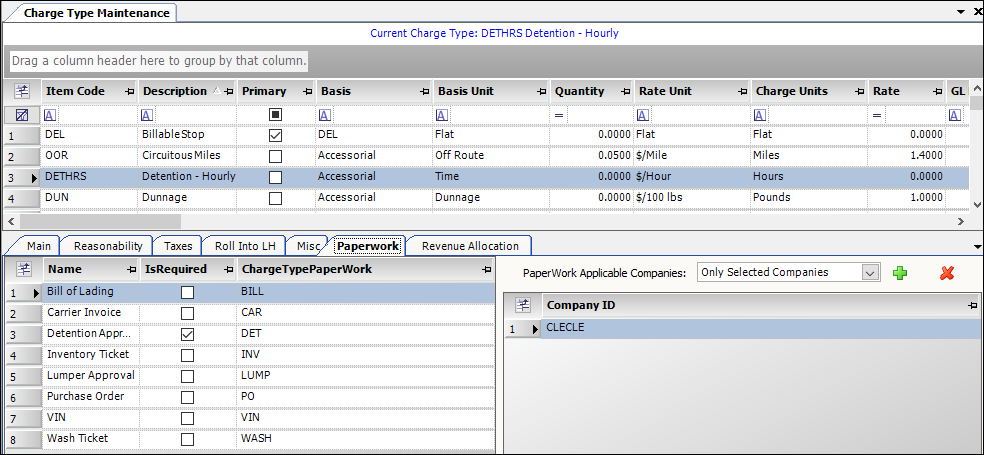
-
Resource type classifications
Specified in the Paperwork Asset Setup window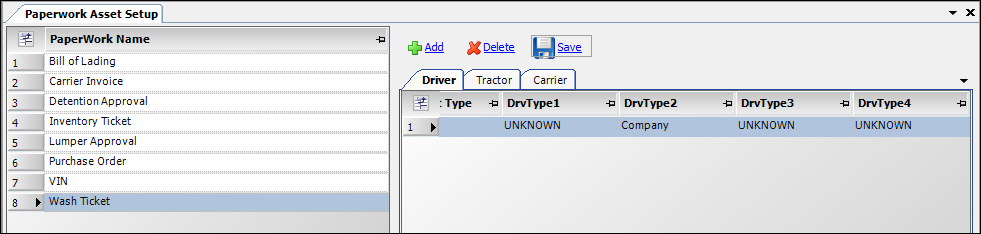
Setting up requirements based on the Bill To company
To set up paperwork requirements that will be applied based on the Bill To company recorded on an order, follow these steps:
-
Open the Bill To company’s profile:
-
Go to Tools > Profiles > Company Profile.
-
Enter the Bill To company’s ID in the Company ID field and then press ENTER.
The company profile appears.
-
-
Select the Billing/Credit tab.
-
Click Supporting Docs.
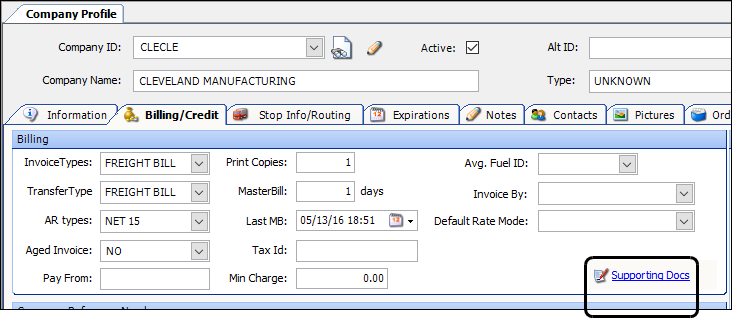
-
Make your selections in the Required Supporting Paperwork window:
Field
Definition
Required
When selected, the paperwork is required.
Attached
Used by select imaging vendors. It alerts them to include the paperwork in the package of documents sent to the Bill To company with the invoice.
It is not used within TMW applications.
Req. For Application
Determines which application(s) require the paperwork:
-
Both
Paperwork is required in both Invoicing and Settlements.
-
Invoicing
Paperwork is required in Invoicing.
-
Settlements
Paperwork is required in Settlements.
Note: You must select either Settlements or Both in this field to use the options in the Req. For Freight Event field.
Req. For Freight Event
Specifies the trip segment(s) that require paperwork
Note: To use these options, the value in the Req. For Application field must be Settlements or Both. These options are not used when the value is Invoicing.
-
Any Stop
Paperwork is required for each trip segment. -
First pickup
Paperwork is required for the trip segment that contains the first pickup stop. -
Any pickup
Paperwork is required for every trip segment that contains a pickup stop. -
Last drop
Paperwork is required for the trip segment that contains the last drop stop. -
Any drop
Paperwork is required for every trip segment that contains a drop stop.
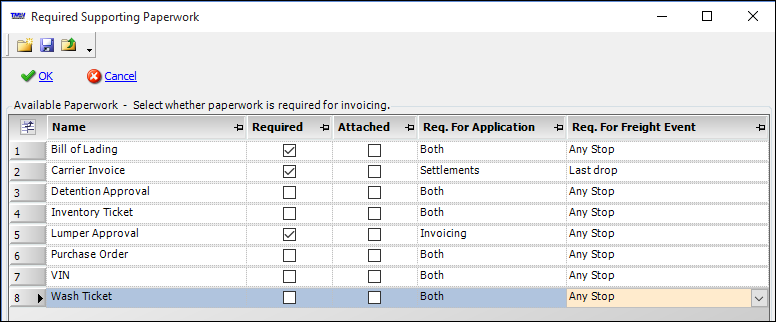
-
-
Click
 Save.
Save. -
Click OK.
Setting up requirements based on a charge type
To set up paperwork requirements that will be enforced based on a charge type applied to an order, follow these steps:
-
Select Tools > Setup > Charge Type Maintenance to open the Charge Type Maintenance window.
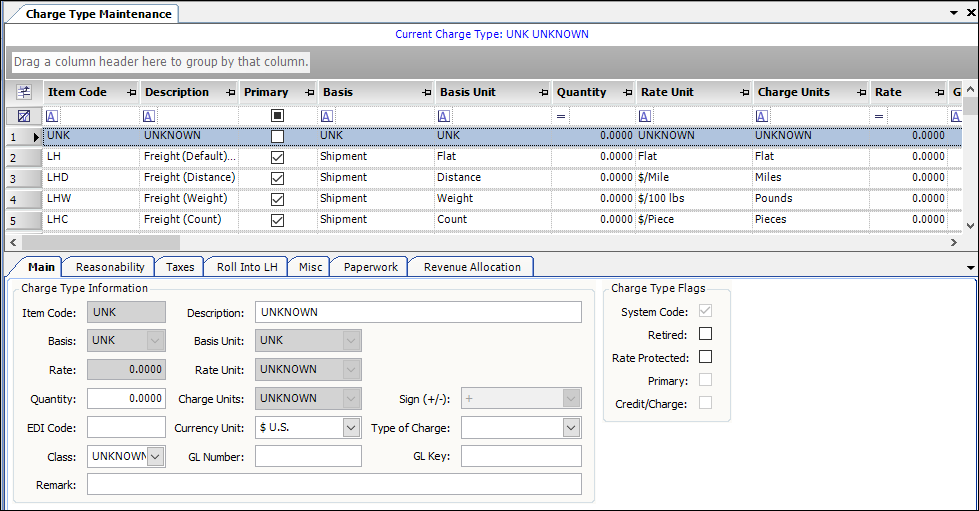
-
Select the charge type.
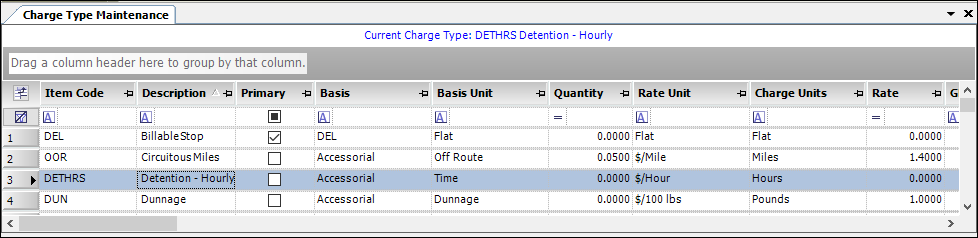
-
Select the Paperwork tab.
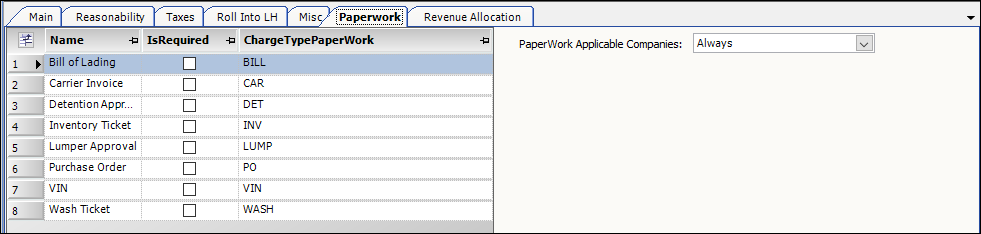
-
Select the IsRequired check box for the required paperwork.

By default, Always is selected in the PaperWork Applicable Companies field. This means that the paperwork will be required for all Bill To companies. -
To restrict the requirement to specific Bill To companies, do the following:
-
In the PaperWork Applicable Companies field, select one of the following:
-
Only Selected Companies
The paperwork will be required only for the companies you specify. -
All Except Selected Companies
The paperwork will be required for all companies except the ones you specify.
-
-
Click
 Add.
Add.
A new line is added. -
Select the Bill To company in the Company ID field.

Note: Depending on the option you selected in the PaperWork Applicable Companies field, the system will apply or exclude the paperwork requirement for this company. -
Repeat Steps b-c as needed.
-
-
Click
 Save.
Save. -
Click
 Close.
Close.
Setting up requirements based on resource type classifications
Resource classifications are assigned in the resource profile For example, you can assign classifications for drivers using the DrvType1-4 fields.
![]()
To set up paperwork requirements that will be applied based on the resource classifications of the resources assigned to an order, follow these steps:
-
Go to Tools > Setup > Paperwork Asset Setup to open the Paperwork Asset Setup window.
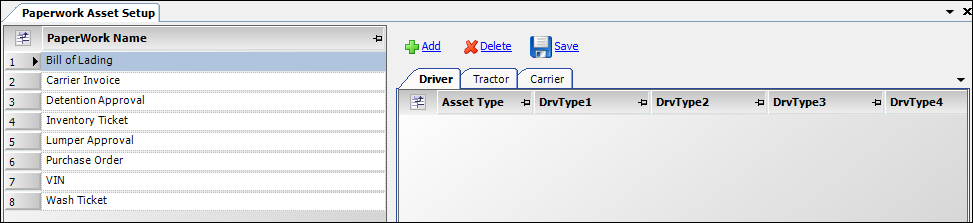
-
Select the type of paperwork in the Paperwork Name grid.
-
Click Add.
The system adds a blank line. -
Select one or more resource classifications.
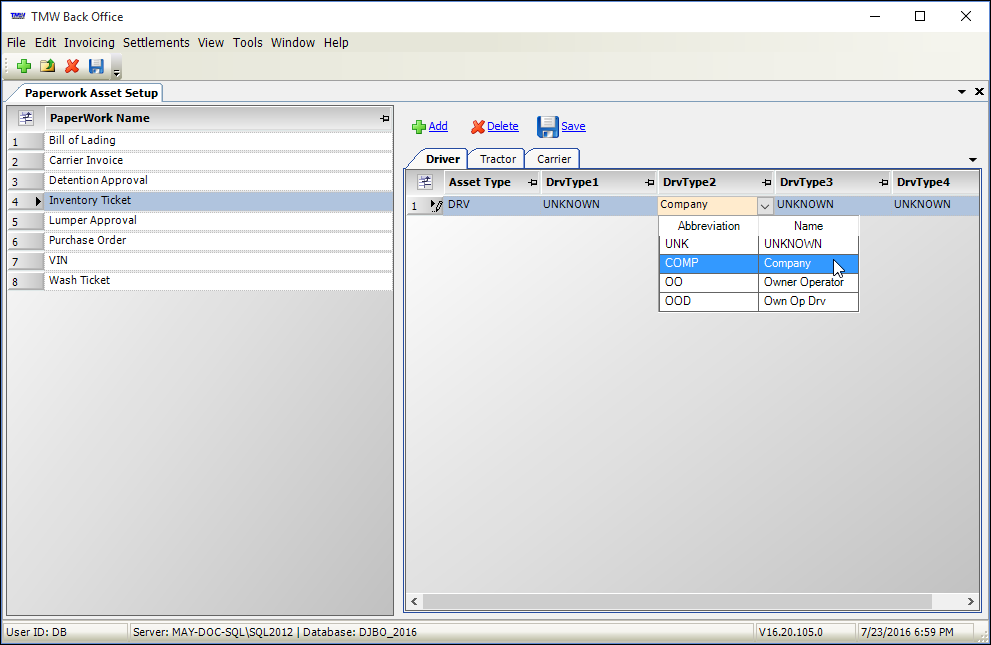
-
Click Save.
-
Click
 Close.
Close.