Creating credit memos and rebills
Occasionally, a change must be made to an invoice that has already been transferred to your accounting system. To do this, you can create a credit memo, which reverses all charges on the original invoice. If you want to send a replacement invoice with the corrected charges, you can create a rebill.
The following options are available in the Invoice Headers section of the Edit Invoice Folder:
-
Credit Memo
Use this option when you decide not to bill a company, or when you are not sure what adjustments you need to make. -
Rebill
Use this option when you have already created a credit memo and have decided to prepare a new invoice to replace the original. -
Credit/Rebill
Use this option to create a credit memo and a rebill simultaneously.
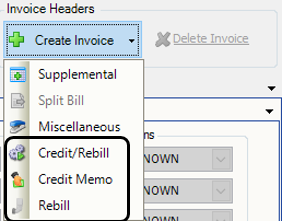
Creating a credit memo
To create a credit memo, follow these steps.
-
Retrieve the invoice.
Note: You can create credit memos only for invoices with a status of Transferred (XFR). -
In the Invoice Headers section, go to Create Invoice > Credit Memo.
The system creates a new invoice with a status of Printed. The Type field indicates that it is a credit memo.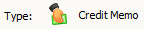
-
If pay details are associated with the invoice, a Pay Details tab appears at the bottom of the window. If necessary, you can reverse one or more pay details. For more information, see Correcting pay for a trip that was billed incorrectly.

-
Click Save to save the credit memo.
The Edit Invoice Folder redisplays the original invoice. It remains in the system for reporting purposes. The credit memo invoice tab appears below the Invoices tab, next to the original invoice tab. It has the same number as the original invoice, but a different suffix.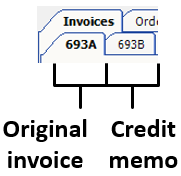
Creating a rebill
A rebill, also known as a replacement invoice, allows you to bill a company with revised charges. To create a rebill, follow these steps.
-
Retrieve the credit memo for which you want to create a rebill.
-
Make sure the credit memo is selected in the Edit Invoice Folder.
-
In the Invoice Headers section, go to Create Invoice > Rebill.
The system creates a new copy of the original invoice with a status of On Hold. The Type field indicates that it is a rebill.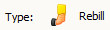
-
Make changes to the rebill as needed.
-
Click Save to save the rebill.
The Edit Invoice Folder redisplays the original invoice. It remains in the system for reporting purposes. The rebill invoice number appears below the Invoices tab, next to the credit memo tab. It has the same number as the original invoice and credit memo, but a different suffix.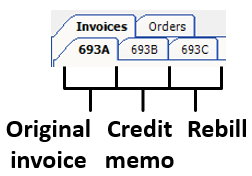
You can print the rebill and transfer it to your accounting system just as you would any other invoice.
Creating a credit memo and rebill simultaneously
If you are sure that an invoice’s charges need to be reversed and you know which corrections need to be made, you can save time by creating a credit memo and rebill simultaneously. Follow these steps.
-
Retrieve the invoice.
Note: You can create credit memos only for invoices with a status of Transferred (XFR). -
In the Invoice Headers section, go to Create Invoice > Credit/Rebill.
The system creates two new invoices:-
A credit memo with a status of Printed
-
A new copy of the original invoice with a status of On Hold
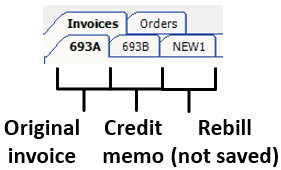
-
-
Review the credit memo by clicking on its tab.
-
If pay details are associated with the invoice, a Pay Details tab appears at the bottom of the window when you select the credit memo. If necessary, you can reverse one or more pay details. For more information, see Correcting pay for a trip that was billed incorrectly.

-
Review the rebill by clicking on its tab. Make changes as needed.
-
Click Save to save the credit memo and rebill.
The Edit Invoice Folder redisplays the original invoice. It remains in the system for reporting purposes. The credit memo and rebill invoice numbers appear below the Invoices tab, next to the original invoice tab. They have the same number as the original invoice, but different suffixes.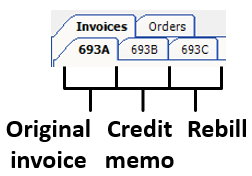
You can print the rebill and transfer it to your accounting system just as you would any other invoice.