Quick Start: How do I process pay for a trip?
Go to Settlements > Trip Settlements Folder to open the Trip Settlements Folder. You use the Trip Settlements Folder to calculate pay for a resource’s trips. You can review and edit pay one trip at a time, or you can have the system calculate pay for multiple trips at the same time.
If you are processing a single trip, and you know the trip’s ID, you can use the fields in the header section to retrieve the trip. Otherwise, you use the Trips Queue to retrieve a list of trips from which you can pick the one you want to process.
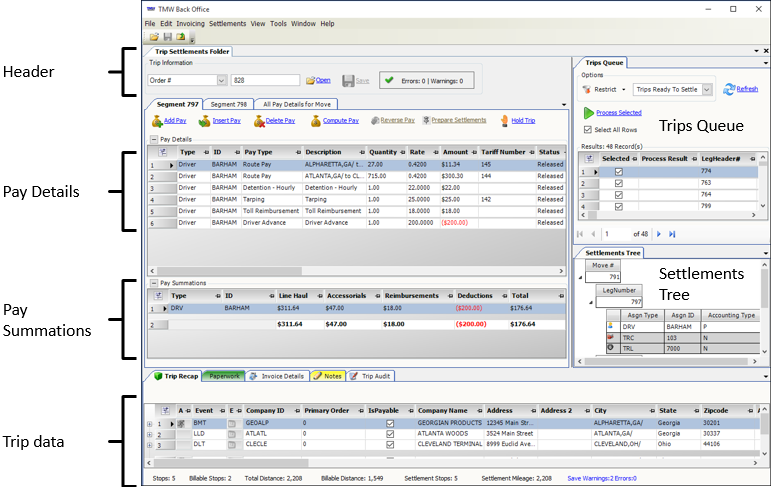
Use the following instructions to get up to speed quickly on using the Trip Settlements Folder.
Looking up a trip when you know the ID
To look up a specific trip for processing, follow these steps in the header area:
-
In the first field, select the type of ID for the retrieval.
-
In the second field, enter the ID.
-
Click Open.
Retrieving a list of trips in the Trips Queue
Use the Trips Queue to retrieve a list of trips for processing. You can process trips individually, or you can process all the trips automatically in one batch.
To retrieve a list of trips for processing, follow these steps:
-
In the field at the top of the Trips Queue, select one of the Trips Ready To Settle views.
-
Do one of the following:
-
Click Refresh.
The system retrieves a list of trips based on your selected Trips Ready To Settle view. -
To set additional restrictions, follow these steps:
-
Click Restrict.
A restriction window opens with a group of tabs. -
Enter restrictions on one or more tabs.
-
Click Retrieve.
The system retrieves a list of trips that match your restrictions.
-
-
Calculating pay for individual trips in the queue
To calculate pay for an individual trip in the queue, follow these steps:
-
Double-click the trip’s row in the queue.
The trip opens in the Trip Settlements Folder. -
Click Compute Pay.
The system applies the previously set up rates. -
Click Save.
-
Do one of the following to open another trip from the queue:
-
Double-click the trip’s row in the queue.
-
Use the scroll bar at the bottom of the queue to scroll through the other trips in the queue.
-
Calculating pay for multiple trips in the queue
To calculate pay for multiple trips in the queue, follow these steps.
-
Use the check box in the Selected column to specify which of the trips you want to process.
Notes:-
The system selects all check boxes by default.
-
The Select All Rows check box allows you to select or clear all rows.
-
-
To process pay for all selected rows, click Process Selected.
When the process is complete, the system notifies you of the results two ways:-
The system displays the Batch Process Results window.
The symbols in the window notify you to the process results.-
A green check mark indicates that the trip processed correctly.
-
A red X indicates that the trip did not process correctly.
When a trip does not process correctly, click Expand next to the row to view a message describing the error.
Expand next to the row to view a message describing the error.
-
-
To close the window, click OK.
-
The Process Result column of the Trips Queue also displays the green check mark or red X symbols that indicate whether the process was successful.
Adding, editing, or deleting a pay detail manually
You can add, edit, or delete pay for a processed trip in the Trip Settlements Folder.
-
To add a manual pay detail, click Add Pay or Insert Pay.
The system adds a blank pay detail. -
Select the pay type in the Pay Type column.
-
Record the quantity in the Quantity column.
-
Record the rate in the Rate column.
-
To delete pay, do one of the following:
-
To delete all pay details, click Delete All Pay.
-
To delete a single pay detail
-
Select the pay detail.
-
Click Delete Pay.
-
-
-
Click Save to save the record.