Checking in paperwork in Invoicing
If all required paperwork is not checked in for an invoice, you will not be able to change the invoice’s status from On Hold to Ready to Print.
To check in paperwork for an invoice, follow these steps:
-
Go to Invoicing > Invoice Folder to open the Edit Invoice Folder.
-
Open the invoice.
-
Click the Paperwork tab.
The tab displays a list of all paperwork required for the movement in a tree format.
In this example, notice that there are two paperwork requirements for Bill of Lading. Because this is a consolidated order, each order requires a Bill of Lading.
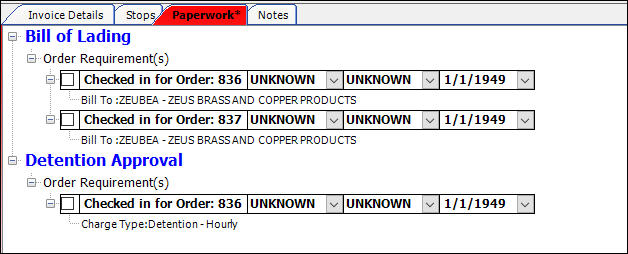
-
To check in the paperwork, select its check box.
The system records the date in the paperwork’s date field.
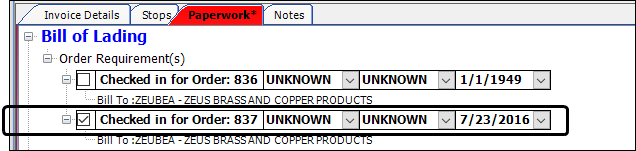
-
If desired, use the two unnamed fields to record additional information.

Notes:-
You set up options for the unnamed fields in these labels in the Edit User Definable Fields window:
-
PaperWorkShipMode
-
PaperWorkMShipColor
-
-
To access the Edit User Definable Fields window, go to Tools > Setup > Edit User Definable Fields.
-
-
Save your changes.
After all required paperwork is submitted, you can set the invoice’s status to Ready to Print.