Carrier File Maintenance overview
Resource profiles are a series of information folders that contain data relevant to one individual resource. You must create a profile for each resource referenced in the system. When your company contracts with a new third party carrier, a profile must be created for that carrier.
The Carrier File Maintenance window is used to record carrier profile information.
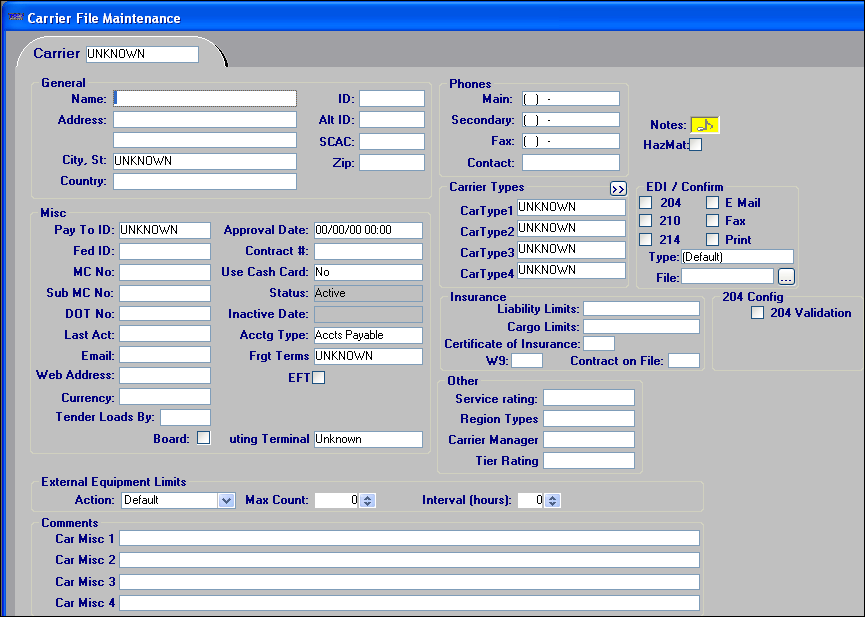
Carrier File Maintenance field definitions
General section
Name |
Carrier’s name. A maximum of 64 alphanumeric characters is allowed. |
Address (Line 1) |
First of two lines used to record the carrier’s street address. A maximum of 64 alphanumeric characters is allowed. |
Address (Line 2) |
Second of two lines used to record the carrier’s street address. A maximum of 64 alphanumeric characters is allowed. |
City, State |
Carrier’s city and state/province location. Notes:
|
Country |
Country in which the carrier is located. A maximum of 64 alphanumeric characters is allowed. |
ID |
Carrier’s unique identification code. The maximum length is eight alphanumeric characters. |
Alt ID |
Alternative identification code used to identify the carrier. The maximum length is eight alphanumeric characters. Note: This code may represent a code assigned to the carrier in another computer system, such as an accounting package. |
SCAC |
Carrier’s Standard Carrier Alpha Code. |
Zip |
Five-digit or nine-digit zip/postal code for the city. |
PHONES |
Notes:
|
Main |
Primary telephone number at which the carrier can be reached. |
Secondary |
Alternate telephone number at which the carrier can be reached. |
Fax |
Carrier’s fax number. |
Contact |
Name of the person who is the primary telephone contact for the carrier. |
Misc section
Pay to ID |
Person or organization that should be paid for loads that this carrier hauls. Notes:
|
Fed ID |
Carrier’s Federal Tax Identification number. |
MC No |
Carrier’s Motor Carrier number. A maximum of 12 alphanumeric characters is allowed. |
DOT No |
Carrier’s USDOT number. A maximum of 10 alphanumeric characters is allowed. |
Last Act |
Currently not functional. |
Carrier’s e-mail address. Notes:
|
|
Currency |
Carrier’s currency type. Notes:
|
Contract # |
Carrier’s contract number. A maximum of 19 alphanumeric characters is allowed. |
Use Cash Card |
Indicates whether the carrier is permitted to use a cash card belonging to your company. The options are:
|
Status |
Indicates the carrier’s status. The options are:
|
Inactive Date |
Date the carrier became unavailable for dispatch, based on an expiration. Notes:
|
Acctg Type |
Carrier’s accounting type is Accts Payable. |
Board |
Carrier can be an inside carrier or an outside carrier.
If the activities of the carrier’s resources will be tracked in the Planning Worksheet, the Board check box must be selected. |
Branch Executing Terminal |
You can link the carrier with an executing terminal (carrier representative). Specifying a value in this field allows you to use it as a restriction in the Find Carrier scroll window. Notes:
|
Carrier Types section
Car Type1 Car Type2 Car Type3 Car Type4 |
Field name and options are user-defined in the CarType1-4 labels, accessed in the System Administration application. Assigning carriers to carrier classifications allows you to track the revenue collected for trips assigned to those carriers. In some cases, such classifications may also govern the pay rates used to determine carrier settlements. |
Insurance section
Liability Limits |
Carrier’s total liability coverage. The maximum value that can be entered is $999,999,999. |
Cargo Limits |
Carrier’s liability coverage for cargo. The maximum value that can be entered is $999,999,999. Note: If you have the Enhanced Brokerage license and are using the Advanced Carrier Selection window to assign a carrier on a trip, the system will compare the value in this field with the value recorded as the order’s freight value. If the carrier’s Cargo Limits is not greater than the order’s freight value, the system will not allow the assignment.
For more information about the Advanced Carrier Selection add-on, contact TMW Sales. |
Certificate of Insurance |
Indicates whether the carrier has a certificate of insurance. The options are:
|
W9 |
Indicates whether the carrier has filed a W9 form with your company. The options are:
|
Contract on File |
Identifies whether the carrier has a contract with your company. Allowable values in this field are blank (no entry), Y, and N. |
Service Rating |
Rating that reflects the carrier’s past performance for your company. |
EDI Flags |
|
Comments section
Car Misc1 Car Misc2 Car Misc3 Car Misc4 |
Field names are user-defined in the CarMisc1-4 labels, accessed in the System Administration application. You can use these fields to enter free-form comments about the company. A maximum of 254 characters is allowed in each field. |
Notes |
Click the Notes indicator to view/record notes for a carrier.
|
RevType1-4 |
Names and options for these fields are user-defined; setup occurs in the Revenue Type 1-4 labels in the System Administration application. Assignment of orders to revenue classifications allows you to track revenue collected for different types of loads. |