Adding/maintaining a trailer record
Primary trailer profile information is recorded in the Trailer File Maintenance window.
Opening an existing trailer record
-
In the File Maintenance application, do one of the following:
-
Click
 Trailer in the frame toolbar.
Trailer in the frame toolbar. -
Select Edit > Trailer.
-
-
In the tab area of the folder, enter the trailer ID.
-
To display the trailer profile, do one of the following:
-
Press ENTER.
-
Select File > Open.
-
Click
 Open in the sheet toolbar.
Open in the sheet toolbar.
-
Adding a trailer to your system
-
Select Edit > Trailer, or click
 Trailer in the frame toolbar. A blank Trailer File Maintenance window is displayed, along with the icons that make up the trailer sheet toolbar.
Trailer in the frame toolbar. A blank Trailer File Maintenance window is displayed, along with the icons that make up the trailer sheet toolbar. -
To display the trailer profile, do one of the following:
-
Select File > New.
-
Click
 New in the sheet toolbar.
New in the sheet toolbar.
-
-
Complete the trailer profile by entering data in all appropriate fields, leaving those fields that do not apply blank. Press TAB to move forward through data fields and SHIFT+TAB to move backward through data fields.
-
Select File > Save, or click
 Save in the sheet toolbar.
Save in the sheet toolbar.
| While each trailer should have a complete profile to maintain the accuracy of system data, it is possible to add a mini-profile "on the fly". If, for example, the dispatcher finds that the trailer has not yet been added to the system, you can select Tools > Add Trailer to create a trailer profile that contains the minimum amount of information necessary to use the trailer in the system. That mini-profile must later be modified to create a complete profile. |
Deleting a trailer record
It is recommended that you make unneeded trailers unavailable rather than deleting them. To do so, create an expiration for the trailer that uses the system code, Out of Service, as the expiration type. This will prevent the trailer’s ID from being displayed in drop-down lists from which you would select a trailer for assignment on an order.
| You can still see IDs for unavailable trailers if you have the Show Retired Items check box selected in the Set List Box Property window. The window is accessed from the Tools menu in all base applications. |
However, if needed, you can delete a trailer record, as long as the trailer has never been recorded on a trip.
| The system does not check for references to a trailer on any records other than trips. |
-
With the record for the trailer you want to delete displayed in the Trailer File Maintenance window, do one of the following:
-
Click
 Delete in the sheet toolbar.
Delete in the sheet toolbar. -
Select File > Delete.
-
-
The system will ask for confirmation before deleting the trailer record.
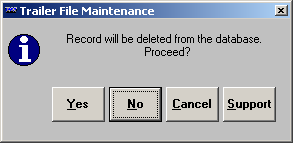
-
Click Yes to delete the trailer record.
The system checks to see if the record has been used on a trip.
-
If the system check shows that the trailer was never used on a trip, the record will be deleted.
-
If the system check shows that the trailer has been used on an order, the record will not be deleted and a message similar to the one shown here is displayed:
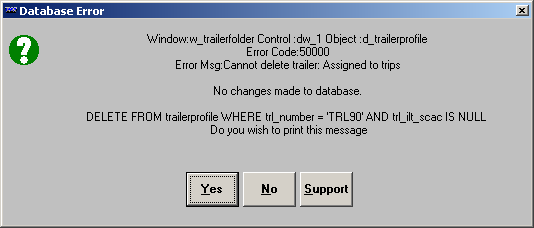
In this example, the trailer was assigned to trips and will not be deleted.
-