Managing customer trailers
Some TMWSuite clients use their customers' trailers to move freight. A customer’s trailer must have a profile in the system before it can be assigned to a load. It is important to categorize customer trailers differently than trailers owned by your company.
The customer trailer feature lets you manage the use of customer trailers. It ensures that customer-owned trailers are used only for loads belonging to those customers.
Setting up the customer trailer feature
To use the customer trailer feature you must:
-
Use an INI setting to activate the feature.
-
Set up BK RevType1 options to identify your customers.
-
Create Parent companies if necessary.
-
Create trailer profiles.
Activating the customer trailers feature
In the [Misc] section of the TTS50.ini file, be sure the setting customertrailer=Yes exists.
Setting up BK RevType1 options
Setting up BK RevType1 options is a two-part process. You must
-
Create the RevType1 label options in the label file.
-
Link users to a specific RevType1 classification.
Creating the RevType1 label options in the label file
To create RevType1 label options, follow these steps:
-
Open the label file in the System Administration application.
-
Access the RevType1 label.
-
Create a new option.
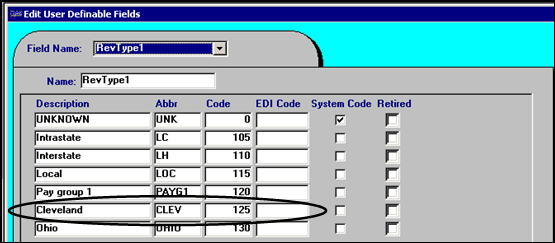
| For more information about how to set up labels, see Using the label file to customize fields in the System Administration guide. |
Linking users to a specific RevType1 classification
To link users to a specific RevType1 classification, follow these steps:
-
Open the Edit User Profiles window in the System Administration application.
-
Assign the default RevType1 to the user.
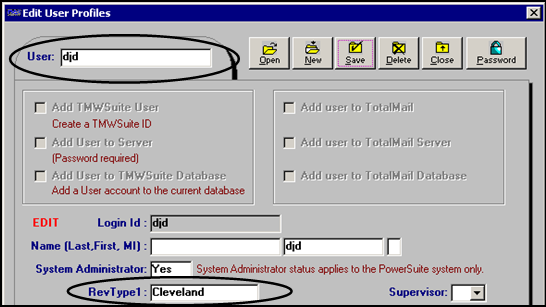
The RevType1 you specify in the user profile will automatically populate the BK:RevType1 field in the order header when this user creates a new order.
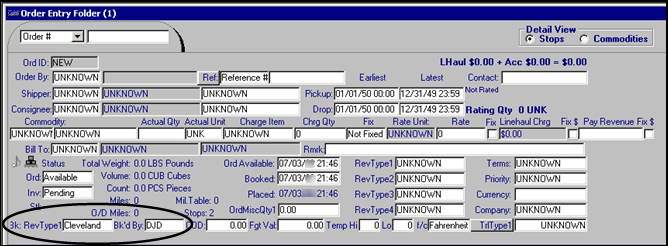
| The BK:RevType1 field can be edited until the order is saved. Once the order is saved, the field becomes read only. |
Creating Parent companies
To use the customer trailer feature effectively, you must assign the Bill To company to a Parent company. For example, Rose Chemicals is a large chemical company with divisions in several cities. Their Cleveland division has contracted your company to haul freight in their bulk trailers. To use the customer trailer feature, you must set up two company profiles, of for the Parent company (ROSECHEM) and one for the Cleveland division (ROSECLEV).
For the Parent company, be sure to select the Parent check box.
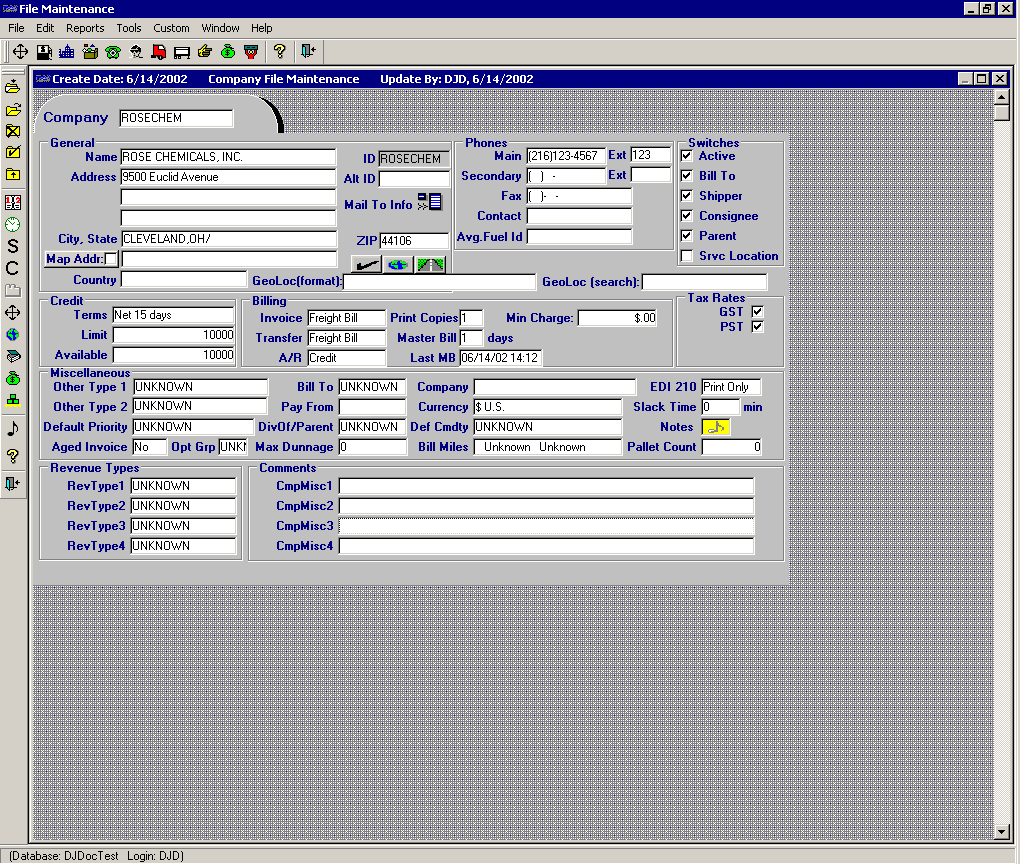
Parent company profile
For the Bill To company:
-
Be sure to select the Bill To check box.
-
Enter the parent company’s ID in the DivOf/Parent field.
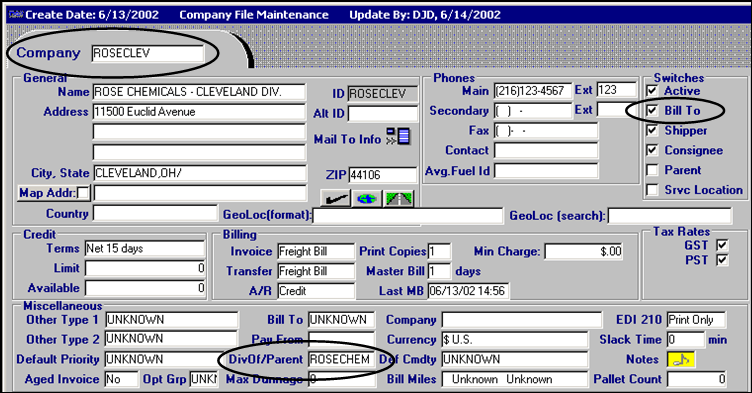
Bill To company profile
|
Creating trailer profiles
You must create a separate trailer profile for each customer trailer in File Maintenance. When the setting customertrailer=Yes in the [Misc] section of the TTS50.ini file, three customer trailer tracking fields are added to the bottom of the Trailer File Maintenance window.
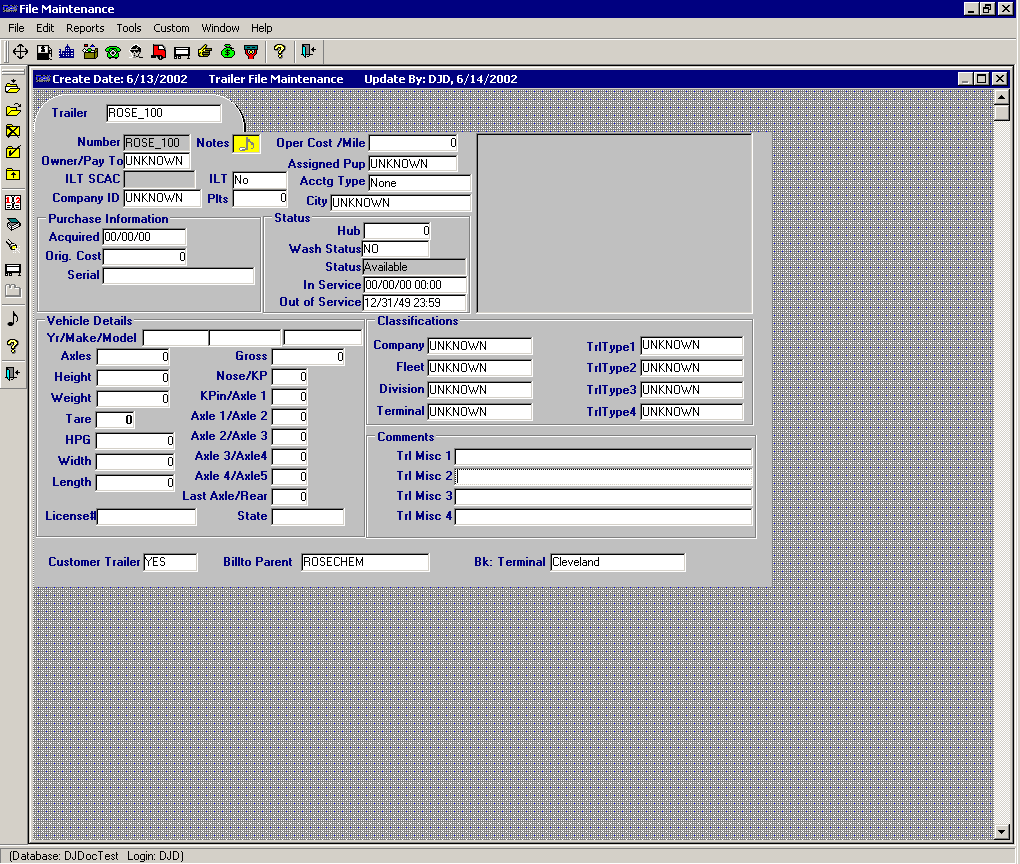
Customer trailer tracking fields are shown at the bottom of the window.
The required entries for the three new fields are described here:
Customer Trailer |
Indicate whether the trailer belongs to a customer. The options are:
|
Billto Parent |
Enter the ID of the company that is the Parent of the Bill To company. This entry must match the entry in the DivOf/Parent field in the Bill To’s company profile in File Maintenance. If the two entries do not match, the resource assignment in Dispatch will not be saved. Note: If either the DivOf/Parent field in the company’s profile or the Billto Parent field in the trailer’s profile is set to Unknown, the system will save the dispatch assignment without displaying an error message. |
BK: Terminal |
Enter the RevType1 selection with which the trailer is associated. This entry must match the entry in the BK: RevType1 field in the order header. If the two entries do not match, the resource assignment in Dispatch will not be saved. Note: If either the BK: RevType1 field in the order header or the BK: Terminal field in the trailer’s profile is set to Unknown, the system will save the dispatch assignment without displaying an error message. |
How the customer trailer feature works
To use the customer trailer tracking feature, the following must be true when an order is created in Order Entry or Dispatch:
-
The value in the BK: RevType1 field in the order header must match the value in the BK: Terminal field in the trailer profile.
-
The value in the DivOf/Parent field in the Bill To company’s profile must match the value in the Billto Parent field in the trailer’s profile.
When the trip is saved with a status of Started or Completed, the system compares the Bill To’s profile with the profile of the assigned trailer.
If the selection in the DivOf/Parent field in the company’s profile does not match the selection in the Billto Parent field in the trailer’s profile, a message similar to the following is displayed. The trip cannot be saved with a Started or Completed status.
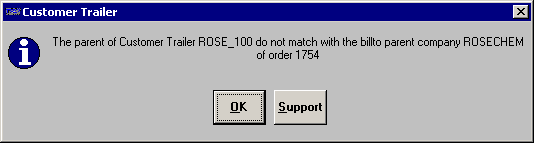
| If either the DivOf/Parent field in the Bill To company’s profile or the Billto Parent field in the trailer’s profile is set to Unknown, the system will save the dispatch assignment without displaying an error message. |
If the value in the BK: RevType1 field in the order header does not match the value in the BK: Terminal field in the trailer’s profile, a message similar to the following is displayed. The trip cannot be saved with a Started or Completed status.
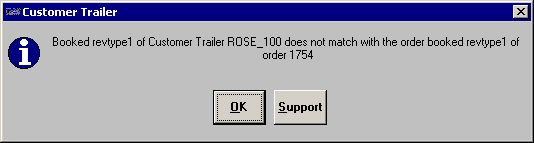
| If either the BK: RevType1 field in the order header or the BK: Terminal field in the trailer’s profile is set to Unknown, the system will save the dispatch without displaying an error message. |
| The system will not restrict empty (MT) moves of customer trailers. |