Recording/viewing a carrier’s accident and complaint histories
Recording/viewing a carrier’s accident history
The Accident History window allows you to record detailed information about an accident in which a carrier was involved.
| All fields in the Accident History window are for information only. The data is not used elsewhere in the system. |
With the carrier’s profile opened, do one of the following:
-
Click
 Accident in the sheet toolbar.
Accident in the sheet toolbar. -
Select Edit > Accident.
The Accident History window, shown here with sample data, displays.
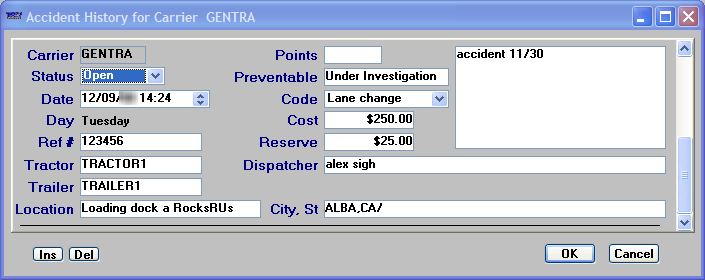
The carrier’s ID appears in the window title. The window displays one accident record at a time. If necessary, use the vertical scroll bar to move from one record to another.
Adding an accident record
If no accident records have been recorded for the carrier, the window is blank. To add an accident record, click Ins in the lower left of the window. Make entries in the following fields:
Carrier |
Carrier ID. |
Status |
The status of the accident report. Available options are blank (no entry), Open, and Closed. Note: The options for this field are user-defined in the DrvAccidentStatus label, accessed in System Administration. |
Date |
Date of the accident. |
Day |
Day of the accident. The system will calculate this value based on the entry in the Date field. |
Ref # |
User-defined number associated with the accident. |
Tractor |
The ID of the tractor involved in the accident. |
Trailer |
The ID of the trailer involved in the accident. |
Location |
Free-form text field. |
Points |
Points that were applied against the driver’s license due to the accident. |
Preventable |
Indicates whether the accident could have been avoided. Options for this field are blank (no entry), Yes, No, and Under Investigation. |
Code |
The code associated with the type of accident. Note: The options for this field are user-defined in the DrvAcdCd label, accessed in the System Administration application. |
Cost |
Currency field used to record the estimated cost for this event. The maximum value that can be entered is $999,999,999. |
Reserve |
Currency field used to record the estimated amount needed to satisfy the financial requirements of the claim. The maximum value that can be entered is $999,999,999. |
Dispatcher |
The TMWSuite user ID of the trip’s dispatcher. |
City, St |
The city and state where the accident occurred. |
Description |
This unnamed free-form text field at the right side of the window can be used to describe the details of the accident. |
To save the record and exit the window, click OK, and then click Yes in the confirmation message.
Deleting an accident record
To delete the record currently shown in the Accident History window, click Del. When you click OK to exit the window, the system will ask for confirmation that the changes should be applied. Do one of the following:
-
Click Yes to apply your changes.
-
Click No to cancel the deletion.
Recording/viewing a carrier’s history of complaints
The Complaint History window allows you to record detailed information about complaints against the carrier.
| All fields in the Complaint History window are for information only. The data is not used elsewhere in the system. |
With the carrier’s profile opened, do one of the following:
-
Click
 Complaint in the sheet toolbar.
Complaint in the sheet toolbar. -
Select Edit > Complaint.
The Complaint History window, shown here with sample data, displays. The carrier’s ID appears in the window title.
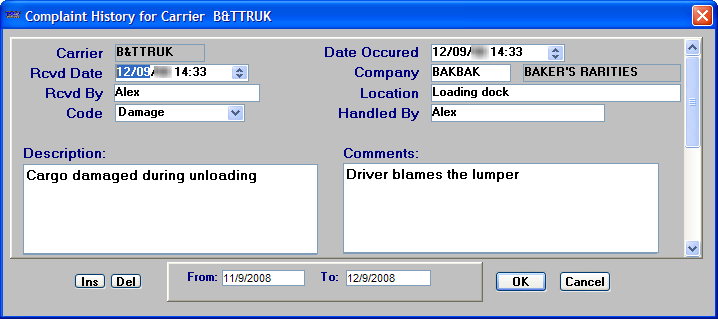
The window displays one complaint record at a time. If necessary, user the vertical scroll bar to move from one record to another.
Adding a complaint record
If no complaints have been recorded for the carrier, the window is blank. To add a complaint record, click Ins in the lower left of the window. Make entries in the following fields:
Carrier |
Carrier’s ID. |
Rcvd Date |
Date that the complaint was received. Note: This field is required. |
Rcvd By |
Free-form text field to indicate who received the complaint. |
Code |
Code assigned to the type of complaint. Note: The options for this field are user-defined in the DrvCmpCd label, accessed in the System Administration application. |
Date Occurred |
The date and time of the incident that caused the complaint. |
Company |
The company that reported the complaint. |
Location |
Location where the incident took place. |
Handled By |
Free-form text field to indicate who handled the complaint. |
Description |
Free-form text field for entering a detailed description of the complaint. |
Comments |
Free-form text field for recording any additional information about the complaint. |
To save the record and exit the window, click OK, and then click Yes in the confirmation message.
Deleting a complaint record
To delete the record currently shown in the Complaint History window, click Del. To save the deletion and exit the window, click OK. The system will ask for confirmation that the changes should be applied. Do one of the following:
-
Click Yes to apply your changes.
-
Click No to cancel the deletion.
Looking up complaint records by date range
The From and To fields at the bottom of the Complaint History window define the range for viewing complaints. Only complaints received within the date range will display in the window. By default, when the window is opened the system inserts the current date in the To field and sets the From field 30 days prior to the current date.
To change the date range, change the date in either field and exit the field.