Commodity profiles overview
A commodity profile contains all data relevant to one commodity. Information such as ID code, commodity class, PIN number, and hazardous material classification may be found in the commodity’s profile. A profile must be defined for each specific commodity to be carried by your company.
| The optional Intelligent Drop-down List feature allows you to limit the selection of commodities based on the Bill To company on the order. You create relationships between commodities and Bill Tos in File Maintenance. The relationships limit the commodities shown in drop-down lists in Order Entry, Invoicing, and the Dispatch Trip Folder. For details, see the Intelligent Drop-Down Lists guide. |
The Commodity File Maintenance window is used to record commodity profile information.
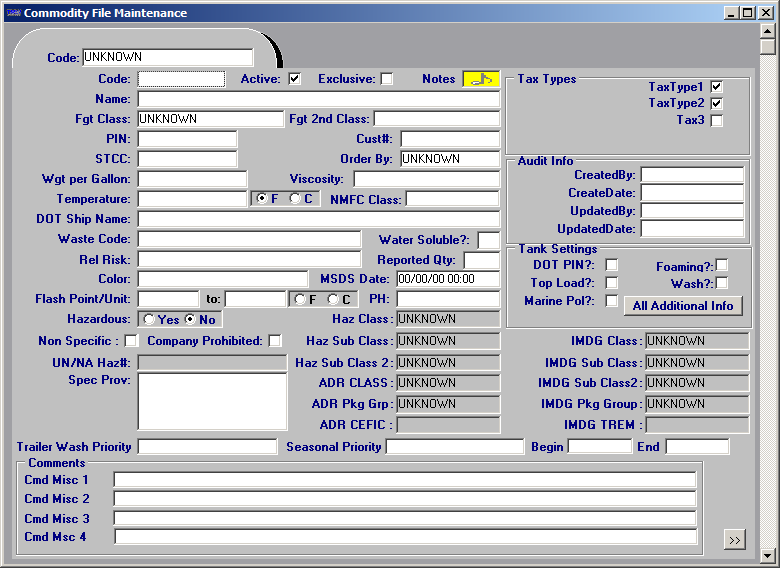
Commodity File Maintenance field definitions
General information
Code |
Unique ID code that identifies the commodity. A maximum of eight alphanumeric characters is allowed. |
Active |
Select this check box to make the commodity available for use on an order. |
Exclusive |
Select this check box to make this commodity exclusive. Note: For more information on commodity exclusivity, see Making commodities and commodity classes exclusive. |
Notes
|
Click the Notes indicator to view/record notes for a commodity. The indicator color is:
|
Name |
Description of the commodity. A maximum of 60 alphanumeric characters is allowed. |
Fgt Class |
The freight class that categorizes the commodity record. Note: Freight Class 1 (Fgt Class) is also called Commodity Class 1 and Commodity Class 2. |
Fgt 2nd Class |
The freight class that categorizes the commodity record. Note: Freight Class 2 (Fgt 2nd Class) is also called Commodity Class 2. For more information, see Setting up commodity classes. |
PIN |
Product Information Number for the commodity. A maximum of eight alphanumeric characters is allowed. |
Cust# |
Customer product number. |
STCC |
Standard Transportation Commodity Code for the commodity. A maximum of eight alphanumeric characters is allowed. |
Order by |
Order By customer associated with this product. |
Wgt per Gallon |
Ratio of the weight of any volume of the commodity to the weight of an equal volume of water. |
Viscosity |
Viscosity at unload temperature. |
Temperature |
Temperature at which this commodity should be transported. Use the radio button to indicate whether the temperature is Celsius or Fahrenheit. |
DOT Ship Name |
Department of Transportation shipping name. |
Waste Code |
Environmental Protection Agency (EPA) code that identifies the method by which the commodity must be disposed. |
Water Soluble? |
Indicates whether the commodity will dissolve in water. The options are Yes or No. |
Rel Risk |
Ratio of the probability that people exposed to the commodity will develop a disorder/illness resulting from the exposure, versus the probability that a control (non-exposed) group will develop that disorder/illness. |
Reported Qty |
Minimum spill amount at which the spill must be reported to the Department of Transportation. |
Color |
Distinguishing color. |
MSDS Date |
Issue date for the Material Safety Data Sheet that your company posts for staff regarding the commodity. |
Flash Point/Unit |
Lowest temperature at which the vapor of a combustible liquid can be made to ignite. Use the radio button to indicate whether the temperature is centigrade or Fahrenheit. |
PH |
Measure of a solution’s acidity or alkalinity. |
Hazardous |
Select Yes or No. |
Haz Class |
Department of Transportation hazard class. Note: Options for this field are user-defined in the CmdHazClass label, accessed in the System Administration application. |
Non Specific |
The profile is for a generic commodity. Note: When you record a commodity having the Non Specific check box selected on an order, you must provide the name of the commodity in the freight detail’s Add Desc. field. |
Company Prohibited |
Your company must use a qualified outside carrier to transport this commodity. Note: Select this check box if your company does not own trucks/ trailers that meet the regulations for the transportation of this commodity. |
Haz Sub Class |
Hazardous sub-category. Note: Options for this field are user-defined in the CmdSubHazClass label accessed in the System Administration application. |
UN/NA Haz# |
United Nations/North American hazardous material number. |
Haz Sub Class2 |
Hazardous secondary sub-category. Note: Options for this field are user-defined in the CmdSubHazClass2 label accessed in the System Administration application. |
Spec Prov |
Special provisions. |
ADR CLASS |
Dangerous goods classification based on the European Agreement Concerning the International Carriage of Dangerous Goods by Road (ADR). There are 9 ADR classes. Rather than identifying the hazard, the ADR Classification Code is used primarily to determine the type of packaging that can be used in transporting the hazardous goods. |
ADR Pkg Grp |
Group to which, for packing purposes, this commodity has been assigned by the ADR in accordance with its degree of danger. Group I is high, Group II, medium and Group III, low. |
ADR CEFIC |
Identifying number for a Tremcard issued by the European Chemical Industry Council (Cefic) in conformity with the ADR classification system. The first two digits indicate the ADR class, the third character is generally a letter that signifies the type of Tremcard: Group Text, Mixed Load or Single Substance. Subsequent numbers and letters provide more information depending on the type of card. |
Trailer Wash Priority |
Indicates how soon after being unloaded a trailer should be washed. Note: Options for this field are user-defined in the TrailerWashPriority label accessed in the System Administration application. |
Seasonal Priority |
Indicate how soon after being unloaded a trailer should be washed when a seasonal priority is in effect. Note: The options are set up in the TrailerWashPriority label, accessed in the System Administration application. |
Begin |
Defines the end of the date range during which the seasonal priority is in effect. You must enter the date in the format mm/dd/yy or mm-dd-yy. Afterward, the date appears as mm/dd. |
End |
Defines the end of the date range during which the seasonal priority is in effect. You must enter the date in the format mm/dd/yy or mm-dd-yy. Afterward, the date appears as mm/dd. |
Tax Types
The Tax Types section is designed for use with Canadian taxes. Rates are set up using the Tax Maintenance window in the System Administration application.
Check boxes indicate the taxes that apply for the commodity. By default, the tax type fields are called TaxType1, TaxType2, and Tax3. In the label file, they can be renamed as GST, PST or HST, and QST, respectively.
TaxType1 |
Used for GST (Goods and Services Tax). |
TaxType2 |
Your setup in the Tax Maintenance window for a particular province determines whether TaxType2 is used for PST (Provincial Sales Tax) or HST (Harmonized Sales Tax). Note: If you use TaxType2 for both PST and HST, you will be able to define only one name in the label file for display purposes. For example, if you rename the TaxType2 label to be PST, it will display as PST on the company profile. Even if the TaxType2 check box is labeled PST, your HST setup for a province will cause the system to correctly apply HST when a company is billed. |
Tax3 |
Tax3 field is used for QST (Quebec sales tax). |
Changing the Tax Type field names
By default, the Tax Type check boxes are labeled as shown in this illustration.
![]()
To use the tax type name with which you are familiar, e.g., TaxType1 is GST, TaxType2 is PST, Tax3 is QST, you must edit the display names in the label file.
The label file is edited in the System Administration application. To access it, select Edit > Label File. The TaxType1 label is shown below.
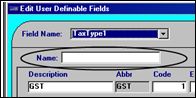
For the TaxType1 - 2 labels, the Name field is blank by default. This indicates that the display name will be the value in the Field Name field. To change the field’s displayed name, make an entry in the Name field.
By default, the TaxType3 label already has a display name specified.
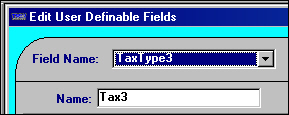
If you are using TaxType3 for QST taxes, you can change the displayed name to QST.
| Changing the displayed name for the TaxType1 - 3 labels affects the check box names in the company and commodity profile windows, and the Edit/Enter Charge Types window. |
Determining when to use the Tax Type check boxes
The TaxType1 and TaxType2 check boxes are selected by default. This means that whenever you create a new commodity profile, the commodity is flagged as being subject to those types of taxes when an order for that commodity meets the taxation requirements.
Also by default, the Tax3 check box is cleared on every new commodity profile. For each commodity recorded in the system, remember that:
-
If a commodity is subject to a particular type of tax, make sure the corresponding check box is selected.
-
If a commodity is exempt from a particular type of tax, make sure the corresponding check box is cleared.
| For detailed information about setting up Canadian tax rates in TMWSuite, see Setting up Canadian tax rates in the System Administration guide. |
Audit Info
Created By |
User ID of the user who created the commodity record. |
Create Date |
Date/time the commodity record was first saved. |
Updated By |
User ID of the user who last updated the commodity record. |
Updated Date |
Date/time that the commodity record was last updated. |
Tank Settings
DOT PIN? |
Does the commodity have a permanent marking used for the serial number or some other form of identification? |
Top Load? |
Can this commodity be top loaded? |
Marine Pol? |
Is this commodity a marine pollutant? |
Foaming? |
Is the commodity a foaming product? |
Wash? |
Does the trailer need to be washed after this commodity is hauled? |
All Additional Info |
Click the
For information on the Purchase Services window, see the Purchased Services guide. For information about the other windows, see these topics: |
IMDG Class |
Hazardous material classification based on the International Maritime Dangerous Goods code (IMDG). |
IMDG Sub Class |
Hazardous material classification based on the International Maritime Dangerous Goods code (IMDG). |
IMDG Sub Class 2 |
Hazardous material classification based on the International Maritime Dangerous Goods code (IMDG). |
IMDG Pkg Group |
Hazardous material classification for packaging materials based on the International Maritime Dangerous Goods code (IMDG). |
IMDG TREM |
Transport Emergency Card (TREM card) identifying hazardous material and actions to take in the event of an emergency in conformity with the International Maritime Dangerous Goods code (IMDG). |
Comments
CmdMisc1-4 |
The names for these fields are user-defined using the CmdMisc1-4 labels, accessed in the System Administration application. You can enter a free-form comment of 254 characters to each field. |
Commodity Defaults |
Click the For more information, see Recording a commodity’s defaults. |