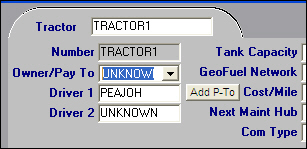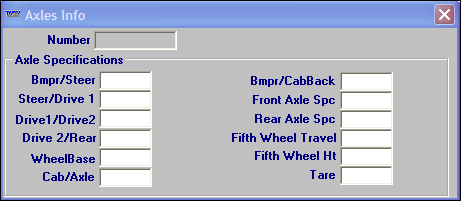Tractor File Maintenance
What is a tractor profile?
Resource profiles are a series of information folders that contain data relevant to one individual resource. A profile must be created for each resource referenced in the system. When a new tractor is obtained, a profile must be created for it.
The Tractor File Maintenance window is used to record primary tractor information.
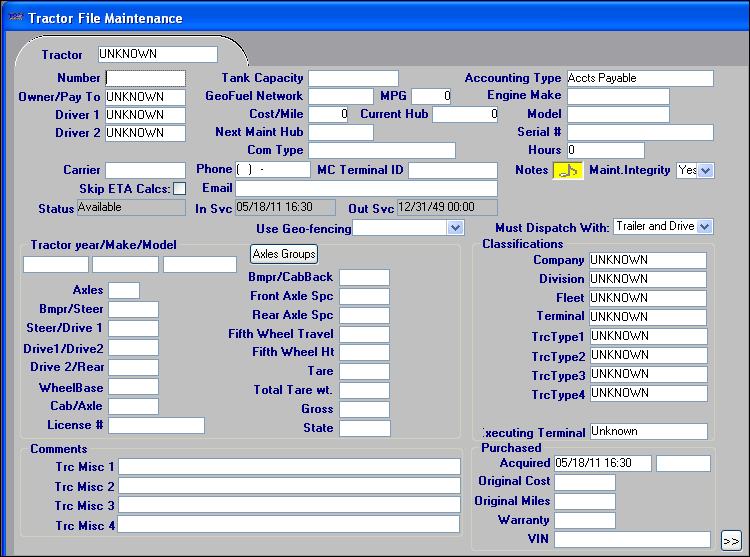
Tractor File Maintenance field definitions
General section
Number |
Unique ID code used to identify the tractor. A maximum of eight alphanumeric characters is allowed. |
Owner/Payto |
The Pay To code that represents the person or organization that should receive payment for trips hauled by this tractor. Notes:
|
Driver 1 |
Depending on the entry made for the
For more information, refer to Protecting the driver/tractor relationship. |
Add P-To
Edit P-To
|
If the Actg Type for this tractor is Accts Payable, one of these buttons will display just opposite Driver 1 as shown below. Use the button to access the Pay To File Maintenance window in order to add a new profile or edit current Pay To information. (The buttons can be hidden if you decide not to use this feature.)
|
Driver 2 |
Depending on the entry made for the
For more information, refer to Protecting the driver/tractor relationship. |
Tank Capacity |
Total number of gallons of fuel the tractor’s fuel tank holds. |
GeoFuel Network |
Coding for fuel network interface; specifics depend on vendor. |
MPG |
Tractor’s average miles per gallon. |
Cost/Mile |
Tractor’s cost per mile to operate. |
Current Hub |
Tractor’s current hub miles. |
Next Maint Hub |
Hub mile reading on tractor for its next scheduled maintenance. |
Com Type |
Currently not functional. |
Acctg Type |
Indicates the method of reimbursement for trips that the tractor hauled. The options are:
Note: Settlements looks at the Accounting Type flag in resource profiles to determine which resources are eligible to receive pay. The system retrieves trips for tractors that are marked as Accounts Payable. If the Actg Type field has been set incorrectly to Accounts Payable instead of None, this retrieval will include resources that should not be paid through TMWSuite. |
Engine Make |
Eight-character field that identifies the manufacturer of the engine. |
Model |
Eight-character field that identifies the engine model. |
Serial # |
Serial number of the engine. A maximum of 20 alphanumeric characters is allowed. |
Hours |
Total number of hours that the engine has been operating. |
Status |
Identifies the status of the tractor. The system code values are:
Note: The status options are set up in the TrcStatus label, accessed in System Administration. Your company may have created additional statuses to meet its needs. |
In Svc (Service) |
The initial date that the tractor was placed in service. |
Out Svc (Service) |
Date that the tractor was removed from service. |
Must Dispatch With: |
Indicate dispatch requirements. The options are Trailer and Driver or No Trailer (Driver Required). |
Use Geo-fencing |
Indicates whether the tractor will trigger an arrival or departure message in TotalMail when it is within a certain distance from the target location. The options are Yes, No, AAD and MobileComm. |
Notes |
Click the Notes indicator to view/record notes for a tractor.
|
Maintain Integrity |
Indicates whether the system will perform conflict checking on this individual tractor. *Warning:* Use of this field is not promoted for general client use because it defeats the intent of conflict checking and may lead to related dispatch problems. This functionality was customized for a single TMWSuite client whose special conditions are not generally applicable to other clients. |
Carrier |
Custom field. |
Phone |
Custom field. |
MC Terminal ID |
Custom field. |
Skip ETA Calcs |
This check box works with the ETA Warning Agent add-on module. When you have Note: For more information, see the ETA Warning Agent guide. |
Tractor year/make/model section
Tractor Year |
Year that the tractor was made. |
Tractor Make |
Company that made the tractor. |
Tractor Model |
Name of the tractor’s structural design. |
Axles |
Number of axles. |
Axles Specifications
|
Click this button to display the Axle Information window.
|
Bmpr/Steer |
Measurement from the front bumper to the first set of drive wheels. |
Steer/Drive1 |
Measurement from the first set of drive wheels to the first set of rear wheels. |
Drive1/Drive2 |
Measurement from the first of rear wheels to the second set of rear wheels. |
Drive2/Rear |
Measurement from the second set of rear wheels to the last set of rear wheels. |
WheelBase |
Measurement from the first set of drive wheels to the last set of rear wheels. |
Cab/Axle |
Measurement from the tractor cab to the rear axle. |
License # |
License number of the tractor. The maximum field length is twelve alphanumeric characters. |
State |
Indicate the state for which the license was issued. |
Bmpr/CabBack |
Distance between the tractor’s front bumper and the rear of the cab. |
Front Axle Spc |
Custom field. |
Rear Axle Spc |
Custom field. |
Fifth Wheel Travel |
Distance that the fifth wheel can move forward and backward. |
Fifth Wheel Ht |
Height of the fifth wheel above ground. |
Tare |
|
Total Tare wt |
|
Gross |
|
Comments section
Trc Misc1 - 4 |
The names for these fields are user-defined, using the TrcMisc1-4 labels in the System Administration application. You can enter a free-form comment of 254 characters to each field. |
Classifications section
Company |
If applicable, indicate the company that owns the tractor. This field is most commonly used for multi-company organizations. |
Division |
Identify the Division to which the tractor belongs. The options are defined in the Division label file, accessed in the System Administration application. |
Fleet |
Indicate the Fleet to which the tractor belongs. The options are defined in the Fleet label file, accessed in the System Administration application. |
Terminal |
Indicate the Terminal to which the tractor belongs. The options are defined in the Terminal label file, accessed in the System Administration application. |
TrcType1 - 4 |
The names and options for these fields are user-defined in the TrcType1-4 labels, accessed in the System Administration application. Classifications can be used to track the revenue collected for trips to which those tractors were assigned. In the case of tractors belonging to owner/operators or third party carriers, the classifications may also govern the pay rates used to determine settlements. |
Branch |
You can link the tractor with a cost center, booking terminal (customer service representative), or executing terminal (carrier representative). Specifying a value in this field allows you to use it as a restriction in the Find Tractor scroll window or in the Planning Worksheet’s Define Views and Modify Restriction Set windows. Notes:
|
Purchased section
Acquired |
Two fields:
|
Original Cost |
Original purchase price of the tractor. |
Original Miles |
The beginning odometer miles recorded for the tractor when it was originally purchased. |
Warranty |
Number of days that the tractor is under warranty. |
VIN |
Vehicle identification number. The maximum field length is 20 alphanumeric characters. |
Choosing the right accounting type
All resource profiles have a field called Accounting Type that determines how the resource (driver/carrier/tractor/trailer) is paid. There are three Accounting Types: Payroll, Accounts Payable and None.
-
Payroll is never applicable for any tractor.
-
Accounts Payable applies to owner/operators who are set up as tractors.
-
None is reserved for resources that are never paid through TMWSuite.
The Accounting Type field defaults to Accts Payable. For company owned tractors, be sure to change the entry to None. You must also do this if your company has decided to set up owner/ operators as drivers rather than tractors. When a tractor is flagged as Accounts Payable, its completed trips will be listed in Settlements as ready for payment. A flag of None prevents this.
The importance of the Pay To
Just as the Accounting Type determines how the resource is paid, the Pay To provides the information needed to issue the check. When you enter the profile of an owner/operator, you must also enter a Pay To profile. You tie each AP resource to the applicable Pay To by entering a Pay To ID in the Owner/Pay To field on the resource’s profile.
If you leave the Pay To field set to UNKNOWN, the system will prompt you to create a new Pay To when you save.
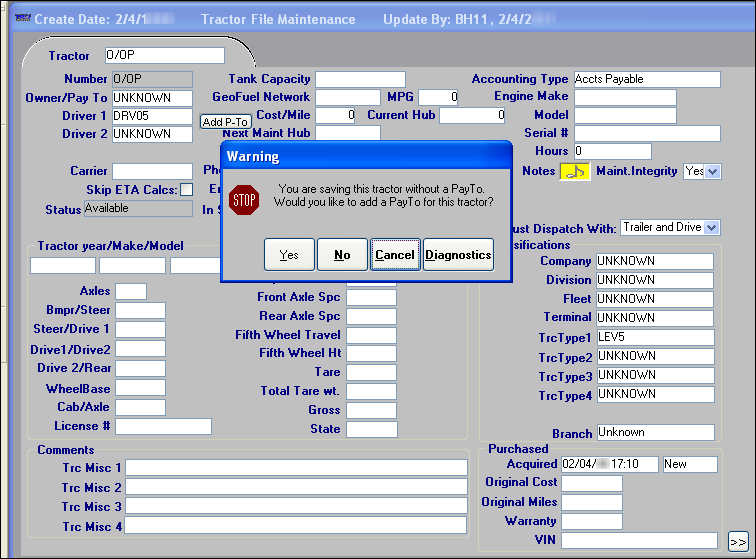
All Accounts Payable resource profiles must include a Pay To.
Before you take advantage of this easy-to-use feature and create a new profile, make sure that the Pay To for this resource really is "unknown" and that it has not already been entered under a name that is slightly different from the one you may be using. A duplicate Pay To causes confusion when settlements are processed and could ultimately lead to errors in accounting for settlements and issuing checks.
| To avoid duplicates, you must follow a consistent rule for naming the Pay To. |
The system will prevent you from entering a duplicate Pay To - one that has the same name as another Pay To within your system — but it will not search for duplicates by cross checking other fields such as address or tax identification number.
For details about adding a Pay To record when you create a tractor profile, see Adding/maintaining a tractor record.