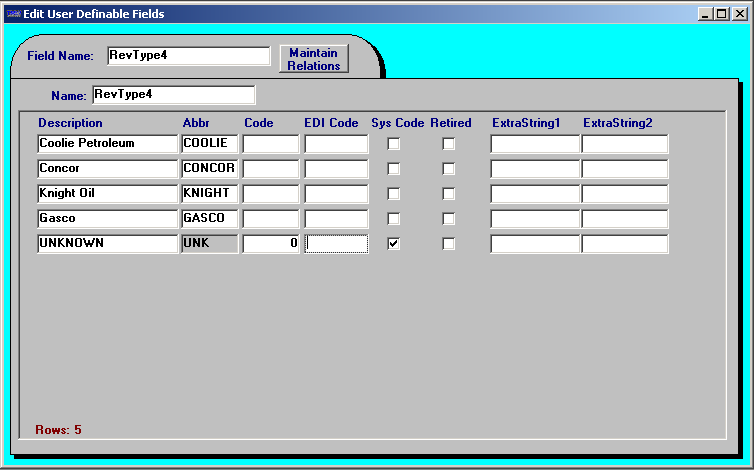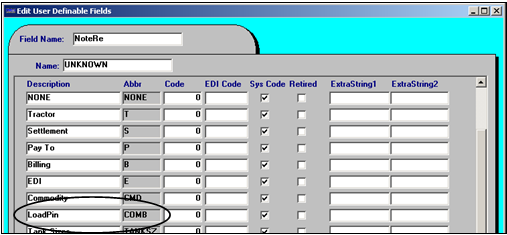Recoding Fuel Pin codes
The Fuel Pin code function is used to record, maintain, and automatically apply Fuel Pin codes to orders. These pin codes are alphanumeric passwords used at a distribution terminal’s loading rack when loading a product, e.g., gasoline. Each pin code is specific to a particular shipper, consignee, and supplier combination. The combination of shipper, consignee, and RevType4 option (supplier) uniquely identifies which pin code is used for a particular load. The pin codes are recorded in File Maintenance.
| This feature applies only to TMWSuite. TMW’s Fuel Dispatch product has its own fuel pin code functionality. |
Completing the preliminary setup
Before entering Fuel Pin codes, you must complete the preliminary setup in the System Administration application.
-
Make an entry in the General Info Table.
-
Make entries in the TTS50.
-
Edit the label file:
-
Create RevType4 label options for suppliers.
-
Verify the LoadPin option is available in the NoteRe label.
-
Activating Fuel Pin codes
In the General Info Table, you must set the useracksecuritycode key to Y. This setting turns on the Fuel Pin code function.
You must also set the REVTYPE4MAX key to N. This setting is required to use the Fuel Pin code function.
Setting up Fuel Pin code warning messages
Two TTS50.ini settings are used to turn on warning messages for the Fuel Pin code function. Whether you use these warning messages will depend on the way your company does business. Although you can use the Fuel Pin code function with these warning messages turned off, it is not recommended.
Creating Fuel Pin codes
Fuel Pin codes are recorded in File Maintenance. To set up Fuel Pin codes, follow these steps:
-
Select Edit > Fuel Pins. The Fuel Pin Entry window is displayed.
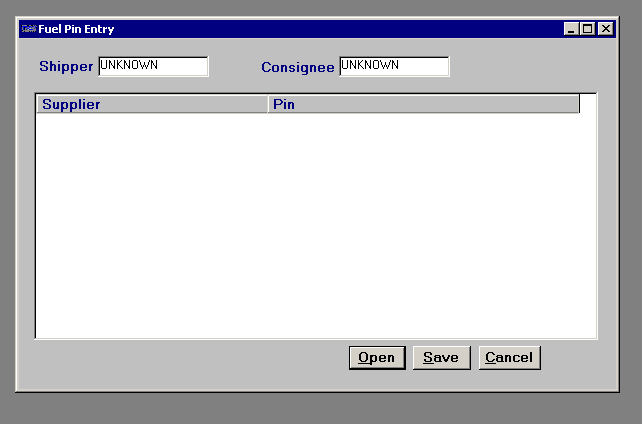
-
Select the shipper’s ID in the Shipper field.
The company must be set up as a shipper in the Company File Maintenance window.
-
Select the consignee’s ID in the Consignee field.
The company must be set up as a consignee in the Company File Maintenance window.
-
Click Open. In the Supplier column, the system displays all the RevType4 label options.
-
In the Pin column, enter the unique Fuel Pin code you are associating with this combination of shipper, consignee, and RevType4 label options (supplier).
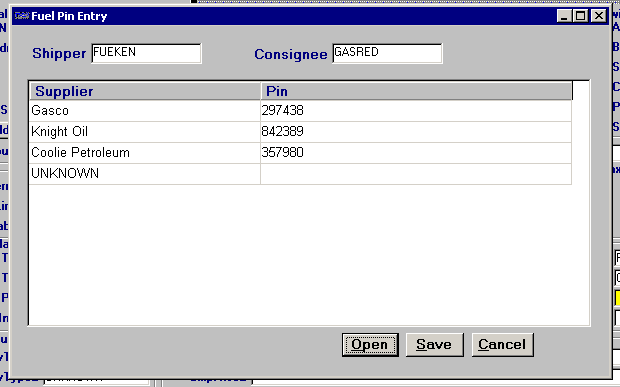
-
Click Save and close the window.
How fuel pin codes are assigned
This section shows an example of how the Fuel Pin code function is used.
-
Create an order with a shipper and consignee for which Fuel Pin codes have been created.
-
In the RevType4 field, select a label option that corresponds to a supplier that was associated with this shipper and consignee.
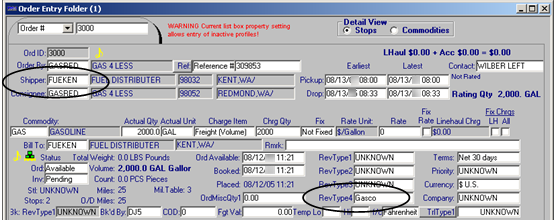
-
Save the order.
When you save the order, the system notes the shipper, consignee, and RevType4 label options, and then it checks the Fuel Pin file for this same combination. One of the following occurs:
-
If this specific combination does exist in the Fuel Pin file, the system automatically attaches a LoadPin note to the order. The note lists the load pin code that is recorded in the Fuel Pin file.
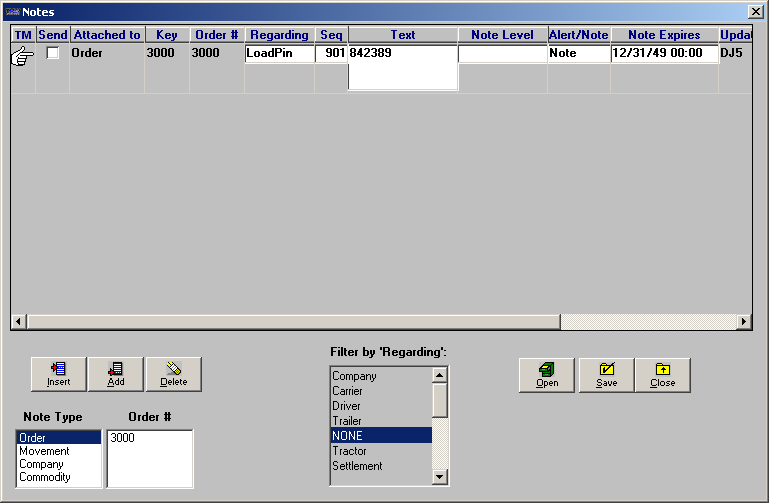
-
If this specific combination does not exist in the Fuel Pin file and the setting
[Misc]nosecuritycodemsg=Yis set in your TTS50, the No PIN Numbers Exist message will display: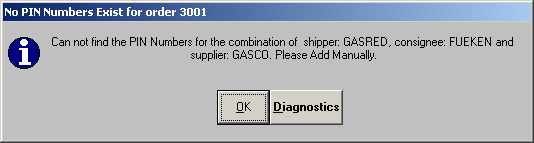
The system will not automatically create a LoadPin note; however, you can manually create a LoadPin note and record a Fuel Pin code.
-
If there is more than one LLD (Live Load) event and the setting
[Misc]multishippermsg=Yis set in your TTS50, the Multiple shippers message will display.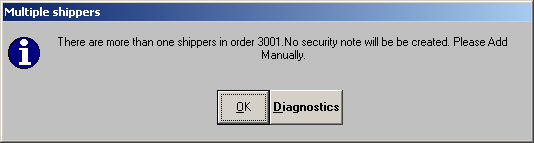
The system will not automatically create a LoadPin note; however, you can manually create a LoadPin note and record a load pin code.
-
The dispatcher then communicates the Fuel Pin code to the driver assigned to the trip. In turn, the driver will use the pin code at a distribution terminal’s loading rack to receive a product, e.g., gasoline.
| On request, TMW Systems, Inc. can create a custom form, i.e., delivery ticket, on which the system will print the Fuel Pin code information. |