Recording default load requirements for a company
Load requirements/conditions specify special criteria that must or should be met when assigning resources (driver, tractor, trailer, or carrier) to an order. For example, for a hazardous load, you may want to indicate that a driver should be assigned only if he has hazardous materials training.
-
A requirement is signified by a must condition. Only a resource that meets the requirement can be assigned to move the load.
-
A preference is signified by a should condition. During resource assignment, a warning displays if the assigned resource does not satisfy the condition. However, the system will allow the assignment.
| For purposes of simplicity, this topic uses the term "requirements" for both must and should conditions. |
Load requirements can be attached to an order:
-
Manually in Order Entry or in Dispatch.
-
Automatically by the system when a specific company, commodity or company/commodity pair is recorded on an order (default load requirements).
Default load requirements are useful when you know in advance that certain load requirements should always be attached to an order when specific conditions exist. In the company’s profile, you can create default load requirements for the following conditions:
-
A pickup is scheduled at the company.
-
A drop is scheduled at the company.
-
A specific commodity is picked up at the company.
-
A specific commodity is dropped at the company.
-
The company is a Bill To on the order.
Identifying criteria on which requirements are based
The system determines whether a resource meets a load requirement for a trip by comparing the criterion for the requirement with the qualifications/accessories associated with the resource in its profile.
You set up resource qualifications and accessories by using these labels in the System Administration application:
-
CarQual
Identifies qualifications that pertain to a carrier as a company; meaning, not for individual resource that it employs. -
DrvAcc
Identifies qualifications and attributes possessed by a driver. -
TrcAcc
Identifies items attached to, or carried by, a tractor. -
TrlAcc
Identifies items attached to, or carried by, a trailer.
For example, the first illustration shown here is for a driver-related load requirement. Note that the options in the Requirements field match the qualifications set up in the DrvAcc label, shown in the second illustration.
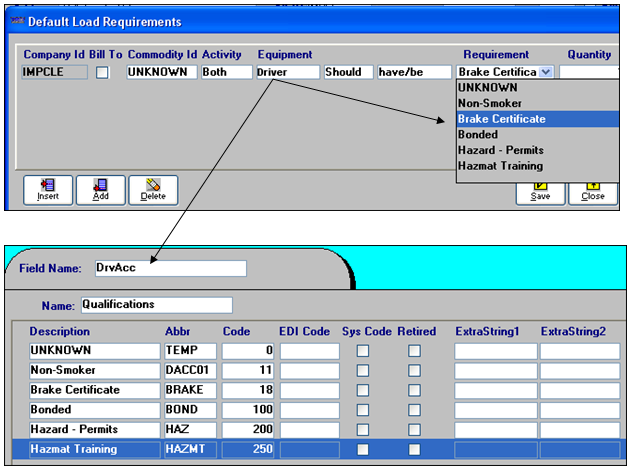
Adding/inserting a load requirement
Default load requirements for a company are recorded in the Default Load Requirements window. For each requirement, you must indicate the conditions under which it is applicable. When you create a new order in Order Entry, the load requirement will be attached automatically if the order matches the condition(s) you have specified.
-
With the company profile displayed, do one of the following:
-
Click
 Load Requirements in the sheet toolbar.
Load Requirements in the sheet toolbar. -
Choose Edit > Load Requirements.
Conditions entered in this window affect resource assignments. Depending on the needs of a particular load, you can record one or more conditions for any resource.
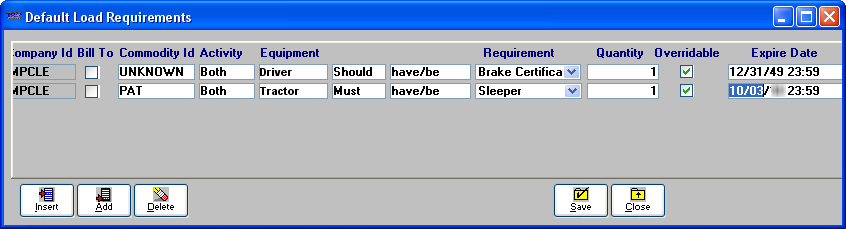
-
-
Do one of the following to record a condition:
-
Click Add to add a condition to the end of the list.
-
Click Insert to add a new condition before an existing condition.
-
-
Make the appropriate entries in these fields:
Company ID
The system automatically displays the company ID.
Note: This field is display only.
Bill To
Select this check box if the requirement is applicable only when the company is used as the Bill To on an order.
Commodity ID
Specify the commodity to which the condition applies.
Activity
Specify the type of stop to which the condition applies. The options are:
-
Drop
-
Pickup
-
Both (pickup and drop)
Equipment
The resource type to which the condition applies. The options are:
-
Driver
-
Tractor
-
Trailer
-
Carrier
Notes:
-
The resource type selected in this field determines the options that will be displayed in the Requirements field.
-
The Thirdparty option is not functional for load requirements.
Condition
Two unnamed fields allow you to specify if the condition is a requirement or a preference.
-
In the first field:
-
Select Must to signify a requirement. In Order Entry and Dispatch application, only a resource that meets the requirement can be assigned to move the load.
-
Select Should to signify that the condition is a preference. The system will never prevent the assignment. By default, the system does not display a warning when the assigned resource does not satisfy a Should condition.
Note: To configure the system to display a warning when an assigned resource does not satisfy a Should condition, have [
Misc]ShowLoadReqOnShould=Yesin your TTS50. This is a warning only, it will not prevent the resource assignment. -
-
In the second field, select either have/be or have not/be.
Requirement
Select the applicable accessory/qualification from the drop-down list.
Notes:
-
Accessories are defined using the DrvAcc, TrcAcc, TrlAcc, and CarAcc labels in the System Administration application. The options displayed reflect your selection in the Equipment field.
-
The list does not distinguish between inventory and non-inventory items.
Quantity
Informational only. The system does not check for quantities when it verifies whether resources satisfy load requirements.
Overridable
Clear the Overridable check box to prevent users from overriding default load requirements. The check box is selected by default.
Expire Date
If applicable, enter the date the load requirement is to expire.
-
Preventing users from overriding default load requirements
By default, users in Order Entry and Dispatch can override (disable) any load requirement. However, you can prevent users from overriding default load requirements.
-
Open the profile of the company having the load requirement you want to protect from being overridden.
-
Select Edit > Load Requirements. The Default Load Requirements window displays.
-
Clear the Overridable check box in the row that contains the load requirement you want to prevent users from disabling.
Note: The Overridable check box in the Default Load Requirements window is selected by default.

Clearing the Overridable check box in the Default Load Requirements window locks the Default LRQ? field in the Load Requirements For Move window, which prevents users from disabling that load requirement.

In the Load Requirements For Move window, the Overridable check boxes are read-only.
Adding expirations to load requirements
You can set a time limit (expiration date) for default load requirements. After the load requirement’s expiration date is passed, the system will not enforce the load requirement.
-
On future orders, the system will not attach that load requirement.
Note: The system does not remove the load requirement from the Default Load Requirement window. It just disregards that requirement.
-
On existing orders, to which the load requirement is attached, the system will not require resources to meet conditions set by the load requirement.
Note: The system does not remove the load requirement from existing orders. It just disregards that requirement when assets are assigned.
For example, during a specific period a company may require resources to possess a particular training, permit, or piece of equipment.
To put a time limit on a company load requirement, complete the following steps:
-
With the company’s profile displayed, click
 Load Requirements in the sheet toolbar.
Load Requirements in the sheet toolbar. -
The Default Load Requirements window displays. Add a new load requirement as you normally would.
-
The Expire Date field defaults to 12/31/49 23:59:00 for new records. Change the date to the appropriate expiration date.
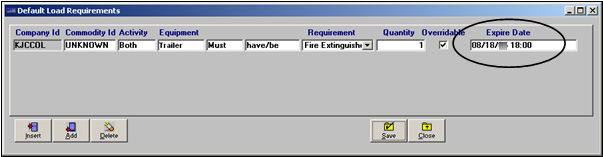
-
Click Save before closing the window.
This example illustrates how the system handles default load requirements having expiration dates. In our example, a load requirement is recorded for KJ CONSTRUCTION (company ID KJCCOL) with an expiration date of 08/18/05 18:00.

KJ CONSTRUCTION is the consignee on order # 3027. Because the order’s arrival date (08/18/05 17:30) is prior to the load requirement’s expiration date (08/18/05 18:00), the system will enforce the conditions of the requirement.
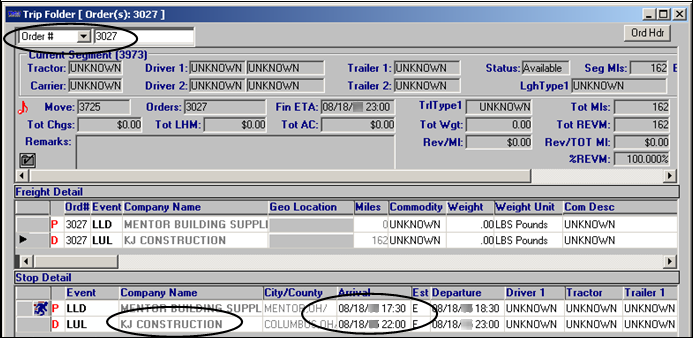
If you assign a resource who does not meet the load requirement’s conditions to the order, this error message displays when you attempt to save the assignment.
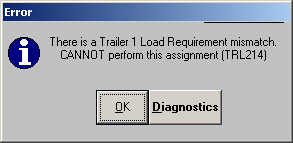
If the order’s arrival date was after the load requirement’s expiration date, the system would allow you to assign those same resources and save the assignment.

The arrival date falls after the load requirement’s expiration date of 08/18/05 18:00.
Deleting a load requirement
You can delete incorrect or unneeded load requirements from the system.
-
With the company’s profile displayed, click
 Load Requirements in the sheet toolbar.
Load Requirements in the sheet toolbar. -
The Default Load Requirements window displays. Select the load requirement that you want to delete.
-
Click Delete.
-
The system displays a confirmation dialog box, asking whether you to verify whether you want to continue the deletion. Do one of the following:
-
To complete the deletion of the requirement, click Yes.
-
To cancel the deletion of the requirement, click No.
-
-
Click Save to save the changes you have made.
-
Click Close to exit the Load Requirement window.