Trailer File Maintenance
What is a trailer profile?
Resource profiles are a series of information folders that contain data relevant to one individual resource. A profile must be created for each resource referenced in the system. At implementation and whenever a new trailer is obtained, a profile is created for each trailer.
The Trailer File Maintenance window is used to record primary trailer profile information.
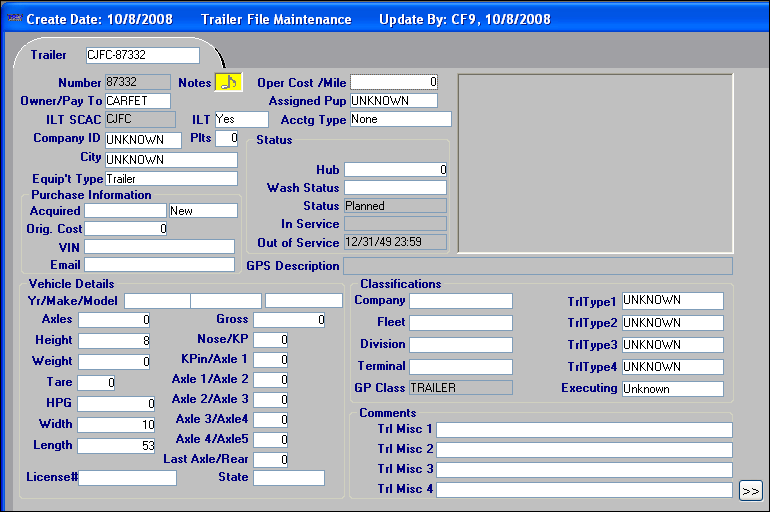
Trailer File Maintenance window field definitions
General section
Number |
Unique ID code assigned to the trailer. A maximum of eight alphanumeric characters is allowed. |
Owner/Payto |
The Pay To code that represents the entity that should receive payment for trips hauled by this trailer. Note: This field is not applicable for company-owned trailers. |
ILT SCAC |
Standard Carrier Alpha Code for the trailer. |
Company ID |
ID of the company that owns the trailer. The company record must be set up before assigning the trailer to the company. |
ILT |
Indicates if the trailer is an Interline Trailer. The options are:
|
Plts |
Pallet count on trailer - currently not functional. |
Notes |
Click the Notes indicator to view/record notes for a trailer.
|
Operating Cost/Mile |
Cost per mile to operate the trailer. |
Assigned Pup |
ID of the secondary trailer that was last attached to this trailer. |
Acctg Type |
Indicates the method of reimbursement for trips in which the trailer was involved. The options are:
|
City |
The city location of the company that owns the trailer. Note: If the company record contains the city where the company is located, the system automatically fills in this field with that information. |
Equip’t Type |
Indicates the equipment type. The options are:
Note: The field options are hard-coded into the system and cannot be changed. |
Purchase Information section
Acquired |
Two fields:
|
Original Cost |
Trailer’s original purchase price. |
Serial |
Trailer’s serial number; the maximum length is 26 alphanumeric characters. |
Status section
Hub |
Current hub miles for the trailer. |
Wash Status |
Indicates whether the trailer was washed after its last use. The options are:
Note: This field is updated automatically by the Dispatch application, which is used to track stops at trailer wash sites. |
Status |
Indicates the trailer’s current status. |
In Service |
Date that the trailer was placed in service. |
Out of Service |
Date that the trailer was last placed out of service. |
Vehicle Details section
Yr |
Year that the trailer was made; maximum length is 10 numeric characters. |
Make |
Company that made the trailer; a maximum of eight alphanumeric characters is allowed. |
Model |
Name of the trailer’s structural design; maximum length is 12 alphanumeric characters. |
Axles |
The number of axles the trailer has. |
Height |
Height of the trailer. |
Weight |
Weight of the trailer. |
Tare |
Weight of the trailer when it is empty. |
HPG |
For refrigerated units, enter the hours per gallon of refrigeration for the trailer. Otherwise, leave the field blank. |
Width |
Width of the trailer. |
Length |
Length of the trailer. |
License # |
Trailer’s license number. A maximum of 12 alphanumeric characters is allowed. |
Gross |
The total gross weight of the trailer. |
Nose/KP |
Length of trailer from nose to kingpin. |
Kpin/Axle1 |
Length of the trailer from the kingpin to axle 1. |
Axle1/Axle2 |
Length of the trailer from axle 1 to axle 2. |
Axle2/Axle3 |
Length of the trailer from axle 2 to axle 3. |
Axle3/Axle4 |
Length of the trailer from axle 3 to axle 4. |
Axle4/Axle5 |
Length of the trailer from axle 4 to axle 5. |
Last Axle/Rear |
Length of the trailer from the last axle to the rear of the trailer. |
State |
State in which the trailer’s license was issued. |
Classifications section
Company |
If applicable, indicate the company for which the trailer is associated. Most commonly used for multi-company organizations. The options are defined in the Company label, accessed in the System Administration application. |
Fleet |
Indicate the Fleet to which the trailer belongs. The options are defined in the Fleet label, accessed in the System Administration application. |
Division |
Identify the Division with which the trailer is associated. The options are defined in the Division label, accessed in the System Administration application. |
Terminal |
Indicate the Terminal with which the trailer is associated. The options are defined in the Terminal label, accessed in the System Administration application. |
Trl Type1 Trl Type2 Trl Type3 Trl Type4 |
The name and options for these fields are user-defined in the TrlType1-TrlType4 labels, accessed in the System Administration application. Assignment of trailers to trailer classifications allows you to track the revenue collected for trips assigned to those trailers. In some cases, such classifications may also govern the pay rates used to determine trailer settlements. |
Branch |
You can link the trailer with a cost center, booking terminal (customer service representative), or executing terminal (carrier representative). Specifying a value in this field allows you to use it as a restriction in the Find Trailer scroll window or in the Planning Worksheet’s Define Views and Modify Restriction Set windows. Notes:
|
Comments section
Trl Misc1 Trl Misc2 Trl Misc3 Trl Misc4 |
The names for these fields are user-defined in the TrlMisc1-TrlMisc4 labels, accessed in the System Administration application. You can use these fields to enter free-form comments about the trailer. A maximum of 254 characters is allowed in each field. |