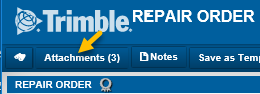Add and remove attachments
You can attach supporting documents to master records and orders using the Upload Attachments window. These file types are supported: JPG, BMP, GIF, TIF, PDF, RTF, TXT.
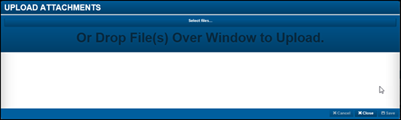
Adding attachments to records
To add attachments to records:
-
Retrieve the record that needs the attachment.
-
Depending on the type of record you opened, do one of the following
-
Click Attachments.
-
Click
 Images.
Images.
The Upload Attachments window opens.
-
-
Do one of the following:
Select files-
Click Select Files.
-
Select the file you want to attach.
-
Click Open.
-
Repeat to add more attachments.
Use the drag-and-drop method.-
Open Windows File Explorer.
-
Go to the folder that contains the attachments.
-
Drag the file you want to attach to the Upload Files window.
-
Repeat to add more attachments.
-
-
After you have added all the attachments you want, click Close.
|
If you clicked Attachments to add files to the record, the Attachments button displays the number of files attached to it.
|
Removing attachments from records
To remove attachments from a record:
-
Retrieve the record that needs the attachment removed.
-
Depending on the type of record you have open, do one of the following
-
Click Attachments.
-
Click
 Images.
Images.
The Upload Attachments window opens.
-
-
For each attachment you want to remove, click its x to remove it.
Show me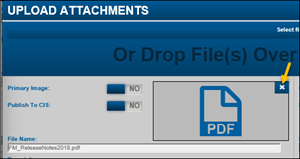
-
Click Save.
-
Click Close.