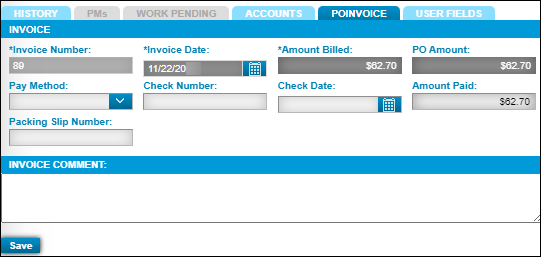Repair orders page overview
A repair order is a summary of the repairs you need to make on a unit. You use the Repair Order page to create a repair order for a unit and identify details about the repair. Details include:
-
Specific information pertaining to the unit.
-
The user who created, completed, and closed the order.
-
Parts, labor, and services required for the repair.
The Repair Order page includes two panes. The Repair Order pane is on the left, and the Sections/Lines pane is on the right. This illustration and table review the parts of the Repair Order page.
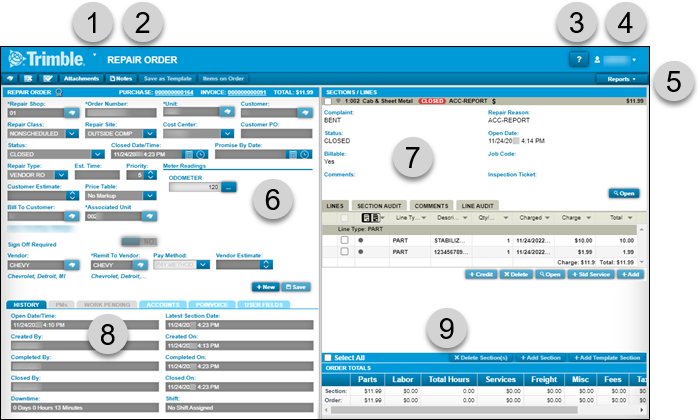
| Number | Description |
|---|---|
1 |
Menu |
2 |
Page Title |
3 |
Help |
4 |
User menu |
5 |
Command bar
|
6 |
Repair Order pane |
7 |
Sections/Lines pane |
8 |
Related tabs |
9 |
Order Totals |
Repair Order pane
You use the Repair Order pane to specify the shop and unit, along with other details.
The Repair Order pane has two parts:
-
Repair order header
-
Repair order tabs
Repair order header
The repair order header lets you record the repair shop, order number, unit, and other information related to the order.
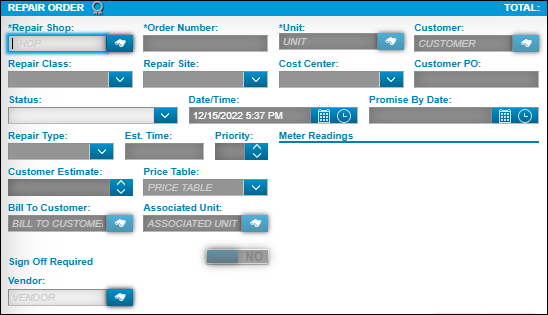
This table reviews the fields in the Repair Order header. Required fields are marked with a blue asterisk (*). Read-only fields are marked with a blue section sign (§).
| Field | Definition |
|---|---|
Repair Shop * |
User-defined shop identification number. You can enter up to 12 alphanumeric characters. Notes:
|
Order Number * |
Twelve-character number assigned to the repair order |
Unit * |
User-defined unit identification number Note: The units you can see and use may depend on their domicile shop (that is, the shop they are assigned to). For details, see Shop Restrictions. |
Customer |
Customer assigned to the unit If you have the Invoicing module, the program also uses this field to define who receives the bill for a unit’s repairs. |
Repair Class |
User-defined repair class for this RO. Typically, the class options identify the standard Vehicle Maintenance Reporting Standards (VMRS) choices for repair class. They may include Scheduled, Non-scheduled, and Emergency. Notes:
|
Repair Site |
User-defined physical location where the repair takes place. Typically, the options in this field identify the standard VMRS choices for repair site, which include Customer, Facility, Field, On the Road, and Outside Company. Notes:
|
Cost Center § |
Category within an organization to which repair costs may be charged |
Customer PO |
Customer’s purchase order number |
Status § |
RO status When creating a new order, the field status defaults to Open. Status codes include:
|
Date/Time |
Date and time on which the RO is created. The program fills the current date and time automatically. |
Promise By Date |
Date on which the shop promises to complete the unit’s repairs If the |
Repair Type |
Repair type classifies the repair. Valid repair types include:
|
Est. Time § |
Total estimated time The program calculates the total estimated time as follows:
Note: Job Code assignment at the section still follows all the rules of Job Code assignment for employees. This field is not visible on VROs. |
Priority |
User-defined priority level for the repair order |
Meter Readings |
Meter readings at the time of the unit’s repair. The meter reading displays when you specify that the reading is required on an RO in the units' master record. |
Customer Estimate § |
Customer’s estimated cost for repairs to a unit. This field only appears when you add a customer on the RO. If you enter a value in this field and add line items to the RO, the program tracks and compares the marked up amount to the estimate amount. |
Price Table |
Price Tables control the price at which a shop charges for parts, labor, vendor parts, and services on an invoice for the customer. |
Repair order tabs
The tabs let you see and enter information about the RO’s history, PMs, work pending information, accounts, and user fields.
History tab
The History tab identifies the user who created, completed, and closed the order along with the dates those activities were performed. All fields are read-only.
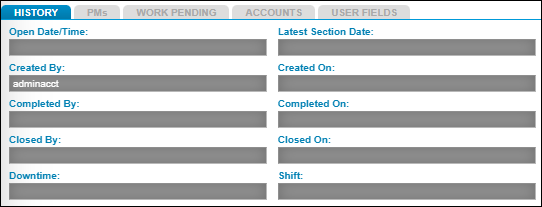
| Field | Definition |
|---|---|
Open Date/Time |
Date and time the order is opened The system fills the current date and time automatically. |
Created By |
User ID of the person who created the repair order |
Created On |
Date the RO was created This is the system date when the repair order was created, which may not match the Open Date. |
Completed By |
User ID of the person who changed the status to Complete |
Completed On |
Date the repair order status is set to Complete |
Closed By |
User ID of the person who closed the repair order |
Close On |
Date on which the RO was closed |
PMs tab
This tab lets you see and/or add a unit’s preventive maintenance (PM) information. This tab displays information only when PMs are due.
Depending on the type of PM, the tab shows the Description, Due Date, and Due Percent field values based on the entries you make when you add a PM record. You can also add a new PM by clicking the ![]() Add icon in the Action column.
Add icon in the Action column.

| Field | Definition |
|---|---|
Description |
Component code description |
Due Date |
Date the PM is due |
Due Percent |
Percentage due for the PM |
Work Pending tab
This tab displays information only when pending work remains on the RO.
You create a pending RO when you:
-
Set a section’s status to Work Pending and you close the repair order
-
Assign units to a campaign
You can also add a new line by clicking the ![]() Add icon in the Action column.
Add icon in the Action column.
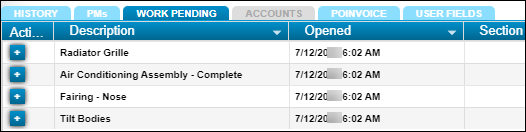
| Field | Definition |
|---|---|
Description |
Component code description |
Opened |
Date the order is opened |
Section Comment |
Displays comments added to the section for the repair |
Accounts tab
This tab is not available until the RO is closed. Then if an accounting export is put in place after the repair order is closed, the tab shows the account summary information.
Sections/Lines pane
You use the Sections/Lines pane to record sections and line items that identify charges and comments for the repair.
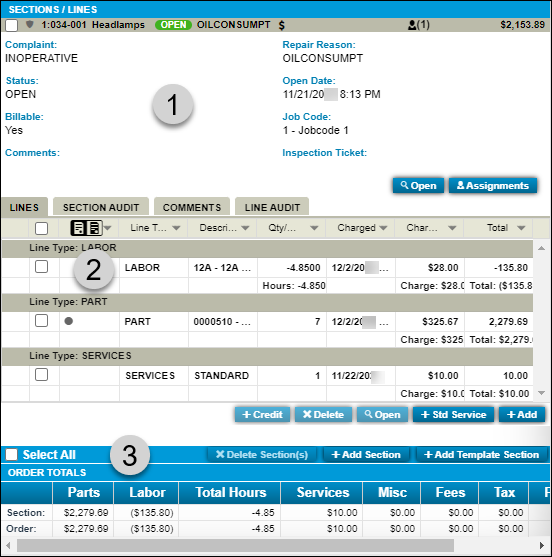
| Number | Description |
|---|---|
1 |
Section area Sections identify the repairs needed for a unit. A section includes the component code that categorizes the repair, the complaint that prompted the repair, and the reason for the repair. |
2 |
Line area Lines are added to a section to identify the specific parts, labor, comments, services, taxes, or fees related to the repair. The Lines, Section Audit, Comments, and Line Audit tabs allow you to enter additional details about a line. |
3 |
Order Totals grid The grid shows the order’s total costs for the parts, labor, services, miscellaneous items, fees, tax, and fuels related to the repair. |