Deleting discount types or discount filters
You use the Discounts page to edit discount types or discount filters.
Deleting discount types
To delete a discount type:
-
Go to Menu > Setup > Order Setup > Discounts.
For versions earlier than V. 2020.2, go to Menu > Setup > Discounts.
The Discounts page opens. -
Select the discount that you want to delete.
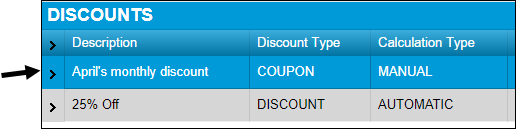
-
Click Delete.
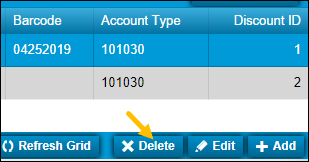
The Delete Discount message window opens. It asks, "Are you sure you want to delete Discount?"
-
To delete this discount, click Delete.
To close the window without saving your changes, click Cancel.
Deleting discount filters
-
Go to Menu > Setup > Order Setup > Discounts.
For versions earlier than V. 2020.2, go to Menu > Setup > Discounts.
The Discounts page opens. -
Expand the discount type for the filter that you want to delete.
The Details grid is displayed -
Select the discount filter that you want to delete.
-
Click Delete.
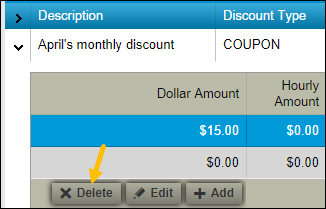
The Delete Discount Filter message window opens. It asks, "Are you sure you want to delete Discount Filter?"
-
To delete this discount filter, click Delete.
To close the window without saving your changes, click Cancel.