Understanding the Contract Maintenance Billing Generator
First available in TMT Fleet Maintenance: 2018.2
As of V.2020.1, this functionality is no longer supported.
If you have the Contract Maintenance module installed, you can use the Contract Maintenance Billing Generator application. It creates invoices for units under active maintenance contracts. The invoices are for monthly billing or fixed and variable costs. They include a billing statement.
The Contract Maintenance Service Contract invoices are billed based upon the customers' billing cycle. These invoices bill the fixed and variable fees based upon the billing cycle and the start and end dates of the service contract.
|
The billing generator is set up for you as part of your purchased Contract Maintenance module installation. The information provided here covers:
It is for reference only. Do not perform any steps in this topic without contacting Trimble Support first. |
How the Contract Maintenance Billing Generator is installed
Trimble installs your Contract Maintenance Billing Generator using this process.
-
Copies the installation files to the appropriate directory. These files include, but not limited to:
-
TMWSystems.ContractBilling.exe
-
TMWSystems.ContractBilling.exe.config
-
-
Edits the TMWSystems.ContractBilling.exe.config ConnectionString to contain your TMT DB connection information.
Field Description Data Source
serverName
Initial Catalog
databaseName
User ID
userName
Password
password
-
Edits the TMWSystems.ContractBilling.exe.config appSettings when needed.
appSetting Default setting Description ChargeCategoryFixed
CMFIXEDCHG
Charge category for fixed contract charges (level I)
ChargeCategoryAdditional
CMADTLCHG
Charge category for additional contract charges (level II)
ChargeCategoryVariable
CMVARCHG
Charge category for variable contract charges (level II)
ChargeCategoryPegAtCost
CMPEGATCOST
Charge category for variable contract charges (level II)
SectionComplaint
PM
Complaint code used when creating invoice section
SectionRepairReason
PM
Repair reason code used when creating invoice section
SectionComponentCode
000
Component code used when creating invoice section for Level I fixed charges
SectionComponentCodeKey
0031
Code key used when creating invoice section for Level I fixed charges (for example, 0031 corresponds to System level component codes such as 000)
How the Contract Maintenance Billing Generator is scheduled
The billing generator can be run at any time. It generates invoices only as needed. Running the application multiple times does not create duplicate invoices.
|
As a courtesy, we have provided instructions on using Windows Task Scheduler. The information included here is relevant to using a Windows 10 operating system. Trimble does not track updates to third party applications. If you are using a later version of Microsoft Windows and/or a different operating system, you should consult the vendor’s user documentation for instructions. |
To schedule a task:
-
Click Start.
-
Type Control Panel.
The window opens with options for opening the Control Panel. -
Click Control Panel app.
-
Click Administrative Tools.
The Control Panel window opens. -
Double-click Task Scheduler.
The Task Scheduler window opens. -
Find and click the task folder in the console tree where you want to create the task.
-
In the Actions pane, click Create Basic Task.
The Create Basic Task wizard opens.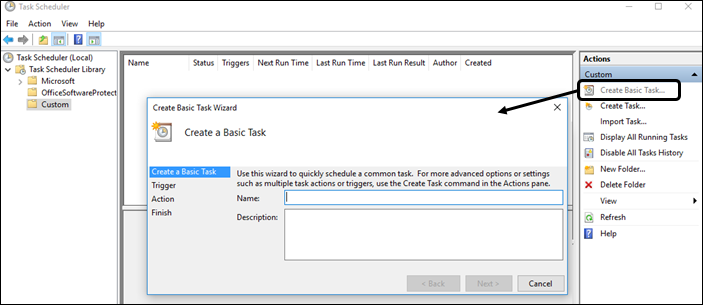
-
In the Name field, type a name for the task, such as Contract Maintenance Billing Generator.
-
In the Description field, type a description for the task, such as Generates invoices for maintenance contracts.
-
Click Next.
The Trigger window opens. -
Select when you want the task to start. Available options include:
-
Daily (default)
-
Weekly
-
Monthly
-
One time
-
When the computer starts
-
When I log on
-
When a specific event is logged
-
-
Click Next.
The recurrence window opens. -
Set the recurrence fields as needed.
The wizard displays options based on your selected task start. For example, this illustration shows the options available if you select Daily.
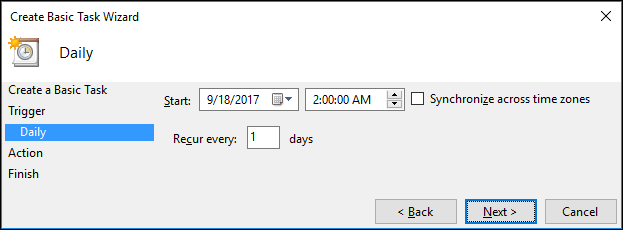
-
Click Next.
The Action window opens.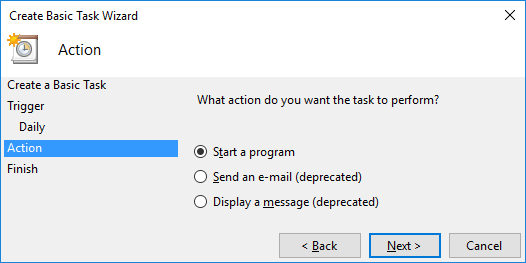
-
For What action do you want the task to perform?, select Start a program.
The Start a Program window opens.
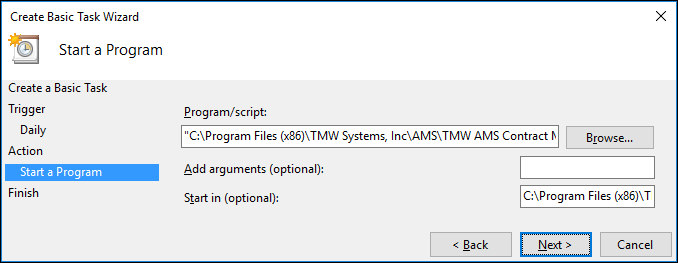
-
Complete these fields.
Field Entry Program/script
Type the location of the TMWSystems.ContractBilling.exe file, such as C:\Program Files (x86)\TMW Systems, Inc\AMS\TMW AMS Contract Maintenance\TMWSystems.ContractBilling.exe.
Add arguments (optional)
Leave this field blank.
Start in
Type the folder that contains the executable, such as C:\Program Files (x86)\TMW Systems, Inc\AMS\TMW AMS Contract Maintenance\.
Note: The program uses this information to indicate where relative paths should look relative to this folder. For instance, any logs the program generates are paths relative to this folder.
-
Click Next.
The wizard displays a summary of your selections.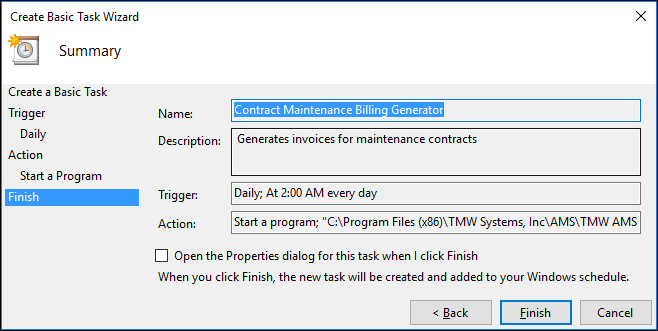
-
Select Open the Properties dialog for this task when I click Finish.
-
Click Finish.
Two things happen:-
Your changes are saved. Your task will run the next time your selected triggering event happens.
-
The Contract Maintenance Billing Generator Properties (Local Computer) window opens.
The Settings tab is active by default.
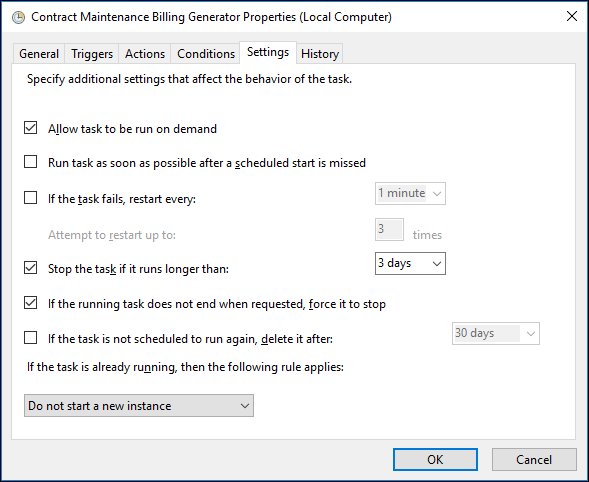
-
-
When you are finished reviewing your settings, click OK to close the window.
Understanding how the Contract Maintenance Billing Generator logs events
The application logs events to the targets specified in your TMWSystems.ContractBilling.exe.config file.
This is a sample of the XML code used to define log targets.
<targets>
<target name="default" xsi:type="File"
fileName="contract-billing-log.txt"
archiveFileName="\archives\contract-billing-log.{#}.txt"
archiveEvery="Day" archiveNumbering="Rolling"
maxArchiveFiles="90"/>
<target name="errors" xsi:type="File"
fileName="contract-billing-errors.txt"
archiveFileName="\archives\contract-billing-errors.{#}.txt"
archiveEvery="Day" archiveNumbering="Rolling" maxArchiveFiles="90"/>
<target name="console" xsi:type="ColoredConsole" layout="${longdate}|${level:uppercase=true}|${logger}|${message}"/>
</targets>The rules section of the TMWSystems.ContractBilling.exe.config file can be modified as needed. For example, you might want to change the logging level for troubleshooting or to reduce the amount of data logged. The default settings make sure that the default log contains all log messages and that the errors log contain only messages of Error level or higher.
This is a sample of the XML code used to modify the rules section.
<rules>
<logger name="*" writeTo="console"/>
<logger name="*" writeTo="default"/>
<logger name="*" minlevel="Error" writeTo="errors"/>
</rules>Understanding Contract Maintenance Billing Generator testing
Trimble has identified the scenarios below for use in testing Contract Maintenance Billing Generator.
|
Test One: Billing recurs on the first of the month
| Scenario | Start Bill Date | Last Bill Date | Current Date (“Today”) | Bill Due % |
|---|---|---|---|---|
NeverBeenBilled |
08/01/20XX |
09/02/20XX |
203.333 % |
|
NeverBeenBilled |
10/01/20XX |
09/19/20XX |
000.000 % |
|
NeverBeenBilled |
08/31/20XX |
09/01/20XX |
103.333 % |
|
NeverBeenBilled |
09/01/20XX |
09/01/20XX |
100.000 % |
|
PreviouslyBilled |
09/02/20XX |
09/01/20XX |
09/19/20XX |
000.000 % |
PreviouslyBilled |
04/01/20XX |
07/01/20XX |
09/19/20XX |
200.000 % |
PreviouslyBilled |
05/01/20XX |
09/01/20XX |
09/02/20XX |
000.000 % |
PreviouslyBilled |
09/01/20XX |
09/01/20XX |
09/01/20XX |
000.000 % |
Test Two: Billing recurs on the fifteenth of the month
| Scenario | Start Bill Date | Last Bill Date | Current Date (“Today”) | Bill Due % |
|---|---|---|---|---|
NeverBeenBilled |
08/30/20XX |
10/01/20XX |
203.333 % |
|
NeverBeenBilled |
10/30/20XX |
09/19/20XX |
000.000 % |
|
NeverBeenBilled |
10/13/20XX |
10/31/20XX |
160.000 % |
|
NeverBeenBilled |
09/30/20XX |
09/30/20XX |
100.000 % |
|
PreviouslyBilled |
10/01/20XX |
09/30/20XX |
09/19/20XX |
000.000 % |
PreviouslyBilled |
04/30/20XX |
07/30/20XX |
09/19/20XX |
200.000 % |
PreviouslyBilled |
05/30/20XX |
09/30/20XX |
10/01/20XX |
000.000 % |
PreviouslyBilled |
09/30/20XX |
09/30/20XX |
09/30/20XX |
000.000 % |
Test Three: Billing recurs on the end of the month
| Scenario | Start Bill Date | Last Bill Date | Current Date (“Today”) | Bill Due % |
|---|---|---|---|---|
NeverBeenBilled |
08/30/20XX |
10/01/20XX |
203.333 % |
|
NeverBeenBilled |
10/30/20XX |
09/19/20XX |
000.000 % |
|
NeverBeenBilled |
10/13/20XX |
10/31/20XX |
160.000 % |
|
NeverBeenBilled |
09/30/20XX |
09/30/20XX |
100.000 % |
|
PreviouslyBilled |
10/01/20XX |
09/30/20XX |
09/19/20XX |
000.000 % |
PreviouslyBilled |
04/30/20XX |
07/30/20XX |
09/19/20XX |
200.000 % |
PreviouslyBilled |
05/30/20XX |
09/30/20XX |
10/01/20XX |
000.000 % |
PreviouslyBilled |
09/30/20XX |
09/30/20XX |
09/30/20XX |
000.000 % |
Accounting
Disbursement rules must be added for each of the charge categories to route the charges to accounts properly.