Removing meters, fluids, or components from groups
If you no longer use a meter, fluid, or component in a group, you can remove them from that group so that they no longer appear on the Unit Master record.
To delete meter, fluid, or PM groups:
-
Go to Menu > Setup > Meters, Fluids, PMs Setup.
The Meters, Fluids, PMs Setup page opens.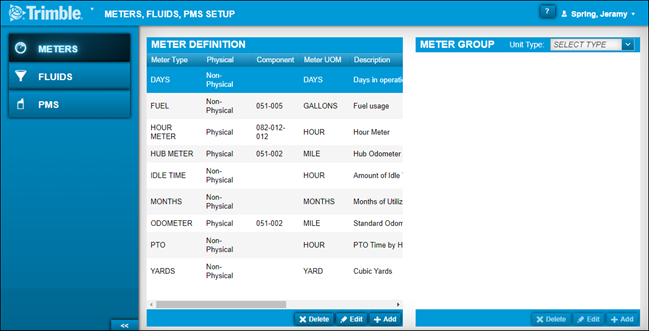
-
Do one of the following:
-
Remove meters from a meter group
-
If needed, select the Meters tab.
The Meter Definition and Meter Group sections are displayed. -
In the Meter Group section, select the unit type that you want to edit from the Unit Type field.
-
Select the meter that you want to remove.
-
Click Delete.
The Delete Meter Group message window opens. It asks, "Are you sure you want to delete meter type Meter Type Name from meter group for unit type Unit Type Name?"
-
-
To remove this meter from the group, click Delete.
The window closes and your meter group is updated in the Meter Group section.To close this window without saving your changes, click Cancel.
-
Remove fluids from a fluid group
-
Select the Fluids tab.
The Fluid Definition and Fluid Group sections are displayed. -
In the Fluid Groups section, select the unit type that you want to edit from the Unit Type field.
-
Select the fluid you want to remove.
-
Click Delete.
The Delete Fluid Group message window opens. It asks, "Are you sure you want to delete fluid type Fluid Type Name from fluid group for unit type Unit Type Name?" -
To remove this fluid from the group, click Delete.
The window closes and your fluid group is updated in the Fluid Group section.
To close this window without saving your changes, click Cancel.
-
-
Remove component codes from a PM group
-
Select the PMs tab.
The PMs Group section is displayed. -
Select the unit type that you want to edit from the Unit Type field.
-
Select the component code that you want to remove.
-
Click Delete.
The Delete PM message window opens. It asks, " Are you sure you want to delete PM PM Component Description? -
To remove this component code from the group, click Delete.
The window closes and your PM group is updated in the PM Group section.
-
To close this window without saving your changes, click Cancel.
-