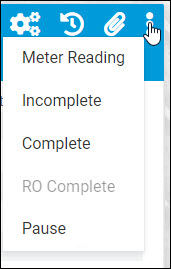Logging section status with TTP
-
Log in to TTP using:
The Job Dashboard opens.
-
Select a card on the Job Dashboard.
The Job Code Assignment card opens. -
Enter a job code and estimated time.
-
Select a job code and select OK.
-
Select the
 Selection Menu in the screen’s upper-right corner.
Selection Menu in the screen’s upper-right corner.
The selection menu opens. -
Select Complete or Incomplete.
The Cause pop-up window opens. The available causes are based on the job activity you are doing.Depending on the TTP setup, you may need to select at least one cause to log a section as Complete. If you select OK and get a warning message, you need to select at least one Cause before selecting OK.
-
Select one or more causes and select OK.
The Correction pop-up window opens. The available corrections vary based on the job activity you are doing.Depending on the TTP setup, you may need to select at least one Correction to log a section as Complete. If you select OK and get a warning message, you need to select at least one Correction before selecting OK.
-
Select one or more corrections and select OK.
-
Depending on Application settings, you may see a Paygrade window. If you see it, go to Step 10. If you do not see it, go to Step 11.
-
Select a paygrade.
-
Select OK.
The window closes.
This illustration shows the Selection Menu.