Job Code Definitions
Job Codes, sometimes known as Standard Jobs or Standard Repair Times, establish specific baselines for activities. Job Codes are complex activities that your mechanics can assign to repair orders in the Mechanic Workstation (for V.2022.2.2 and earlier) or TTP (for V.2022.3 and later). A few examples would be an A Level PM, an oil change, or a front brake repair.
In the oil change example, there are multiple actions, called tasks, which your mechanics would need to take to compete this Job Code. You can create Job Codes separately from tasks; however, you must have already created your Job Codes and tasks before assigning time or parts to them.
If you are going to use tasks for Check List items or for Task Standard Times, you must set up your tasks before you go to the Assignments tab.
Also, you can assign standard messages to Job Codes. For details, see Standard Messages.
This illustration shows the general process used when managing Job Codes.
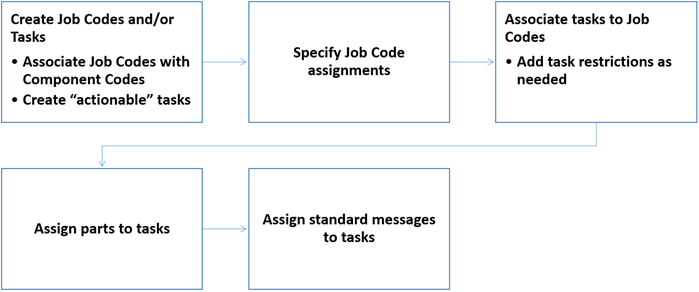
These settings determine Job Code functionality:
You use the Job Code Definitions page to manage Job Codes, tasks, and assignments. To open this page, go to Menu > Setup > Order Setup > Job Code Definitions.
For versions earlier than V. 2020.2, go to Menu > Setup > Repair Order Setup > Job Code Definitions.
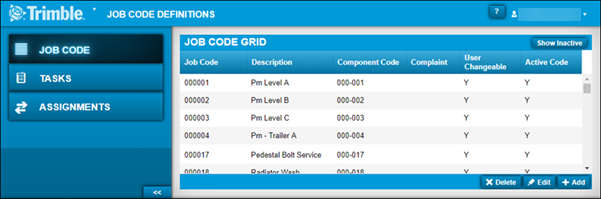
Job Code tab
Use this tab to create, edit, or delete Job Codes. It has one section: the Job Code Grid. By default, this tab only displays active Job Codes. To show inactive Job Codes, toggle the Show Inactive option.
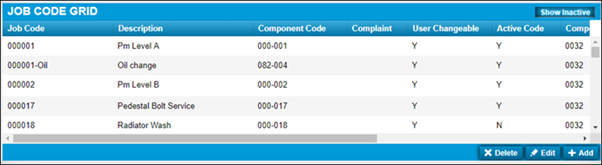
Field Definitions
If a field name is different in the window, it is provided below the page field name.
| Field | Definition |
|---|---|
Job Code |
Job Code ID |
Description |
Job Code description |
Component Code Component |
Component Code assigned to the Job Code |
Complaint |
Complaint Code assigned to the Job Code |
User Changeable |
Shows whether the user can change Job Code time |
Active Code |
Identifies if the Job Code is active |
In the application, you can use the scrollbar to view additional columns that are not defined here. In most cases, these columns contain information that is not critical for setting up Job Codes. If you have questions about these additional columns, contact your Support representative.
Tasks tab
Use this tab to create, edit, or delete tasks. It has one section: the Tasks Grid section. Tasks are actions that mechanics perform when working on repair orders. You can create tasks, such as changing the oil filter or rotating the tires, and associate them with Job Codes.
Tasks can be associated with more than one Job Code. If a task is flagged as Required, the employee must complete it in Mechanic Workstation (for V.2022.2.2 and earlier) or TTP (for V.2022.3 and later) before the repair order can be closed. In addition to making the task required, you can make a task comment required. This feature requires mechanics to make a comment on the task before they can complete the task.
A task may also be associated with a Diagnostic Definition. When tasks are associated with Diagnostic Definitions, they provide additional details to the mechanic.
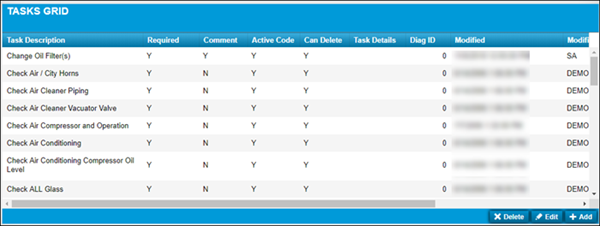
Field Definitions
If a field name is different in the window, it is provided below the page field name.
Required field: *
| Field | Definition |
|---|---|
Task Description * |
Task description This field is limited to 255 characters. |
Required |
Indicates if the task is required Note: If this option is set to YES, you must check the task in Mechanic Workstation (for V.2022.2.2 and earlier) or TTP (for V.2022.3 and later) before the repair order section is marked Complete. |
Comment |
Indicates if comments are required Note: If this option is set to YES, you must enter a comment in Mechanic Workstation or TTP before the repair order section is marked Complete. |
Active Code Active |
Indicates if a task is active Note: If this option is set to NO, the task is marked inactive. It does not display in the Task Time View field on the Assignments tab. |
Can Delete |
Indicates if a task can be deleted |
Task Details |
Task details If a Diagnostic Definition was associated with the task, the diagnostic definition is displayed. |
Modified |
Date last modified |
Modified By |
User’s ID |
In the application, you can use the scrollbar to view additional columns that are not defined here. In most cases, these columns contain information that is not critical for setting up Job Codes. If you have questions about these additional columns, contact your Support representative.
Assignments tab: Job Code Assignment sub tab
Use this tab to assign Standard Times to Job Codes. Selecting a Job Code expands the Job Code to reveal additional fields. This sub tab has the Job Code section.
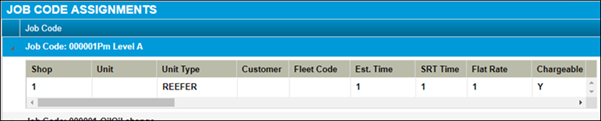
Field Definitions
If a field name is different in the window, it is provided below the page field name.
| Field | Definition |
|---|---|
Job Code |
Job code and description |
Shop |
Shop ID |
Unit |
Unit ID |
Unit Type Unit ID |
Unit Type |
Customer Customer ID |
Customer ID |
Fleet Code Fleet ID |
Fleet Code/Fleet ID |
Est. Time Estimated Time |
Company-defined estimated time to complete in decimal hours (such as 1.5 hours) |
SRT Time |
Standard Repair Time (SRT) in decimal hours |
Flat Rate Flat Rate Time |
Flat amount of time |
Actual Hours Based Actual Hours Based Job Code |
Indicates if the Job Code time is based on actual time spent |
Make |
Unit make |
Model |
Unit model |
Model Year Year |
Unit model year |
Assignments tab: Task Time sub tab
Use this tab to assign tasks to Job Codes or to create Standard Times for tasks and assign those times to the tasks.
With Task Times:
-
Shops are able to bill by task performed instead of the total time assigned to a Job Code
-
Employees can "check off" work easier because the work is being tracked in smaller, more manageable chunks
This sub tab has the Task Time and Job Code Tasks sections.
-
Task Time
This section displays a list of all Job Code assignments and associated tasks. Expand a task to see additional fields.
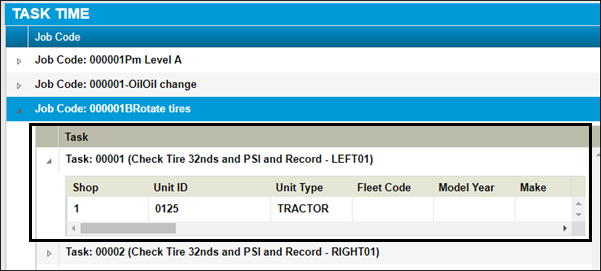
In the application, you can use the scrollbar to view additional columns that are not defined here. In most cases, these columns contain information that is not critical for setting up Job Codes. If you have questions about these additional columns, contact your Support representative.
Field Definitions
If a field name is different in the window, it is provided below the page field name.
Field Definition Job Code
Job Code number and description
Task
Task sequence number and task name
Shop
Shop ID
Unit ID
Unit ID
Unit Type
Unit Type
Fleet Code
Fleet Code
Customer
Customer ID
Model Year
Unit model year
Make
Unit make
Model
Unit model
Est. Time
Company-defined estimated time to complete in decimal hours (such as 1.5 hours)
SRT Time
Standard Repair Time (SRT) in decimal hours
Flat Rate
Flat amount of time
Changeable
Identifies if the user can make changes to the task time
Fixed Price
Indicates fixed pricing is enabled
Fixed Price Amount
Fixed price amount
Fixed Part Amount
Fixed part amount
Fixed Labor Amount
Fixed labor amount
Part Amount Limit
Total dollar amount allowed
Fluid Amount Limit
Total fluid amount allowed
Active Code
Indicates the task time assignment is available
Customer
Customer ID
Customer ID
-
Job Code Tasks
Displays a list of available tasks based on the selected Job Code.
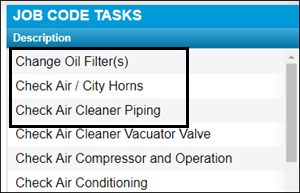
Assignments tab: Task Parts sub tab
Use this tab to assign parts from your Parts Catalog to a Job Code task.
|
Before you can assign parts to a Job Code task, you must first assign a task to a Job Code and the parts must exist in your Parts Catalog. |
This sub tab has the Task Part, Parts Catalog, and Job Code Tasks sections.
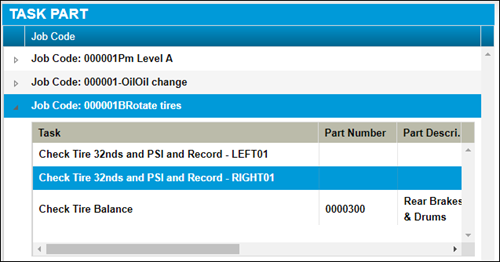
In the application, you can use the scrollbar to view additional columns that are not defined here. In most cases, these columns contain information that is not critical for setting up Job Codes. If you have questions about these additional columns, contact your Support representative.
-
Task Part
Field Definitions
Field Definition Job Code
Job Code number and description
Task
Task name
Part Number
Part Number assigned to the task
Part Description
Part description
Quantity
Number of parts required for the task
Fixed Price
Indicates if a fixed price is assigned
Options are:
-
Y
-
N
Required
Indicates if the part is required on the invoice
Options are:
-
Y
-
N
-
-
Parts Catalog
This section displays filters for searching parts.
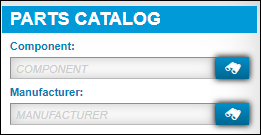
Field Definitions
Field Definition Component
Component code
Manufacturer
Manufacturer code
-
Job Code Tasks
Displays a list of available parts catalog records based on the job code selected.
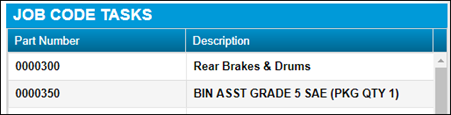
Field Definitions
Field Definition Part Number
Part number
Description
Part description
Assignments tab: Task Messages sub tab
Use this tab to assign Standard Messages to Job Code Messages.
This sub tab has the Task Messages and Standard Messages sections.
-
Task Messages
Displays a list of all Job Codes and associated task messages. Expand a Job Code to see additional fields.
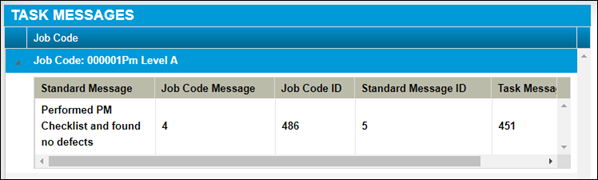
Note: In the application, you can use the scrollbar to view additional columns that are not defined here. In most cases, these columns contain information that is not critical for setting up Job Codes. If you have questions about these additional columns, contact your Support representative.
Field Definitions
Field Definition Job Code
Job Code number and description
Standard Message
Standard message description
-
Standard Messages
Displays a list of available standard messages based on the job code selected.

Field Definitions
Field Definition Message Name
Standard message name
Standard Message
Standard message description