Add preventive maintenance and inspections to a repair order
When you create a repair order (RO) for a unit that has preventive maintenance tasks (PMs) or inspections due, the program shows that information in the PMs tab by default. You can add these types of services as sections on the RO. When you add a service as a section, the system removes it from the PMs tab.
-
Create or look up a repair order.
When the unit has PMs or inspections due, the program shows the system message, "PMs and/or Work Pendings are available." -
Select OK.
The PMs tab shows the list of PMs or Inspections.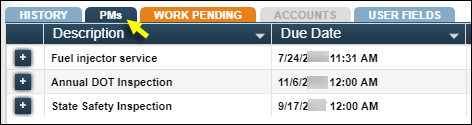
The Work Pending tab turns orange to indicate that work pending items are available.
-
Select
 Add in the PM or Inspection line that you want to add as a section.
Add in the PM or Inspection line that you want to add as a section.
The Add/Edit/View Section window opens. -
Do one of the following:
-
To add the line as a section, click Save.
The system adds the line as a section and removes it from the PMs tab. The window closes. -
To add the line as a section and add another section, click Save/Add New.
The system saves the line as a section and removes it from the PMs tab. The window remains open to allow you to add another section. -
To close the window without saving your changes, click Cancel.
-