Understanding the email hierarchy
When you send an email (such as an SSRS Report) from within the application, the system uses the email hierarchy to determine the sender’s email address. This image shows the email hierarchy.
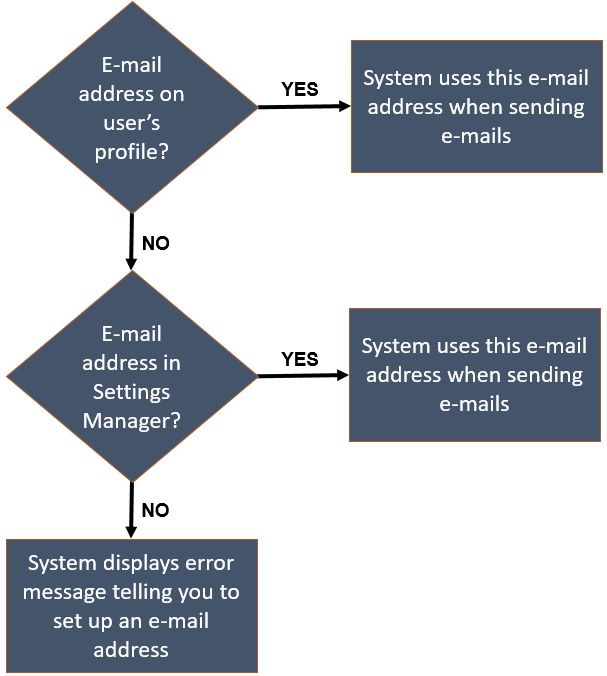
Click image to enlarge
The system looks at the user’s Email Address field first.
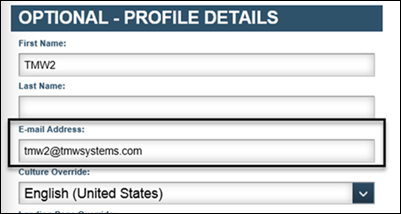
If this field is blank, the system looks at the Settings Manager email address. If needed, you can set up the user’s email address by going to Menu > Security > Work With Users. See Creating a primary user account for details on creating and/or editing user accounts.
Trimble recommends: Populating the Email Address field with for each user.
To set up the settings manager email address:
-
Go to Menu > Configuration > Settings Manager.
-
Click on the Misc Info tab.
The Misc Info section is displayed. -
In the Email Notice Account field, enter an email address.
-
Click Save.
If the settings manager Email Notice Account field is blank, the Last Message column of the Report Scheduler displays an error message. It states, "Please set up the email address under Misc Info of Settings Manager."