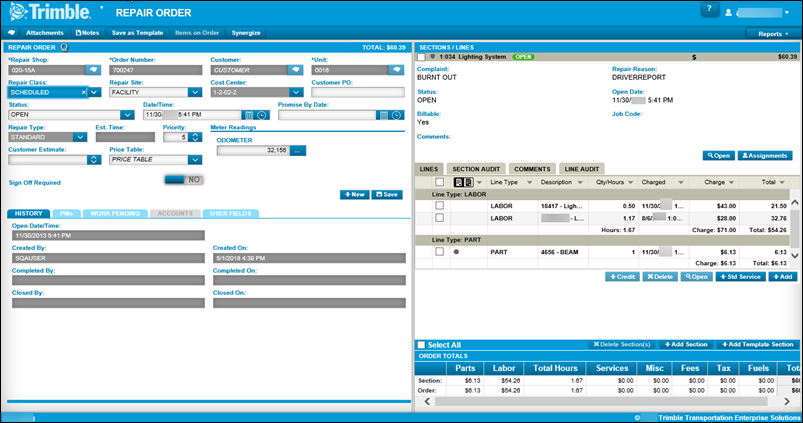Find and open a repair order
You can use the Repair Orders Listing page to find and open repair orders (ROs) by using filter to limit the orders displayed on the page. From this page, you can view an RO, assign employees to a line or section, and complete the repair order.
To find and open an RO from the Repair Orders Listing page:
-
Go to Menu > Orders > Repair Orders Listing.
The Repair Orders Listing page is displayed. -
If needed, filter the Repair Orders Listing grid.
-
Click Search Orders.
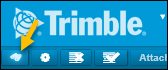
The Repair Order Search section expands.

-
Enter filter criteria as needed.
Field Definition Repair
Repair order number
Note: By default, an order number contains 12 digits. If your company uses the Auto Zero-fill Order Numbers option, and they have set up shop prefixes, the system replaces leading zeros with the prefix. When you search for a repair order, enter the prefix and the order number (for example, 1-749) and then press TAB. The system will add the correct number of zeros in this field.
Unit
Unit ID
Customer
Customer ID
Shop
Shop ID
Status
Repair order status
Options include:
-
Canceled
-
Closed
-
Complete
-
Open
-
Pending
Date Opened
Date repair order was opened
Options include:
-
Today
-
Yesterday
-
Week to Date
-
Month to Date
-
Year to Date
-
Custom
From
Start date range
To
End date range
Order Type *
Type of order
Options include:
-
Standard Repair Order
-
RO Template
-
Vendor RO
-
VRO Template
-
All Repairs
-
All Templates
Component Code
Component code that categorizes the repair
Job Code
Job code that the repair is assigned to
Include Grid Totals
Total cost of repairs listed in the search results at the bottom of the repair order listing page
-
-
Click Search.
The Repair Order Search section collapses and the results are displayed in the Repair Orders Listing grid.
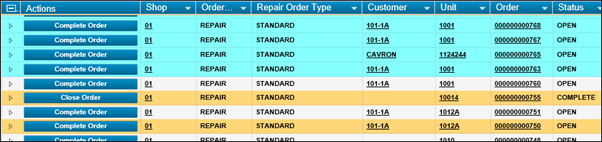
-
-
In the Order field, click the order number that you want to open.
The Repair Order page opens.