Adding a parts request in TTP
If you are working on a repair order, and you select a part that has a quantity on hand of zero, you can select Request to add a part request.
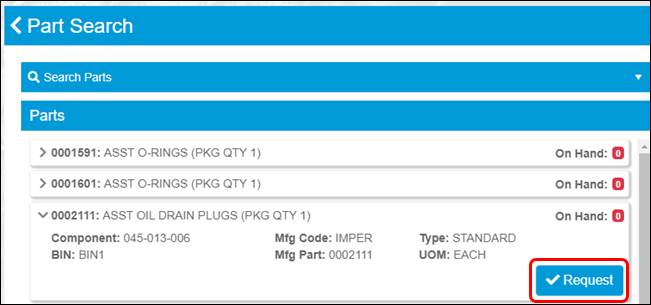
If you select Request, the Parts Requested screen opens.
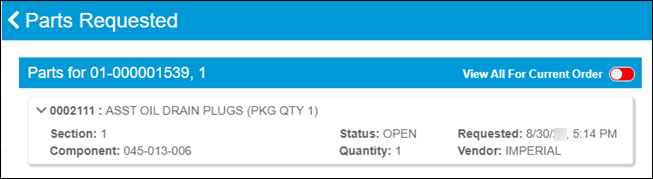
You can open the Parts Requested screen from the Job Activity screen too.
-
Select a card on the Job Dashboard.
The Job Code Assignment card opens. -
Enter a job code and estimated time.
-
Select OK.
The Job Activity screen opens. -
Select
 Part Request.
Part Request.
The Parts Requested screen opens. -
Change the quantity, if needed.
-
Select OK.