Working with tasks
Tasks are the actionable steps performed by mechanics when working on repair orders. Tasks are associated with Checkoff Lists in the Mechanic Workstation (MWS).
|
As of V.2022.3, Interactive Workstation (IWS) and MWS were replaced with Trimble Technician Portal (TTP). You can still use tasks and Job Code Assignments in TTP. |
-
Actionable steps
Suppose that you have an oil change Job Code. You can identify specific tasks that the mechanic must take to complete this repair, such as drain old oil, replace oil filter, replace oil cap, add new oil, rotate tires, and check air filter. These steps can be required or optional. Any comment connected with these steps can also be required or optional.
-
Checkoff Lists
Suppose that you have an A-Level PM (preventive maintenance). You can use Tasks for PM checkoff lists. For example, an A-Level PM may contain checkoff items, such as check brakes, check tires, or check headlights. Using tasks as checkoff lists requires your mechanics to check off all items and/or comments before they can set the repair order to Completed.
You must associate tasks with Job Codes before you can assign tasks to repair orders.
Creating Tasks
-
Go to Menu > Setup > Order Setup > Job Code Definitions.
For versions earlier than V. 2020.2, go to Menu > Setup > Repair Order Setup > Job Code Definitions.
The Job Code Definition page opens. -
Click the Tasks tab.
The Tasks Grid is displayed. -
Click Add.
The Task - Inserting window opens.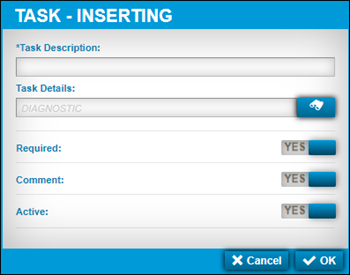
-
Make entry in the fields as needed.
For details on individual fields, see Tasks tab.
-
Click OK.
The new task is added.
Click Cancel to close this window without saving your changes.
Editing tasks
When you edit a task, changes are made system-wide.
To edit a task:
-
Go to Menu > Setup > Order Setup > Job Code Definitions.
For versions earlier than V. 2020.2, go to Menu > Setup > Repair Order Setup > Job Code Definitions.
The Job Code Definition page opens. -
Click the Tasks tab.
The Tasks Grid is displayed -
Select the task that you need to edit.
-
Click Edit.
The Task - Editing window opens.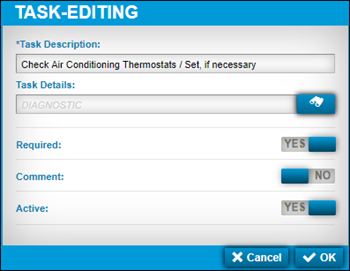
-
Make changes as needed.
For details on individual fields, see Tasks tab.
-
Click OK.
The task is updated.
To close this window without saving your changes, click Cancel.
Deleting tasks
When you delete a task, you delete all associated assignments to that task.
To delete a task:
-
Go to Menu > Setup > Order Setup > Job Code Definitions.
For versions earlier than V. 2020.2, go to Menu > Setup > Repair Order Setup > Job Code Definitions.
The Job Code Definition page opens. -
Click the Tasks tab.
The Tasks Grid is displayed. -
Select the task to delete.
-
Click Delete.
The Delete Task message window opens. It asks, "Are you sure you want to delete Task?" -
Click Delete.
The task is removed.
To close this window without saving your changes, click Cancel.