Editing meter, fluid, or PM groups
There may be times when you need to edit a meter, fluid type, or PM group. You use the Meters, Fluids, PMs Setup page to modify these groups.
To edit meter, fluid, or PM groups:
-
Go to Menu > Setup > Meters, Fluids, PMs Setup.
The Meters, Fluids, PMs Setup page opens.Show me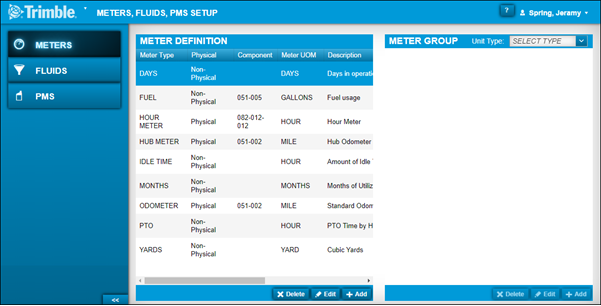
-
Do one of the following:
Edit meter groups.-
If needed, select the Meters tab.
The Meter Definition and Meter Group sections are displayed. -
In the Meter Group section, select the unit type that you want to edit from the Unit Type field.
-
Select the meter type that you want to edit.
-
Click Edit.
The Edit Meter Group window opens.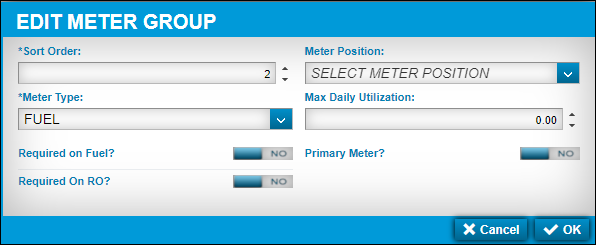
-
Make changes in the fields.
For details on individual fields, see Meter Group.
-
To save your changes, click OK.
The window closes and your meter group is updated in the Meter Group section.
To close this window without saving your changes, click Cancel.
Edit fluid groups.-
Select the Fluids tab.
The Fluid Definition and Fluid Group sections are displayed. -
In the Fluid Groups section, select the unit type that you want to edit from the Unit Type field.
-
Select the fluid type that you want to edit.
-
Click Edit.
The Edit Fluid Group window opens.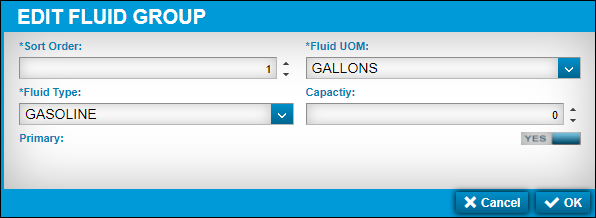
-
Make changes in the fields.
For details on individual fields, see Fluid Group.
-
To save your changes, click OK.
The window closes and your fluid group is updated in the Fluid Groups section.
To close this window without saving your changes, click Cancel.
Edit component codes on a PM group.-
Select the PMs tab.
The PMs Group section is displayed. -
Select the unit type that you want to edit from the Unit Type field.
-
Select the component that you want to edit.
-
Click Edit.
The Edit PM Group window opens.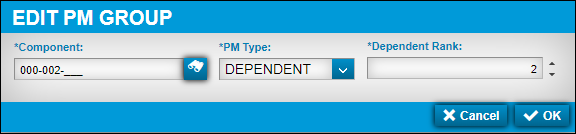
-
Make changes in the fields.
For details on individual fields, see PMs Group.
-
To save your changes, click OK.
The window closes and your PM group is updated in the PM Group section.
To close this window without saving your changes, click Cancel.
-