Repair Orders Listing page overview
You use the Repair Orders Listing page to view, create, and complete repair orders. You can also use the page to create an invoice from a closed and billable repair order.
The page shows a list of repair orders based on the search filters you specify in the Repair Order Search window. The orders appear in the Repair Orders Listing grid.
The Repair Orders Listing page provides easy access to the:
-
Menu that lists application menu items
-
User menu that lists user-specific menu items
-
Help that provides reference information on user-assistance topics
-
Commands that include:
-
 Search Orders
Search Orders
Open the Repair Order Search window. -
 Reset Page Template
Reset Page Template
Reset your grid to the default setup. -
 Set Page Template
Set Page Template
Open the Search Page Setup window. -
Attachments
Supported file formats for uploading include: JPG, BMP, GIF, TIF, PDF, and TXT. -
Create Template
Create a repair order template. -
Sticky Notes
Add a sticky note. -
Create Repair
Create a repair order. -
Change Vendor
Change the vendor on a vendor repair order. -
Re-Assign Shop
Assign a different shop to the order. -
Reports
Select a report to view. -
Data Navigator
Go through pages of orders.When more than one page exists, the navigator displays the page numbers.

For details, see Using the Data Navigator to browse through records.
-
Row highlighting
First available in TMT Fleet Maintenance: 2018.1
The Repair Orders Listing page uses row highlighting to identify the condition of a repair order based on order status, section status and actions needed to complete and close the order.
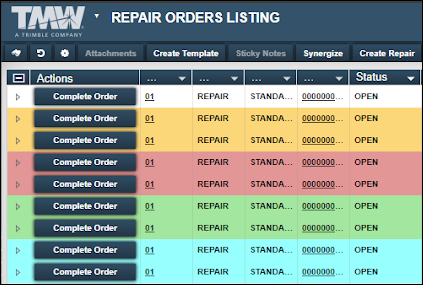
The row highlighting colors represent the following:
| Field | Definition |
|---|---|
White |
The repair order and section statuses are Open. |
Orange |
The repair order requires an approval or its running total exceeds the prior approval status. Orange highlighting displays on a repair order row when the |
Red |
An employee (mechanic) is logged into a section on the repair order. Both the repair order and section statuses are set to Open. Notes:
|
Green |
The repair order status is Complete or Closed, has a customer assigned to the unit, and has at least one billable section. Note: This feature requires the purchase and installation of the Invoice module. |
Blue |
The repair order status is Open, but all section statuses are Complete or Closed. The line is also blue if the repair order has no sections. |
Repair Orders Listing grid
The Repair Orders Listing grid shows a list of orders based on the search criteria you enter in the Repair Order Search window. You can create a list based on a repair order status. This illustration shows a list of orders with the status of Open.

The grid provides features that allow you to view information by expanding and collapsing rows, adding columns, and filtering or sorting data. For example:
-
Click
 Expand next to a repair order row to view repair details such as Section, Complaint, and Component field information.
Expand next to a repair order row to view repair details such as Section, Complaint, and Component field information.

-
Click
 Expand next to a section row to view information in the section’s Lines, Assigned Employees, or Assigned Tasks tabs.
Expand next to a section row to view information in the section’s Lines, Assigned Employees, or Assigned Tasks tabs.
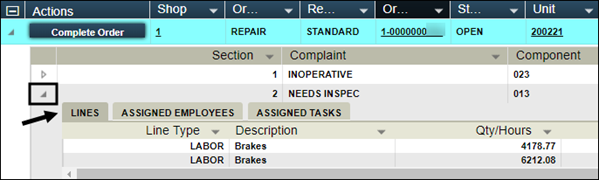
For more information on using grids, see Changing the data display on grids.
| Column name | Definition |
|---|---|
Actions |
Command buttons that allow you to complete or close an order They include:
|
Shop |
ID of the shop making the repair |
OrderType |
|
Repair Order Type |
Repair order type classifies the repair order. Valid repair order types include:
|
Order |
Order number |
Status |
Status of the repair order Valid statuses include:
|
Unit |
User defined unit identification number |
Customer |
Customer assigned to the unit The system uses this field value with the invoicing module to determine whom to bill for a unit’s repairs. |
Invoice Number |
Invoice number assigned to the repair order, when applicable |
Total |
Repair order’s total costs for parts, labor, services, miscellaneous items, fees, taxes, and fuels |
Meter Reading |
Meter reading for the primary meter on the repair order |
Opened Date |
Date the repair order is opened |
Closed Date |
Date the repair order is closed |
Estimated Time |
Estimation of the hours required to make the repairs |
Vendor Estimate |
Vendor’s estimated costs to complete work on the repair order |
Priority |
User defined priority level for this repair order |
Vendor |
Vendor assigned to perform work on a repair order |
Batch |
If the repair order is created with a batch, the batch ID displays in this field. |
Close On |
Date on which the repair order is closed |
Closed By |
User ID of the employee who closed the repair order |
Completed Date |
Date on which the repair order is completed |
Completed By |
User ID of the employee who completed the repair order |
Cost Center Code |
ID of the cost center assigned to the unit |
Created Date |
Date on which the repair order is created |
Created By |
User ID of the employee who created the repair order |
Images |
When the repair order invoice contains an image, the entry is Y. |
Ref Number |
Order ID for the Invoice Number, when present |
Meter Type |
Type of meter for the primary meter on the repair order |
Physical Location |
Unit’s current physical shop location |
Physical Shop Location |
Shop’s current physical location |
Ref Order id |
If the repair order is associated with a purchase order, the purchase order’s order ID displays in the field. |
Repair Class |
The options in this field identify the standard Vehicle Maintenance Reporting Standards (VMRS) choices for repair class, which include Scheduled, Non-scheduled, and Emergency. |
Repair Site |
Physical location where the repair takes place The standard Vehicle Maintenance Reporting Standards (VMRS) choices for repair site are Customer, Facility, Field, On the Road, and Outside Company. |
WarrantyCredit |
If the repair order has a warranty claim that has been closed, any reimbursement amount displays in this field. |




