Assigning messages to a task assignment
You use the Task Messages sub tab on the Job Code Definitions page to assign standard messages, also known as predefined instructions, to the Repair Order Comments section.
|
To assign messages to task assignments:
-
Go to Menu > Setup > Order Setup > Job Code Definitions.
For versions earlier than V. 2020.2, go to Menu > Setup > Repair Order Setup > Job Code Definitions.
The Job Code Definition page opens. -
Select the Assignments tab.
By default, the Job Code Assignment sub tab is selected and the Job Code Assignments section is displayed. -
Select the Task Messages tab.
The Task Message and Standard Messages sections are displayed.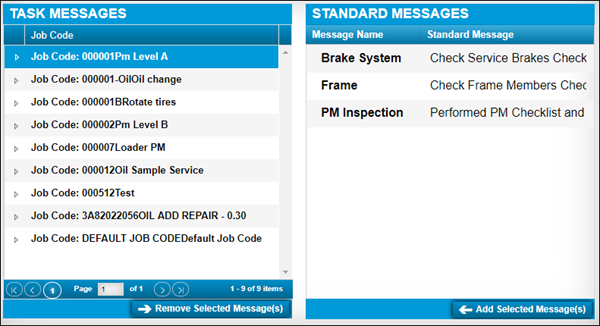
-
In the Task Messages section, select the needed Job Code.
Associated standard messages are displayed under the Job Code. -
In the Standard Messages section, select the standard message(s) that you want to associate with this task.
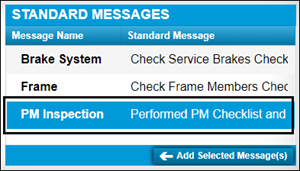
Note: Press CTRL or SHIFT to select multiple messages.
-
Click Add Selected Message(s).
The selected message(s) are added to the task.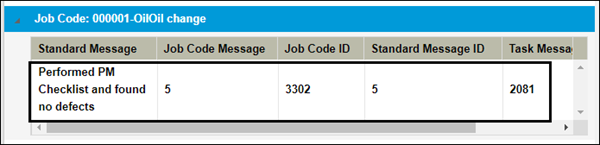
Removing a standard message from a select part
To remove a standard message from a selected part:
-
Go to Menu > Setup > Order Setup > Job Code Definitions.
For versions earlier than V. 2020.2, go to Menu > Setup > Repair Order Setup > Job Code Definitions.
The Job Code Definition page opens. -
Select the Assignments tab.
By default, the Job Code Assignment sub tab is selected and the Job Code Assignments section is displayed. -
Select the Task Messages tab.
The Task Message and Standard Messages sections are displayed. -
In the Task Messages section, expand the needed Job Code.
Associated standard messages are displayed under the Job Code. -
Select the standard message that you want to remove.
-
Click Remove Selected Message(s).
The standard message is removed from the Job Code.