Managing inspection processes
When you create an Inspection Ticket, you associate an Inspection Process with that ticket. Before you can associate that process with that ticket, you must create the inspection processes.
You use the Inspection Ticket Setup page to:
-
Add inspection processes to your system
-
Edit existing inspection processes
-
Delete inspection processes from your system
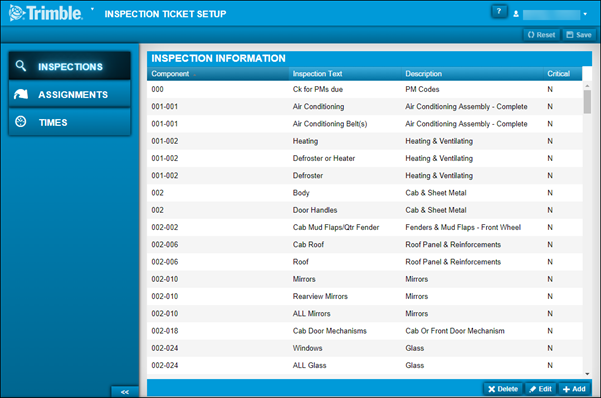
Adding an inspection process
To add an inspection process:
-
Go to Menu > Setup > Order Setup > Inspection Ticket Setup.
For versions earlier than V. 2020.2, go to Menu > Setup > Inspection Ticket Setup.
The Inspection Ticket Setup page opens. -
If needed, select the Inspections tab.
-
Click Add.
The Add Inspection window opens. -
Make entries as needed.
For details on individual fields, see Inspections Tab.
-
Do one of the following:
-
To save your entry and close this window, click OK.
-
To save your entry and keep this window open, click Save & Add New.
-
To close this window without saving your entry, click Cancel.
-
Editing an inspection process
To edit an existing inspection process:
-
Go to Menu > Setup > Order Setup > Inspection Ticket Setup.
For versions earlier than V. 2020.2, go to Menu > Setup > Inspection Ticket Setup.
The Inspection Ticket Setup page opens. -
If needed, select the Inspections tab.
-
Select the inspection process that you want to edit.
-
Click Edit.
The Edit Inspection window opens. -
Make changes as needed.
For details on individual fields, see Inspections Tab.
-
When finished editing, click OK.
Your changes are saved and this window closes.
To close this window without saving your changes, click Cancel.
Deleting an inspection process
To delete an existing inspection item:
-
Go to Menu > Setup > Order Setup > Inspection Ticket Setup.
For versions earlier than V. 2020.2, go to Menu > Setup > Inspection Ticket Setup.
The Inspection Ticket Setup page opens. -
If needed, select the Inspections tab.
-
Select the Inspection Item.
-
Click Delete.
The Delete Inspection message window opens. It asks, "Are you sure you want to delete the inspection Inspection Process Name?" -
To delete this inspection process, click Delete Inspection.