Managing inspection assignments
When you create an Inspection Ticket, you associate an Inspection Process with that ticket. Before you can associate that process with that ticket, you must create the inspection assignments.
You use the Assignments tab on the Inspection Ticket Setup page to:
-
Assign inspection processes to a unit type/inspection type combination
-
Remove inspection process from a unit type/inspection type combination
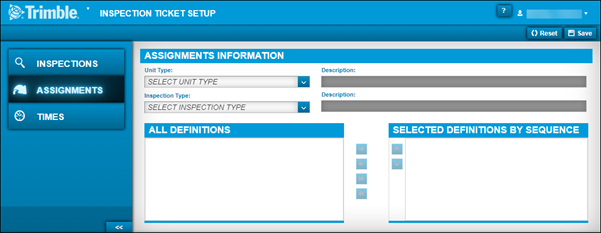
Assigning inspection processes
To assign inspection processes:
-
Go to Menu > Setup > Order Setup > Inspection Ticket Setup.
For versions earlier than V. 2020.2, go to Menu > Setup > Inspection Ticket Setup.
The Inspection Ticket Setup page opens. -
Select the Assignments tab.
The Assignments sections are displayed. -
In the Unit Type field, select the unit type needed.
The Standard inspection type is displayed in the Inspection Type field. -
If needed, change the inspection type by selecting the Inspection Type field
All available inspection processes are displayed in the All Definitions section.Note: If the unit type and inspection type combination already had assignments, they are displayed in the Selected Definitions By Sequence section.
-
In the All Definitions section, select the needed inspection processes.
Note: To select multiple processes, press and hold the SHIFT or CTRL keys while making your selections.
Show me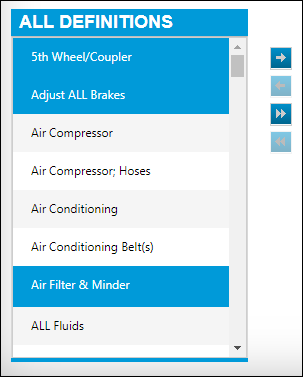
-
Click
 To Right.
To Right.
The selected processes are moved to the Selected Definitions By Sequence section.To move all processes to the Selected Definitions By Sequence, click
 All To Right.
All To Right. -
When finished, click Save.
To cancel all changes without saving, click Reset.
Removing assigned inspection items
To removed assigned inspection items:
-
Go to Menu > Setup > Order Setup > Inspection Ticket Setup.
For versions earlier than V. 2020.2, go to Menu > Setup > Inspection Ticket Setup.
The Inspection Ticket Setup page opens. -
Select the Assignments tab.
The Assignments sections are displayed. -
In the Unit Type field, select the unit type needed.
The page refreshes to display your selections.Show me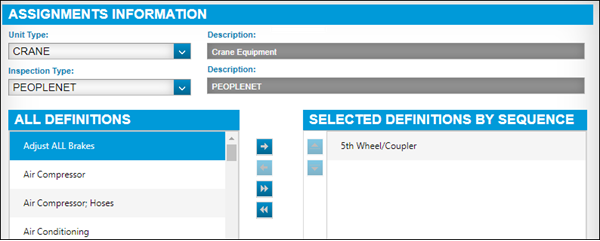
-
In the Selected Definitions By Sequence section, select the inspection processes that you want to remove.
Show me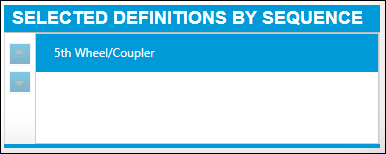
-
Click
 To Left.
To Left.
The selected processes are moved to the All Definitions section.To move all processes to the All Definition, click
 All To Left.
All To Left. -
When finished, click Save.
To cancel all changes without saving, click Reset.