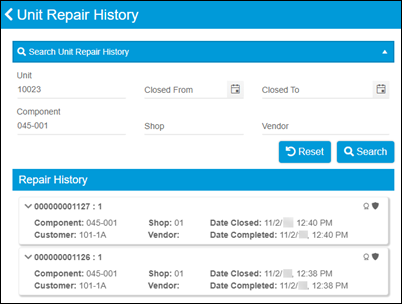Viewing unit details and unit history in TTP
In TTP, you can view:
Viewing unit details
To see the unit detail, select an underlined unit number from the Job Detail screen. This opens the Unit Detail screen.
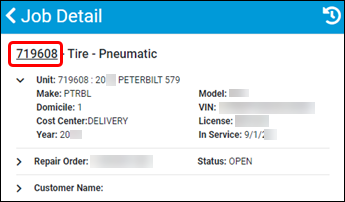
The Unit Detail screen has several sections you can expand and view:
-
Specs
-
PMs
-
Accessories
-
Parts
-
Serialized Parts
-
Tires
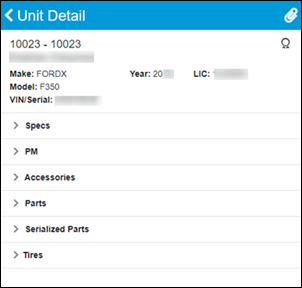
Select any section to see unit information. This illustration shows an expanded PM section.
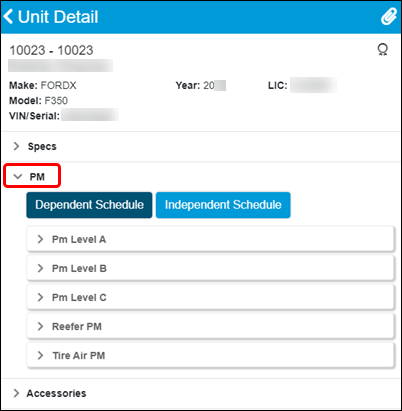
You can select  Attach in the screen’s upper-right corner to see any unit attachments.
Attach in the screen’s upper-right corner to see any unit attachments.
Viewing unit RO history in TTP
-
Select an RO section from the Job Dashboard.
The Job Detail screen opens.Note: If you are using a tablet or phone, a long press on the RO section opens the Job Detail screen.
-
Select
 Unit RO History in the screen’s upper right corner.
Unit RO History in the screen’s upper right corner.
The Unit Repair History screen opens. It shows the selected unit and component code. You can modify the data for other component codes or another unit.