Controlling the tabbing sequence
Tabbing sequence is the path that the cursor takes as you press the TAB key to move the cursor from field to field. The system default for the tabbing sequence on a window may not suit your needs, especially if you have moved items or hidden some from view.
| The system does not warn you if you accidentally assign the same number to multiple objects. If you save a layout like this, the cursor will travel a left-to-right path from the first object with the number to the next object with the same number. |
Changing the tabbing order
Each field and panel of the window is identified with a tabbing sequence number. You cannot see the sequence numbers by default. To view and modify them, you must use the Tab Mode feature. It allows you to set a starting number, and then click in the new sequence to add the next sequential number.
Use this procedure to modify the tabbing sequence of all fields on a window.
-
Maximize the window.
-
Right-click in the body of the window you want to change.
A shortcut menu is shown.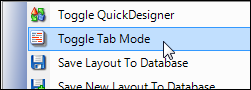
-
Click Toggle Tab Mode.
To indicate that the Tab Mode is active, all the tab-enabled controls are highlighted in light yellow.
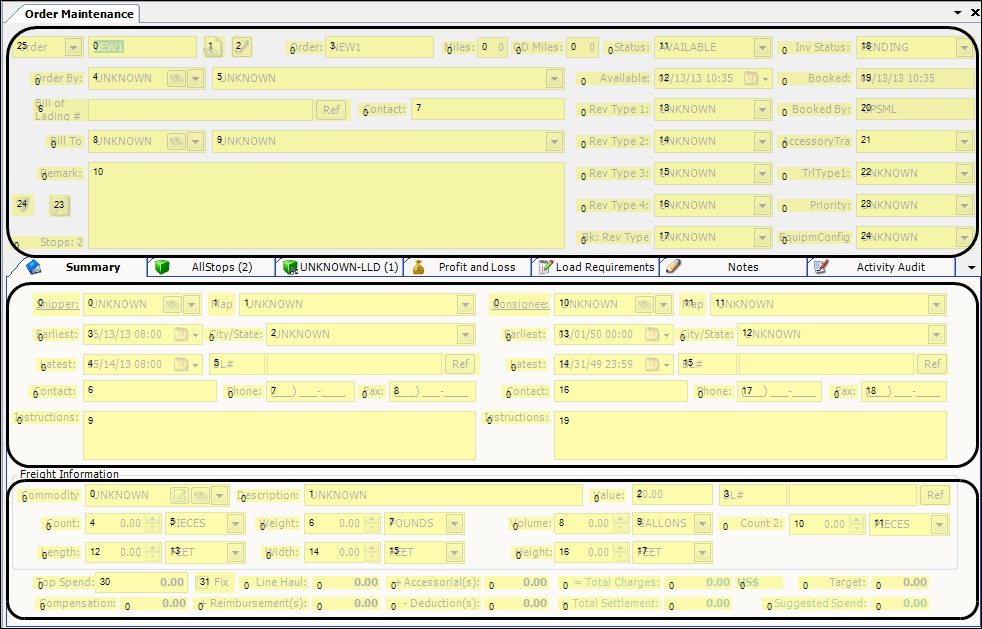
Magnified section:
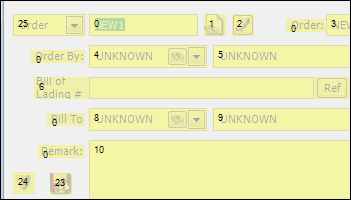
-
If the panel is highlighted instead of the individual fields, do the following:
-
Right-click on the highlighted panel.
A shortcut menu is shown.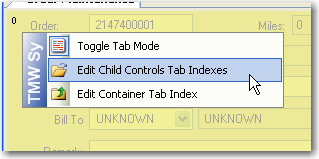
-
Click Edit Child Controls Tab Index.
The display changes to show the tabbing sequence for the individual fields within the panel.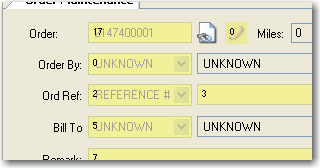
-
-
Change the sequence numbering.
-
Double-click on the number to be the beginning field.
The number is in editing mode.
-
Change the number to:
-
1 to re-index all the fields.
-
Any number to continue from another point in the sequence.
-
-
Double-click again on the number to bring the control to incrementing mode.
-
-
Continue to click on each field number in the new sequence order.
The numbers automatically increase from your starting number. -
When you are finished, toggle out of Tab Mode.
To set the tabbing sequence back to the default, you must reset the layout.