Oil Field Order Entry overview
Fuel Dispatch can be used to create the following types of orders:
-
Fuel orders - gasoline, diesel fuel, and other commodities
A tank truck picks up ordered quantities of fuel from a fuel rack (shipper) and delivers the fuel to a service station or store (consignee). These orders can be created manually in the Call On Demand Order Entry window, or they can be created automatically by the Inventory Services order forecaster.
-
Oil field orders - crude oil, by-products, and related materials
A truck picks up crude oil, water, brine, or other material from one or more leases (oil wells or tanks) and delivers commodities to a consignee (typically, a refinery). You create these types of orders in the Oil Field Order Entry window. Functionally, Oil Field Order Entry is similar to Call On Demand Order Entry; however, order entry is strictly manual. There is no equivalent to the Inventory Services order forecaster in Oil Field Order Entry.
|
The following table lists some of the differences between Fuel Dispatch Call On Demand Order Entry and Oil Field Order Entry.
| Call On Demand Order Entry | Oil Field Order Entry |
|---|---|
Tanks are set up for consignees. |
Tanks are set up for shippers. |
Trucks transport refined commodities. |
Trucks transport crude oil, supplies, and drilling by-products. |
A truck may make a pickup from one shipper (rack) and deliver to multiple consignees (service stations). |
A truck may make pickups at multiple shippers (oil wells or tanks) and deliver to one consignee (refinery). |
Volume(s) of ordered commodities must fit in the truck assigned to haul them. |
The volume of a single order might require multiple pickups and deliveries. |
Typically, orders deal with volumes in gallons or liters. |
Typically, orders deal with volumes in barrels. |
The Oil Field Order Entry window is used to record a customer’s request for the pickup of product from leases and delivery to processing centers. To access the window, go to Application > Oil Field Order Entry.
The primary information recorded for an order includes:
-
Pickup and delivery locations
-
Scheduled pickup and delivery dates and times
-
Commodity and how it is classified
-
Revenue classifications
-
Company that will be billed for the order
-
Any load requirements that resources must satisfy
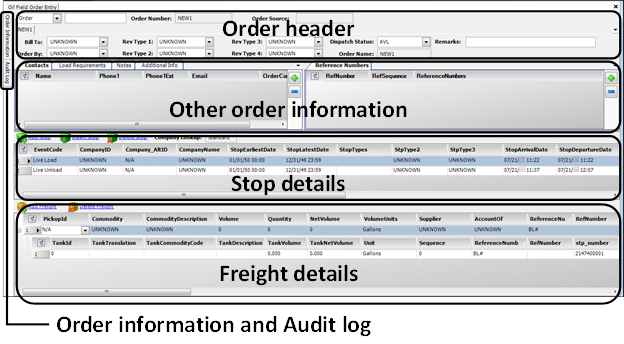
The sections of the Oil Field Order Entry window are described below.
Section |
Function |
Order header |
Used to record the Bill To, revenue classifications, and free-form remarks for the order. It also displays the order’s Dispatch status. |
Stop details |
Lists all of the billable and non-billable stops recorded for the trip. Note: Once you assign resources to the trip in the Card Planner or Planning Worksheet, you can actualize stops in this section. |
Freight details |
Used to record the commodity, volume, key dates, and reference numbers for the order. Data is associated with the pickup event. |
Other Order information tabs |
The tabs in this section provide other information associated with the order. |
Contacts |
Used to record a contact that is specific to the order. Note:
|
Load Requirements |
Used to record special criteria that resources must or should have in order to be assigned to the order. If a resource does not meet a must have requirement, the system will prevent dispatch. |
Notes |
Provides:
|
Additional Info |
Provides information for orders that are set up as recurring jobs. |
Reference Numbers |
Used to record/view reference numbers associated with the order as a whole. Note:
|
Oil Field Readings |
Displays run ticket data provided by the driver. This data is provided automatically when you are using the PeopleNet Crude Oil Workflow. It can also be entered manually. Note: This tab is available only when you have |