Viewing Asset Compartments in Card Planner and Planning Worksheet
First available in Fuel Dispatch 2021.1
When you plan trips in the Card Planner or the Planning Worksheet, you can right-click on an asset to view a visual representation of it’s compartments. The data displayed matches the compartment set up in the Tractor or Trailer profiles.
-
Do one of the following:
-
Go to Application > Card Planner.
-
Refresh or Update the board.
-
Right-click on an asset in the Drivers assigned to work schedule grid.
-
-
Go to Application > Planning Worksheet.
-
Refresh or Update the board.
-
Right-click on an asset in the Resources scheduled to work grid.
-
-
-
Select the Asset Compartments menu.
-
View the AssetCompartmentsView pop-up window.
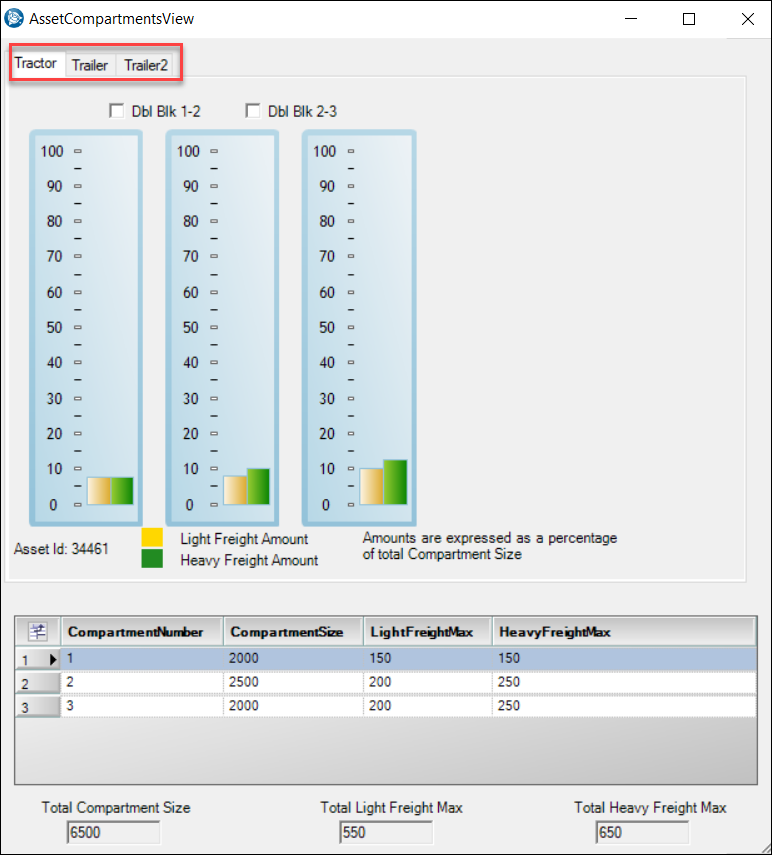
Notes:
-
You can select the Tractor, Trailer and Trailer2 tabs in the window to view data.
-
If an asset does not have any compartments set up, you will receive a No Compartments message.
-
The data in the AssetCompartmentsView is read-only.
-