Assigning primary and secondary trailers automatically
By default, when you assign a trailer to a driver in the Card Planner or Planning Worksheet, any secondary trailer linked to it is ignored. If you want, you can set up the system to assign the linked secondary along with the primary trailer automatically.
To do this, you must:
-
Specify the secondary trailer in the primary trailer’s profile.
To do so, select the secondary trailer’s ID in the Assign Pup drop-down list.
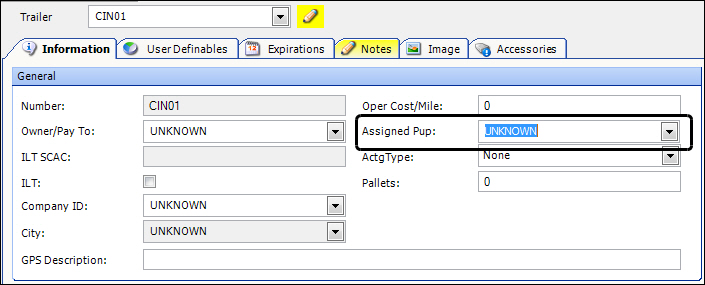
For details, see Accessing a profile window from a field. -
Have
[FuelDispatch]CarryPrimaryTrailerPup=Yin your TTS50.Use this setting to assign a linked secondary trailer when assigning the primary trailer to a driver.