Copying master orders
A master order is a template from which future orders can be copied. The Quick Copy Master Order window provides an easy way to create orders for dispatch from master orders. You can copy master orders created in Call On Demand Order Entry and Oil Field Order Entry.
If a master order does not specify a commodity’s unit of measure, or if you need to change the commodity quantity, you can add this information to the new orders. You can also enter up to four reference numbers to appear on the new orders.
To access the window, go to Application > Quick Copy MasterOrder.
| You cannot open the Quick Copy Master Order window if the Call On Demand Order Entry window is open. |
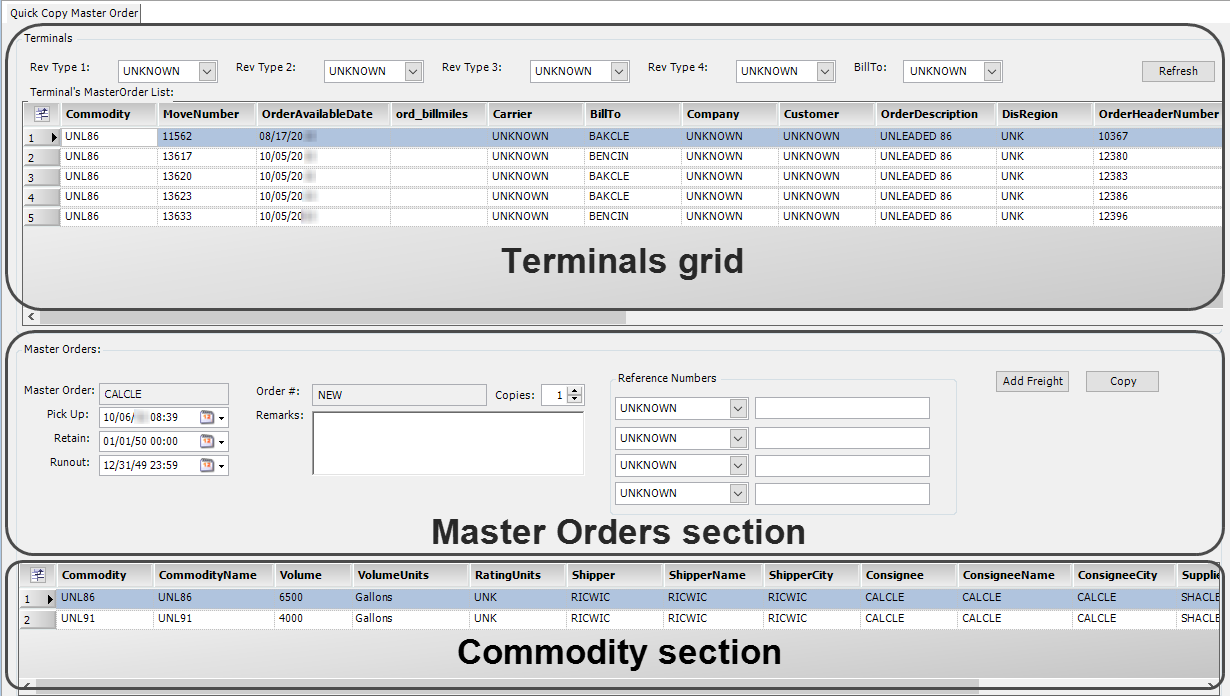
The Quick Copy Master Order window contains three sections:
Section |
Function |
Terminals grid |
By default, displays all master orders in your system Use the Rev Type 1-Rev Type 4 fields and Bill To field to display the master orders for a specific terminal or default Bill To. You select the master order that you want to copy from this list. |
Master Orders section |
Allows you to specify the date, reference number, and commodity information for the new master order |
Commodity section |
Displays the commodities on the master order You can change the volume and volume units for the new master order. |
Copying master orders in the Quick Copy Master Order window
To copy a master order in the Quick Copy Master Order window, follow these steps.
-
Go to Application > Quick Copy Master Order.
The Quick Copy Master Order window opens. By default, the Terminals grid displays the available master orders for all terminals.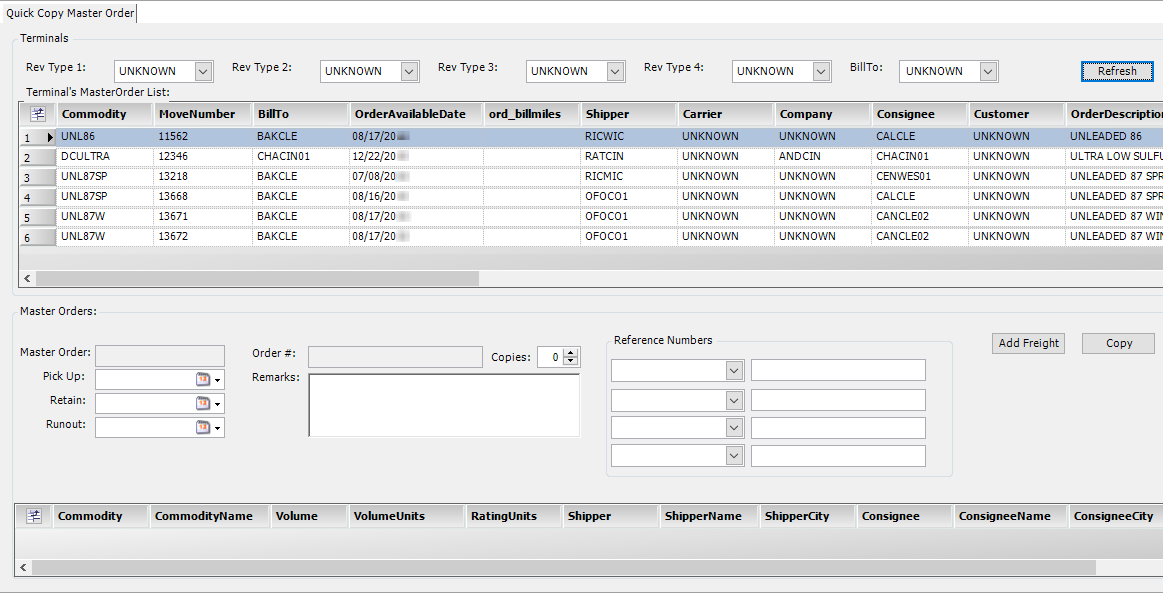
Note: You can retrieve only master orders in the Quick Copy Master Order window.
-
To display the master orders for a specific terminal or a Bill To, make your selections in the following fields.
Rev Type 1-Rev Type 4 |
Select a terminal from the RevType classification field that your company uses to identify your terminals. |
BillTo |
Select the Bill To associated with the master orders. |
-
Click Refresh.
The Terminals grid displays the master orders that match your restrictions. -
To copy a master order, double-click on it in the Terminals grid.
Information about the master order appears in the Master Orders section. -
Specify the following information for the new orders.
Master Order
Displays the master order ID
Note: Master orders you copy in the Quick Copy Master Order window must have an ID containing at least one alpha character. If the order ID is strictly numeric, you cannot create copies.
Pick Up
Date/time when the driver is scheduled to arrive at the consignee’s location
Retain
Earliest date/time that the tank at the delivery site can accept a load
Runout
Date/time at which the consignee is estimated to run out of product
Order #
Defaults to NEW
When you click Copy, the field displays the system-assigned ID number for each new order.
Remarks
Enter additional information about the orders.
Copies
Enter the number of orders you want to create from the master order.
Reference Numbers
Enter up to four reference numbers to appear on the copied orders. Each reference number consists of two fields.
-
In the first field, select the reference number type.
-
In the second field, enter the reference number.
-
-
If the master order does not specify the commodity volume unit of measure, or if you need to change the quantity, do the following:
-
Select the commodity’s row in the Commodity section.
-
Enter the needed amount in the Volume field.
-
If needed, select the unit of measure in the Volume Units fields.
-

-
To add an additional freight detail to the copied orders, select a commodity row in the Commodity section. Click Add Freight.
Repeat for each master order commodity that you want to add to the orders. If you need to, adjust the volume as described in Step 6. -
Click Copy.
The new order numbers appear in the Order # field. You can now open the orders in Call On Demand Order Entry or Oil Field Order Entry.
| To reset the window fields to copy another master order, click Refresh. |