Setting up a company’s FuelQuest order transfers
Fuel Dispatch can automatically transfer an order to a FuelQuest Fuel Management system. To transfer order information, you must set up translations for each of your Bill To companies. These translations match Fuel Dispatch IDs with the IDs used in a Bill To company’s FuelQuest system.
For each Bill To company using FuelQuest, you record translations for:
-
Associated companies
All shippers, consignees, suppliers, and Account Of companies that appear on a Bill To’s orders. -
Commodities
All commodities that appear on a Bill To’s orders. -
Terminals
All terminals that appear on a Bill To’s orders.
You also provide translations of your charge types. Charge type translations are applicable to all orders. They are not linked to a specific Bill To company.
|
To access the windows where you define these translation IDs, you must use the [FuelDispatch]ThirdPartyInterfacesMenuVisible setting in your TTS50 to make the Third Party Interfaces command accessible in Fuel Dispatch.
Identifying a Bill To as needing FuelQuest translations
Before recording a Bill To’s FuelQuest translation IDs, you must specify that it uses FuelQuest. Once that is established, you can record its translation IDs. Translation IDs are needed because your Bill To companies will not all use the same FuelQuest IDs for companies, commodities, or terminals. For example, Bill To ABC may identify #2 Diesel fuel as commodity 12345 while Bill To XYZ identifies it as 45678. By setting up translations for each Bill To, you can match the company, commodity, and terminal IDs used by Fuel Dispatch with the FuelQuest IDs in their particular system.
You must identify the Bill To company as using FuelQuest before you can set up its translations.
| The Bill To company must provide its FuelQuest IDs to you before you perform this setup. |
To identify a Bill To Company’s FuelQuest IDs, follow these steps:
-
Select Maintenance > Third Party Interfaces > Fuel Quest > Bill To Maintenance.
The Delivery Report Bill To Management window opens.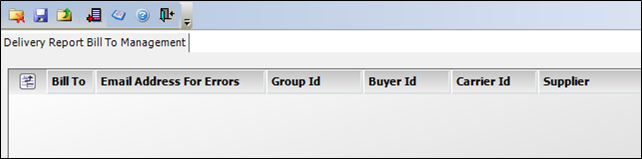
-
Click
 Add in the toolbar to add a new Bill To.
Add in the toolbar to add a new Bill To. -
Select the Bill To company from the Bill To drop-down list.
-
Make entries in as many of the following fields as relevant to the Bill To’s FuelQuest system.
Field Definition E-mail Address for Errors
If the system cannot create or transfer the order delivery report, it will send an e-mail to any addresses listed in this field. If you want the system to send the e-mail to multiple addresses, enter each address separated by a semicolon.
Group ID
FuelQuest Group ID
Buyer ID
FuelQuest Buyer ID
Carrier ID
FuelQuest Carrier ID
Supplier
FuelQuest Supplier ID
-
Click
 Save.
Save. -
Repeat Steps 2 - 5 for any other Bill To companies.
-
Close the Delivery Report Bill To Management window.
Providing translation IDs for associated companies
Once you have identified a Bill To as using FuelQuest, you can record translation IDs for other companies associated with that Bill To. Associated companies include the shippers, consignees, suppliers, and Account Of companies on the Bill To’s orders.
| The Bill To company must provide the correct translation IDs to you before you perform this setup. |
-
Select Maintenance > Third Party Interfaces > Fuel Quest > Company Translation.
The Delivery Report Company Translation window opens.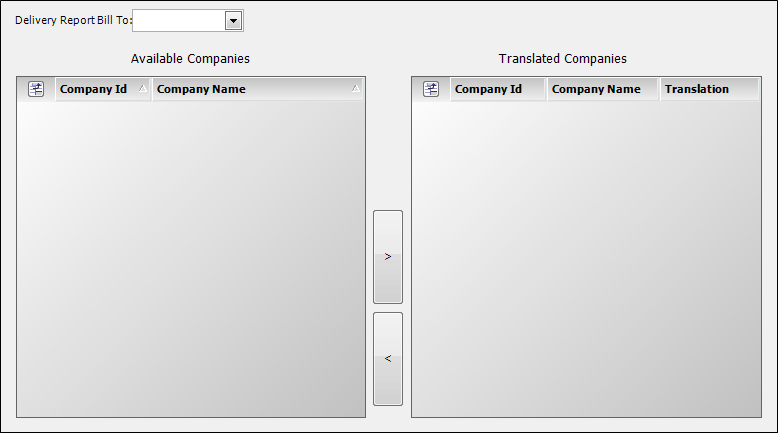
-
In the Delivery Report Bill To field, select the Bill To’s Fuel Dispatch ID. Only Bill To companies that have been identified as using FuelQuest are listed.
The Available Companies pane will list all companies by Company ID and Company Name.
-
Add a company to the translation list:
-
Select it in the Available Companies pane and click the right arrow button.
The company moves to the Translated Companies pane.Note: To select multiple companies, hold CTRL or SHIFT and click on each row.
-
In the Translation column of the Translated Companies pane, enter the company’s FuelQuest ID provided by the Bill To company.
-
-
Click
 Save.
Save.Note: The Translation column must display a value for each company in the Translated Companies pane. If a company does not have a translation, the system will not save your changes.
-
Repeat Steps 2 - 4 for each Bill To company.
-
Close the Delivery Report Company Translation window.
Providing translation IDs for commodities
Once you have identified a Bill To as using FuelQuest, you can record translation IDs for commodities associated with that Bill To.
| The Bill To company must provide the correct translation IDs to you before you perform this setup. |
-
Select Maintenance > Third Party Interfaces > Fuel Quest > Commodity Translation.
The Delivery Report Commodity Translation window opens.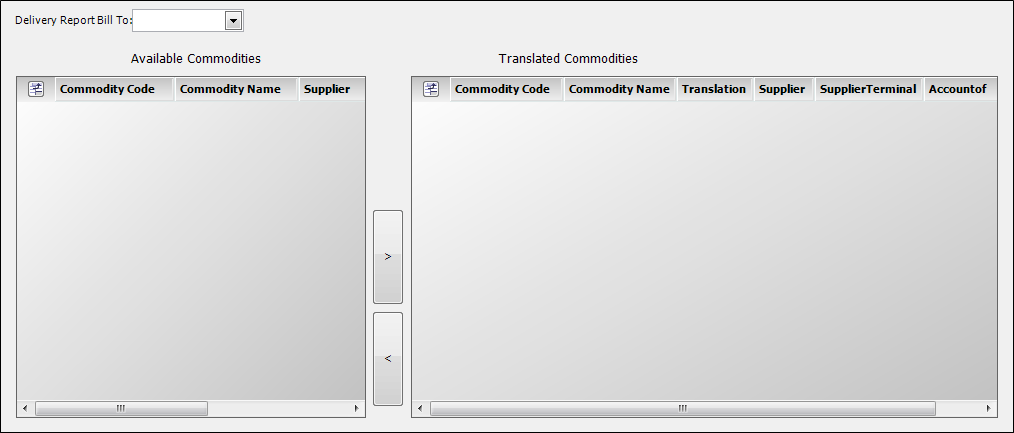
-
In the Delivery Report Bill field, select the Bill To company. Only Bill To companies that have been identified as using FuelQuest are listed.
The Available Commodities pane will list all commodities by Commodity Code and Commodity Name. -
Record a commodity translation:
-
In the Available Commodities pane, select the commodity row and click the right arrow button.
The commodity moves to the Translated Commodities pane.Note: To select multiple commodities, hold CTRL or SHIFT and click on each row.
-
Make entries in the following fields:
Required field: *
Field Definition Translation *
FuelQuest ID for the commodity provided by the Bill To company.
Supplier *
Fuel Dispatch ID for the commodity supplier.
Note: This company must have a translation ID. For more information, see Providing translation IDs for associated companies.
SupplierTerminal
Terminal where the supplier keeps this commodity.
Notes:
-
If this commodity does not have a single terminal, leave this field as UNKNOWN.
-
If you enter a terminal in this field, the terminal must have a translation configured. For more information, see Providing translation IDs for terminals.
Accountof *
Account Of company for the commodity.
Note: This company must have a translation configured. For more information, see Providing translation IDs for associated companies.
-
-
-
Click
 Save.
Save. -
Repeat Steps 2 - 4 for each Bill To company.
-
Close the Delivery Report Company Translation window.
Providing translation IDs for terminals
Once you have identified a Bill To as using FuelQuest, you can record translation IDs for terminals associated with that Bill To.
| The Bill To company must provide the correct translation IDs to you before you perform this setup. |
-
Select Maintenance > Third Party Interfaces > Fuel Quest > Terminal Translation.
The Delivery Report Terminal Translation window opens.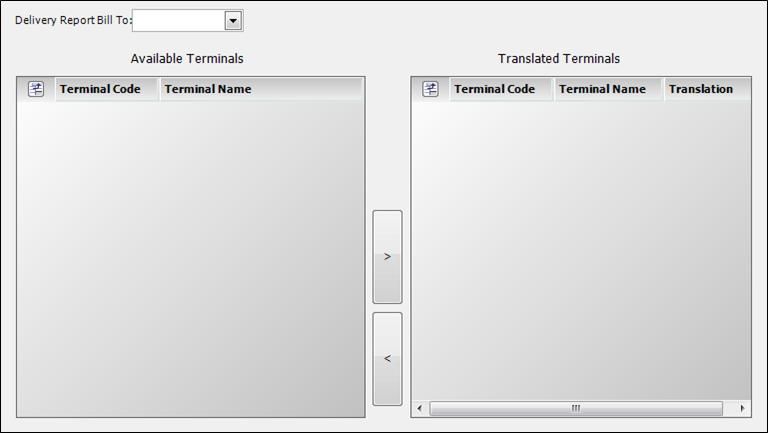
-
In the Delivery Report Bill To field, select the Bill To company. Only Bill To companies that have been identified as using FuelQuest are listed.
The Available Terminals pane will list all terminals by Terminal Code and Terminal Name. -
Record a terminal translation:
-
In the Available Terminals pane, select the terminal row and click the right arrow button.
The terminal moves to the Translated Terminals pane.Note: To select multiple terminals, hold CTRL or SHIFT and click on each row.
-
In the Translation column of the Translated Terminals pane, enter the terminal’s FuelQuest ID provided by the Bill To company,
-
-
Click
 Save.
Save. -
Repeat Steps 2 - 4 for each Bill To company.
-
Close the Delivery Report Terminal Translation window.
Configuring FuelQuest translations for charge types
To ensure that order information correctly transfers from Fuel Dispatch to FuelQuest, you must provide translation information for your company’s charge types.
| Unlike companies, commodities, or terminals, charge type translations are not linked to a Bill To company. Charge type IDs are the identical in all FuelQuest systems. A Bill To company using FuelQuest must provide the correct translation IDs to you before you perform this setup. |
-
Select Maintenance > Third Party Interfaces > Fuel Quest > Charge Type Translation.
In the Delivery Report Charge Type Translation window, the Available Charge Types pane lists all charge types.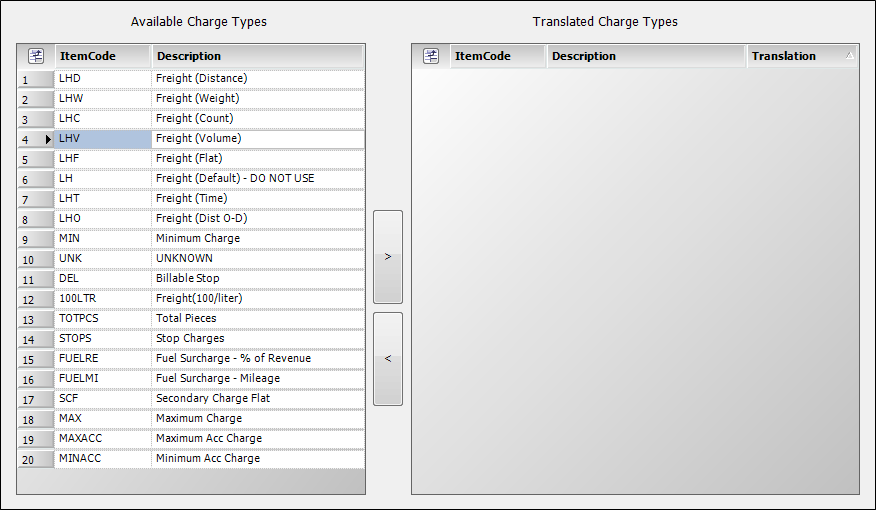
-
In the Available Charge Type pane, select a charge type row and click the right arrow button.
The charge type moves to the Translated Charge Types pane.Note: To select multiple charge types, hold CTRL or SHIFT and click on each row.
-
In the Translation column in the Translated Charge Types pane, enter the charge type’s FuelQuest ID provided by a Bill To company.
-
Repeat Steps 2 and 3 for each charge type requiring translation.
-
Click
 Save.
Save. -
Close the Delivery Report Charge Type Translation window.