Viewing driver calendars for a terminal
If you generate driver schedules with an end date well into the future, you can check the upcoming On/Off status of a terminal’s drivers using the Driver Calendar window.
| This is a read-only calendar view. If you want to change a driver schedule, you must open the driver schedule individually through the Edit Driver Schedule window. |
To view all the driver calendars for a terminal:
-
Go to Maintenance > Driver Calendar.
-
Select the Terminal you want to view.
Note: This is a required field. -
Select the Start and End dates you want to view.
Note: You can view up to 45 days from the start date. -
Select any other restriction criteria.
Field Definition Fleet
Fleet to which the driver is assigned
Notes:
-
A driver’s Fleet assignment is made in his/her profile.
-
Your company defines its fleets using the Fleet label.
Driver Type 1 -4
Driver classifications to which the driver is assigned
Notes:
-
A driver’s DriverType1-4 assignments are made in his/her profile.
-
Your company can customize the names of these fields, and the options listed for them, in the DrvType1-4 labels.
-
-
Click Refresh.
The driver calendars display with the records meeting the restriction criteria.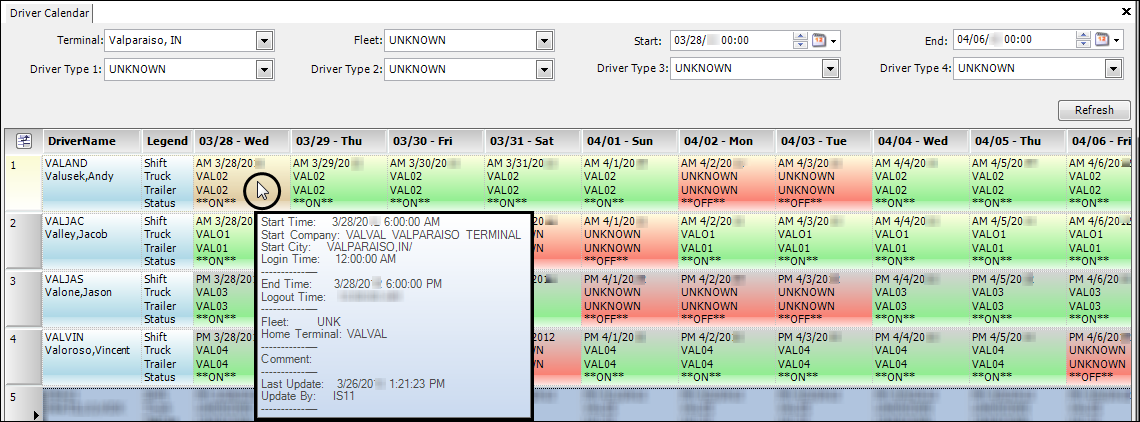
-
View the information in the calendar.
A green background indicates the driver is ON duty for the date.
-
Light yellow background behind the Shift indicates the driver is scheduled for an AM shift.
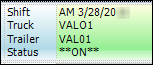
-
Light gray background behind the Shift indicates the driver is scheduled for a PM shift.
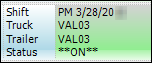
A red background indicates the driver is OFF duty for the date.
-
Light yellow background behind the Shift indicates the driver is scheduled for an AM shift.
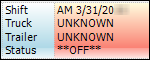
-
Light gray background behind the Shift indicates the driver is scheduled for a PM shift.
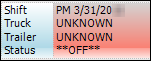
When you hold your pointer over a particular driver’s date, more information is shown.
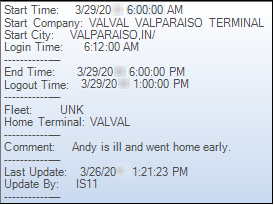
| Field | Definition |
|---|---|
Start Time |
Shift schedule’s start time |
Start Company |
Driver’s starting terminal |
Start City |
City where the driver’s starting terminal is located |
Login Time |
Login time recorded for the driver Login times can be submitted through your mobile communication service or they can be recorded manually in the Edit Shift Information window. |
End Time |
Shift schedule’s end time |
Logout time |
Logout time recorded for the driver Logout times can be submitted through your mobile communication service or they can be recorded manually in the Edit Shift Information window. If the driver is still on duty and has not logged out, this field would display 12:00:00 A.M. |
Fleet |
If applicable, the fleet to which the driver is assigned |
Home Terminal |
Company code for the driver’s home terminal This might be different from the terminal you selected when retrieving the calendars. |
Comment |
Comments recorded for the driver’s shift in the Edit Driver Schedule window or the Shift Information window |
Last Update |
Date and time the driver’s shift schedule was last updated |
Update By |
User login of the individual who last changed the driver’s shift schedule |