Working with the Certificate of Analysis
First available in Fuel Dispatch 2018.4
Creating a Certificate of Analysis in Call On Demand Order Entry (Fuel Dispatch) allows you to verify specifications for the product requested by the customer and delivered by the shipper. Prior to creating the certificate, you identify these specifications as company tank attributes in Information Services. Tank attributes identify the chemical makeup of the product held in a company’s individual tank.
The certificate shows the applicable shipper and consignee tank attributes from their Company Tank Setup window in Inventory Services. The customer (consignee) provides specifications for the tank receiving the product and the shipper provides specifications for the tank providing the product.
If authorized by your company, you can make modifications to the Certificate of Analysis. If you do not have the authorization to make changes, you can view all the information in the certificate.
|
Verifying the Certificate of Analysis license is turned on
To use the Certificate of Analysis feature, you must apply the CERTIFICATEOFANALYSIS license to your database.
You can verify that the license is applied from within Fuel Dispatch and Inventory Services.
-
Go to Help > About.
The About window opens. -
Click More.
-
In the window that opens, look for CERTIFICATEOFANALYSIS in the Name column.

Note: If it is not listed, contact your Support Team.
-
If the Value column is set to Y, the license has been applied.
-
Click Close in both windows.
Creating a Certificate of Analysis in Call On Demand Order Entry
In Fuel Dispatch, you create a Certificate of Analysis in Call On Demand Order Entry to verify the chemical makeup of the product held in the consignee and shipper tanks. Tank attribute information that your company set up previously in Inventory Services displays in the certificate’s Customer Specification and Shipper Tank Attributes sections.
Understanding the Certificate of Analysis Creation window
The Certificate of Analysis Creation window shows a product’s chemical analysis for the consignee and shipper tanks on the order.
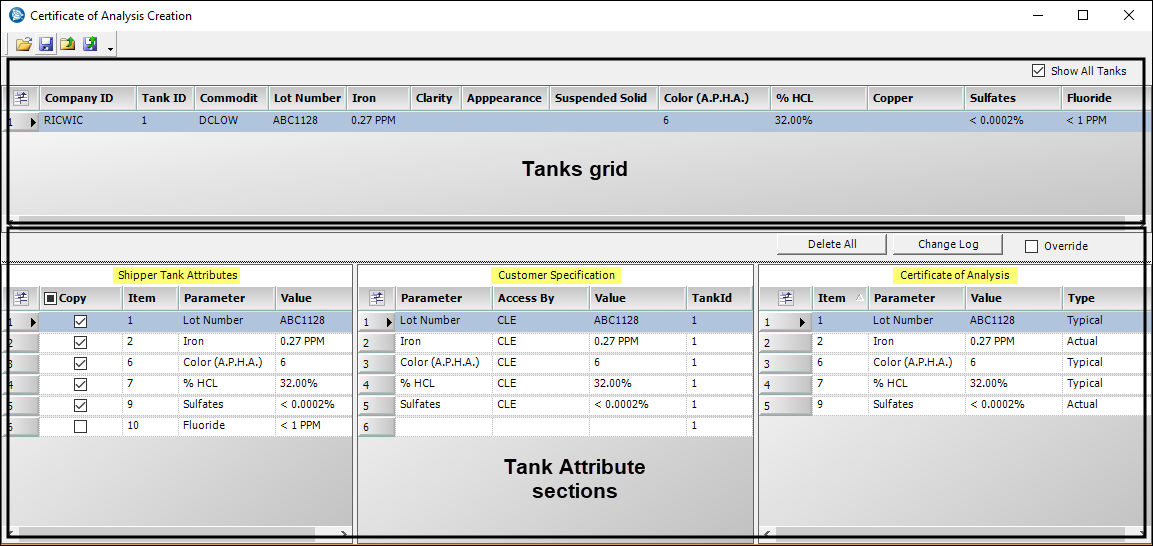
The Certificate of Analysis Creation window consists of the Tanks grid and three tank attribute sections.
-
The Tanks grid
Shows information for the tank you select from the Freight grid using the tank row’s COA commandShows all tanks on the order with the same commodity when you select the Show All Tanks checkbox
-
Shipper Tank Attributes section
Lists the shipper’s tank attributes that include values (tank providing the product)Required field: *
Read-only field: §Field Definition Copy
Use the Copy column to copy shipper attributes to the Certificate of Analysis section:
-
To copy all attributes, select the Copy checkbox in the grid header.
-
To copy an individual attribute, select the attribute’s checkbox.
Item §
Attribute’s item number listed on the Tank Attribute Template
Parameter §
Attribute’s description listed on the Tank Attribute Template
Value §
Attribute’s value listed for a company in its Company Tank Setup window
-
-
Customer Specification section
Lists the consignee’s tank attributes that include values (tank receiving the product)§
Field Definition Parameter §
Attribute’s description listed on the Tank Attribute Template
Access By §
User group authorized to modify tank attribute information
You company specifies the user group on the Tank Attribute Template.
Value §
Attribute’s value listed for a company in its Company Tank Setup window
TankID §
Tank’s identification number listed in its Company Tank Setup window
-
Certificate of Analysis section
By default, identifies the parameters (attributes) shared by the consignee and shipper tanks
Read-only field: §
Field Definition Item §
Attribute’s item number listed on the Tank Attribute Template
Parameter §
Attribute’s description listed on the Tank Attribute Template
Value
Attribute’s value listed for a company in its Company Tank Setup window
Note: Your company provides the authorization for you to modify tank attribute values in this field based on your user group assignment in System Administration.
Type §
Attribute’s type listed on the Tank Attribute Template
-
Actual
Tank values that remain constant for approximately 60-90 days and used until a new test shows updated values -
Typical
Tank values that need updated on a regular (daily) basis with each new LOT tested from the tank
-
Adding a Certificate of Analysis
After the company tank attributes are set up, you are ready to create a Certificate of Analysis. You create a certificate on a tank-by-tank basis. The certificate shows a comparison of the shipper tank attributes with the consignee required tank attributes, and lists those that match in the Certificate of Analysis section. These attributes must show values but they do not have to be the same for both the shipper and customer.
|
Company tank attributes are set up in Inventory Services. For details, see: |
To create a Certificate of Analysis:
-
In Call On Demand Order Entry, start a new order or look up an existing order that includes a consignee and shipper with tank attributes.
Note: For new orders, you must save freight details before creating a Certificate of Analysis.
-
Select the Freight tab.
The grid shows the:
-
Shipper Tank id field, which identifies the tank supplying the product
-
COA field command, which opens the Certificate of Analysis Creation window
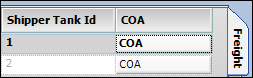
-
-
Click COA in the tank’s row.
The Certificate of Analysis Creation window opens. It shows the information for the tank you selected.
-
The Tanks tab includes the Show All Tanks checkbox.
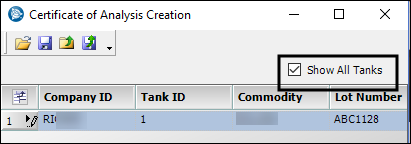
By default, upon opening the window the:
-
checkbox is selected when there is only one tank to display.
-
checkbox is cleared when there is more than one tank to display.
Note: To show all tanks on the order that hold the same commodity, click the checkbox.
-
The Shipper Tank Attributes section shows attributes specified for the consignee tank.
-
The Customer Specifications section shows attributes specified for the consignee tank.
-
The Certificate of Analysis section lists the shipper tank attributes that match the customer specifications. These attributes must have values but they do not have to be the same for both the shipper and customer.
-
-
-
Click Save.
-
Close the Certificate of Analysis Creation window.
The color of the tank’s COA command in the Freight grid turns green.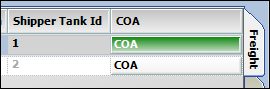
Modifying a Certificate of Analysis
Your company provides the authorization for you to make changes in the Certificate of Analysis Creation window based on your user group assignment in System Administration. When authorized, the system allows you to copy shipper tank attributes, delete tank attributes, and override tank attribute values.
Copying shipper tank attributes to the Certificate of Analysis section
By default, when you first open the Certificate of Analysis Creation window, the shipper tank attributes that match the customer tank attributes show in the Certificate of Analysis section. At times, you may want to remove or add other attributes to the list.
To copy attributes from the Shipper Tank Attributes section to the Certificate of Analysis section:
-
Add a Certificate of Analysis to an order in Call On Demand Order Entry.
-
In the Certificate of Analysis Creation window, select the Override checkbox.
The Shipper Tank Attributes section shows the Copy column. By default, when the order has a single tank pickup, the system selects the checkboxes for all shipper attributes that match consignee attributes and copies them to the Certificate of Analysis section.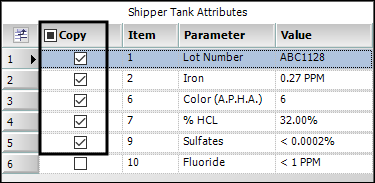
Note: When you clear an attribute checkbox, the system shows the
 Enter Value icon for that attribute in the Certificate of Analysis section. Do one of the following:
Enter Value icon for that attribute in the Certificate of Analysis section. Do one of the following:-
Reselect the checkbox to restore the value.
-
Enter a value in the field and press ENTER.
-
-
To copy an individual attribute, select its checkbox.
The attribute is added to the Certificate of Analysis section. -
To delete attributes from the Certificate of Analysis section and copy shipper attributes:
-
Click Delete All.
The system removes the attributes from the section and clears all the Copy checkboxes. -
Do one of the following:
-
Select the Copy checkbox to copy all shipper attributes.
-
Select individual checkboxes for the shipper attributes you want to copy.
-
-
-
Save your changes.
Overriding attribute values in the Certificate of Analysis section
You can use the Certificate of Analysis section to modify tank attribute values.
To override values:
-
Add a Certificate of Analysis to an order in Call On Demand Order Entry.
The Certificate of Analysis Creation window opens. -
Select the Override checkbox.
-
In the Certificate of Analysis section, click in an attribute’s Value field and change the value.
-
Save your changes.
-
Click Change Log to view information about your change.
The Change Log records the changes you made to attribute value fields and shows the original values that were changed.