Changing the consignee on multiple orders
Circumstances may make it necessary to change the consignee on multiple orders. For example, while the driver may be going to the same oil field (which can involve multiple orders but the same consignee), you may need to change drop locations.
Updating each order individually is impractical. The Mass Change Consignee window allows you to change the consignee for multiple orders at the same time.
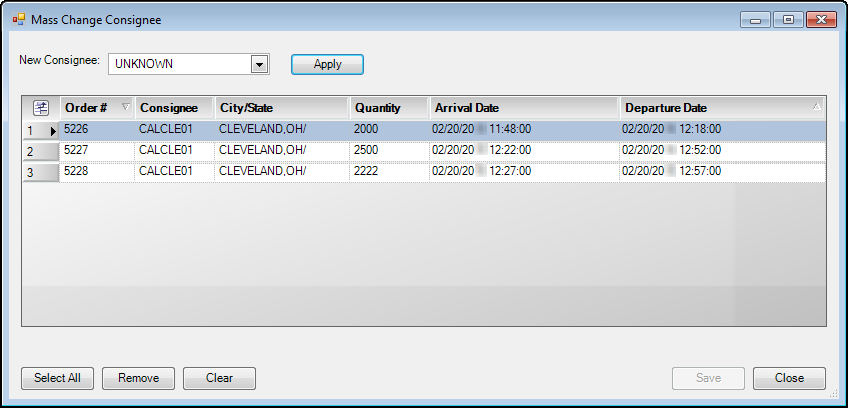
The grid lists each of the orders you selected. You can change the consignee for all orders listed.
-
From the Card Planner or Planning Worksheet, select the orders that you want to change.
-
Right-click on the selection.
-
From the shortcut menu, select Mass Update Consignee.
The Mass Change Consignee window opens. -
If you do not want to change all the orders you selected, select an order that is not to be changed, and click Remove.
The order is removed from the window. -
In the New Consignee field, select the new consignee.
-
Click Apply.
The new selections are updated on the orders in the grid.Note: You will not be able to change any orders that contain tank records on the consignee. The order listings will appear with a red background and cannot be mass updated.
-
Click Save.
The changes are saved and the Mass Change Consignee window closes.