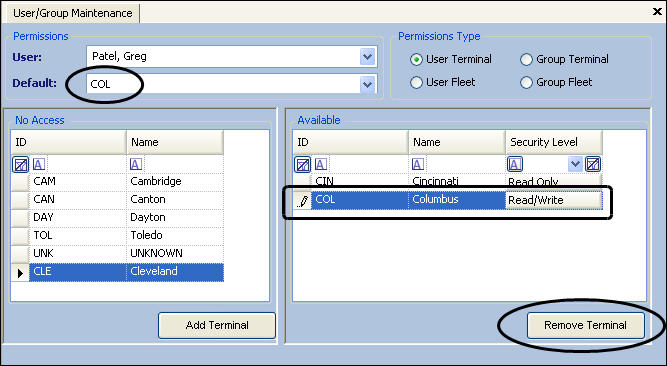Assigning a default terminal for a user
Users may have permissions for multiple terminals. However, a user is typically responsible for creating and planning orders for a particular terminal. The default terminal will automatically display in the Order Entry and Inventory Control windows.
|
In these samples, the user’s default terminal is set to COL (Columbus).
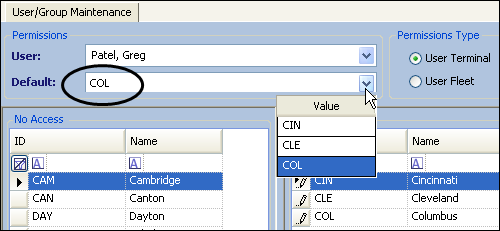
-
In Order Entry
Allows you to automatically retrieve all master orders for your terminal.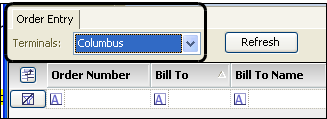
-
In Inventory Control
Allows you to simply click the Refresh Data icon to display the companies of the default terminal.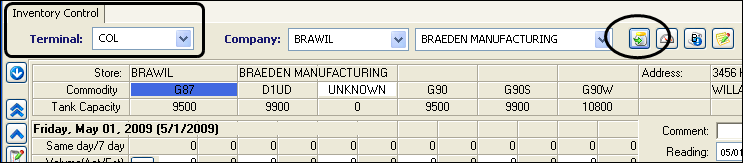
-
In Call On Demand Order Entry
You can use the[FuelDispatch]DefaultUserTerminalOnNewOrderINI setting to have the user’s default terminal automatically display in Call On Demand Order Entry when creating orders.
Assigning a user’s default terminal
Use this procedure to assign a default terminal for a user.
-
Go to Maintenance > User/Terminal Relations.
The User/Group Maintenance window is displayed. -
Under Permissions Type, select User Terminal.
-
Under Permissions, select the user.
-
Click
 Open , or press ENTER.
Open , or press ENTER.
The No Access and Available grids of the window are populated according to the Permission Type and user selected. -
From the Default list, select the terminal you want as the user’s default.
Notes:
-
The Default drop-down list includes only those terminals to which the user has already been assigned a permission level, even if that level is None.
-
RevType1 and RevType2 information is updated in the user profile window in TMWSuite.
This sample shows the settings for:
-
Permissions Type = User Terminal
-
User = Greg Patel
-
Available = CIN and CLE
-
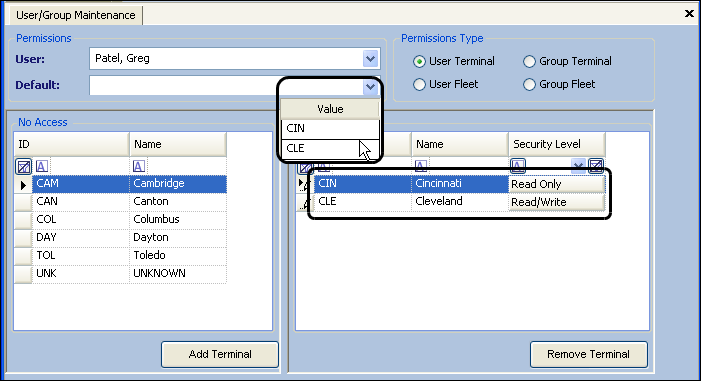
-
-
Verify the permission level is appropriate for the user and make changes as needed.