Opening Call On Demand Order Entry or Oil Field Order Entry to view trip details
When you plan trips in the Card Planner or the Planning Worksheet, you can double-click on an order to view its details. By default, the system opens the order in a separate, movable Call On Demand Order Entry window.
To return to the Card Planner or Planning Worksheet, you must close this window.
Your administrator can change this default behavior to have the Call On Demand Order Entry or the Oil Field Order Entry window open instead. The functionality is controlled by the [FuelDispatch]CodoeDblClkAsTab setting in your TTS50.
|
First available in Fuel Dispatch 17.60 If you are set up to work with oil field orders, when you double-click on an order in the Card Planner or Planning Worksheet, the system opens an instance of the Oil Field Order Entry window. It does this for all orders, even those created in Call On Demand Order Entry. |
Viewing order details in a separate order entry window
By default, when you double-click on an order in the Card Planner or the Planning Worksheet, a separate, moveable Call On Demand Order Entry window or Oil Field Order Entry window opens. You must close this window to return to the Card Planner or Planning Worksheet.
Separate Call On Demand Order Entry window:
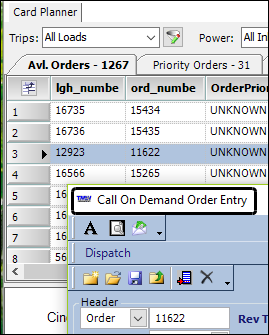
Separate Oil Field Order Entry window:
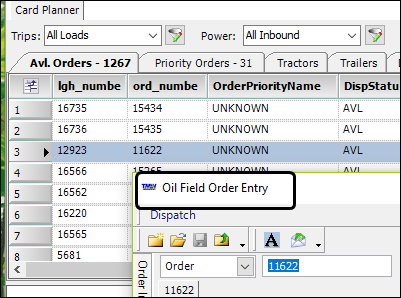
Viewing order details in the actual order entry window
If your system setup allows it, when you double-click on an order in the Card Planner or Planning Worksheet, Call On Demand Order Entry opens as it would if you selected Application > Call On Demand Order Entry.
Actual Call On Demand Order Entry window:
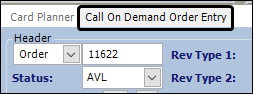
If you are using Oil Field Order Entry, the Oil Field Order Entry window opens as if you selected Application > Oil Field Order Entry.
Actual Oil Field Order Entry window:

When you are done viewing the order details, you can return to the Card Planner or Planning Worksheet. You do not have to close the order entry windows.
Notes:
-
If you need to check details of multiple orders, you can leave the order entry window opened. Each time you double-click on an order in Card Planner or Planning Worksheet, the window is refreshed to show the new order.
-
You can also open the Call On Demand Order Entry window to view order details from the Forecast Order Review and the Forecast Order Site Review windows. To do so, click on an order in either window’s orders grid. These windows are not used if you are set up for Oil Field Order Entry.