Stops
Access method:
Go to Tools > Stop Scroll.
The system retrieves stops that match all restrictions entered on all sub tabs, not just those restrictions set on the sub tab currently in the front.
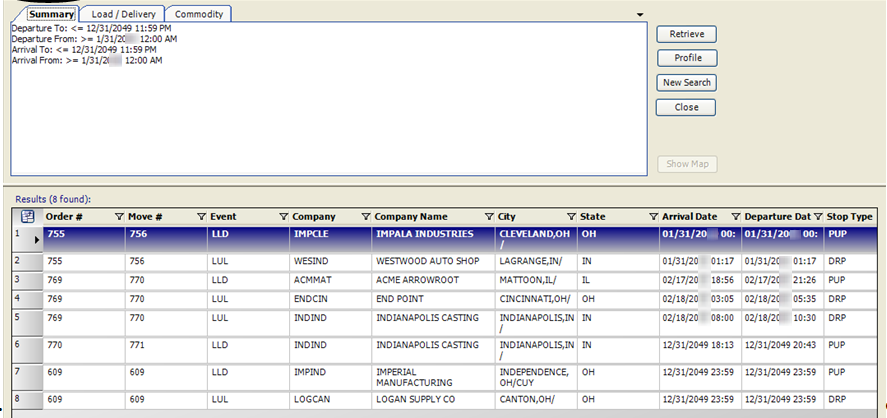
| The Profile button is not available for stops. |
Stop scroll - Load / Delivery tab
Use this sub tab to restrict stops according to stop locations and dates/times.
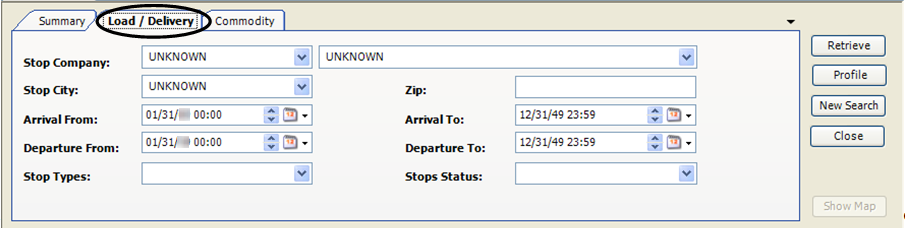
Stop Company |
Two fields: Stop company ID and the company name. If you make an entry in one field and press TAB, the corresponding field is automatically populated for you. |
Stop City |
City location of the stop. This field is automatically populated with the city of the company identified in the Stop Company field. |
Arrival From/Arrival To |
Arrival date range. |
Departure From/ Departure To |
Departure date range. |
Stop Types |
Custom. |
Zip |
ZIP or postal code for the stop’s location. |
Stops Status |
Custom. |
Stop scroll - Commodity tab
Use this sub tab to restrict stops according to commodity.
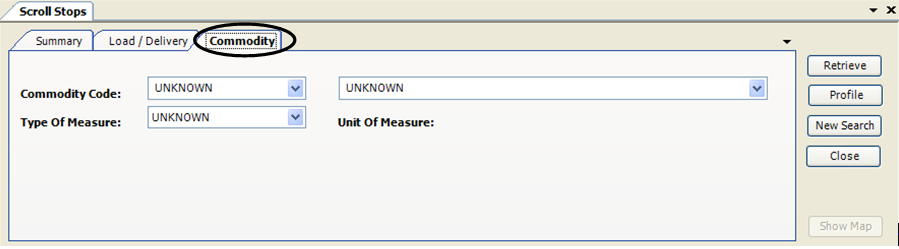
Commodity Code |
Two fields: Commodity code and description. If you make an entry in one field and press TAB, the corresponding field is automatically populated for you. |
Type Of Measure |
To use this restriction, select a type of measure, such as weight. Additional fields are then shown that relate to that measurement type.
In this example, WEIGHT was selected as the measurement type. The remaining fields are:
|
