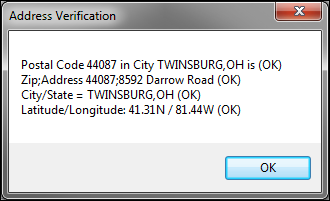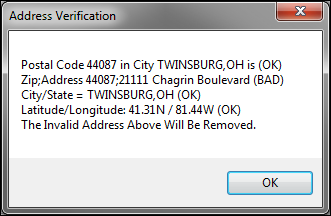Information tab
The Information sub tab provides key company profile data, including:
-
Name, ID, and address
-
Contacts
-
Company type, i.e., Bill To, shipper, etc.
-
Revenue classifications
-
Directions
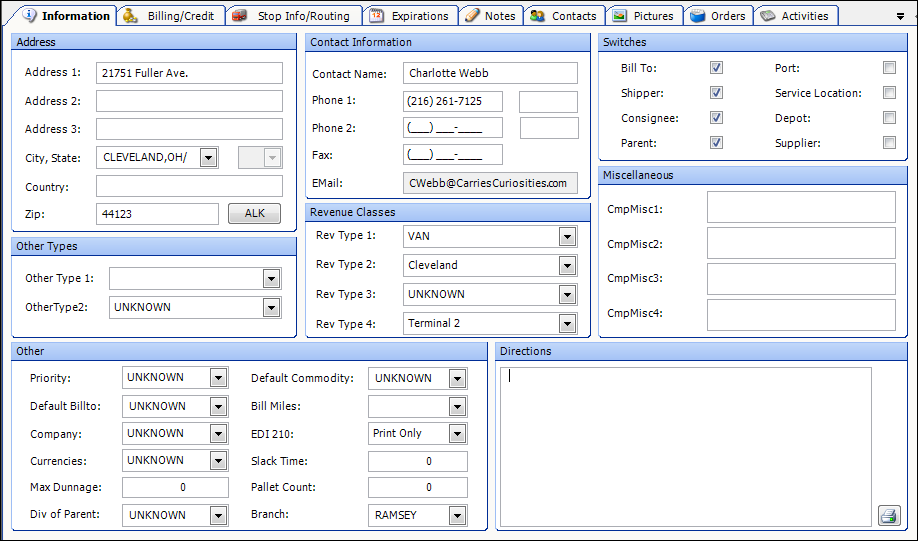
The tab organizes related fields in groups.
Address
Address 1 |
First of three address lines for the company’s street address. |
Address 2 |
Second of three address lines for the company’s street address. |
Address 3 |
Third of three address lines for the company’s street address. |
City, State |
City and state/province location of the company. |
Country |
Country in which the company is located. |
Zip |
Five-digit or nine-digit ZIP or postal code for the city. |
ALK |
Applicable if your company uses ALK’s PC*Miler|Streets mileage application. The ALK button allows you to check the validity of the address and city/zip combination. When you click it, the system does a comparison of your entry in the company profile with the PC*Miler|Streets database. If it finds a match, it shows a message similar to the following:
If the address is invalid, the system will display the following message and remove the invalid address.
|
Other Types
Other Types 1 |
First set of company classifications that your business uses to group its companies. The name and options for this field are user-defined. Setup occurs in the Other Type 1 label in the System Administration application. |
Other Types 2 |
Second set of company classifications that your business uses to group its companies. The name and options for this field are user-defined. Setup occurs in the Other Type 2 label in the System Administration application. Note: If you are using Microsoft Dynamics GP as your accounting package, your entry in this field can turn on the ability to transfer the first reference number recorded in the invoice header to the Document Number field in Microsoft Dynamics GP. To use the entry in this way, you must add an option to the Other Type 2 label that has REF as the value in its ABBR field. You also must select this option in the Other Type 2 field in the company profiles of the customers for which you want to transfer the reference number, as well as the Trimble invoice number. For example, you may have Bill To companies that typically reference the reference number in the invoice header, often the Bill of Lading, when they remit payment. Using this feature allows the system to transfer the first reference number and the invoice number. So, if the first reference number is 45633 and the invoice number is 8776A, the document number would be sent to Microsoft Dynamics GP as 45633-8776A. A hyphen is always inserted to separate the reference number from the invoice number. |
Contact Information
Contact Name |
Name of the person who is the primary telephone contact at the company. |
Phone 1 |
Primary telephone number and extension by which the contact can be reached. |
Phone 2 |
Alternate telephone number and extension by which the contact can be reached. |
Fax |
Fax number for the contact. |
E-mail address for the contact. |
Revenue Classes
RevType1-4 |
The names and options for these fields are user-defined; setup occurs in the Revenue Type 1-4 labels in the System Administration application. Assignment of companies to revenue classifications allows you to track revenue collected for loads associated with those companies. |
Switches
Bill To |
Indicates the company is to be billed for work performed. Note: If the Bill To checkbox is selected, the Bill To field in the Miscellaneous section must be set to UNKNOWN to prevent billing problems. |
Shipper |
Indicates the company is a Shipper and will serve as a pickup location. |
Consignee |
Indicates the company is a Consignee and will serve as a drop location. |
Parent |
Indicates the company is a Parent and consists of multiple subcompanies or divisions. |
Port |
Indicates that the company is a location from which your resources will pick up containers and to which they will return them. Note: The checkbox is used for the intermodal feature, which exists only in TMWSuite’s Dispatch application. |
Service Location |
Indicates the company is a Service Location for use with the Trailer Wash Tool and/or the Purchased Services add-on module. |
Depot |
Indicates the company is a railroad station used to handle the receipt and transfer of freight. Note: The checkbox is used for the intermodal feature, which exists only in TMWSuite’s Dispatch application. |
Supplier |
For users of Fuel Dispatch, this indicates the company sells branded and unbranded fuel to service stations. |
Miscellaneous
Company Misc 1-4 |
The names for these fields are user-defined; setup occurs in the CmpMisc1-4 labels in the System Administration application. In these fields, you can enter a free-form comment up to a maximum of 254 characters. Note: The information in the Company Misc 1-2 fields can be transferred to the Comment 1-2 fields in the Microsoft Dynamics GP Customer Maintenance window. The Comment 1-2 fields will display only the first 30 characters of the entry. |
Other
Default Priority |
The priority selected here will be applied as the default priority in Order Entry for orders placed by this company, e.g., the Order By company on the order header. The descriptions for the priority are defined in the Order Priority label in the System Administration application. For internal reference: This field is not applicable for Fuel Dispatch. |
Default Billto |
Applicable for companies for which invoices are to be sent to a different company. Enter the ID of the Bill To company to be billed for orders placed by this company. When you enter an order in Order Entry or Dispatch and you record a company’s ID in the Order By field, the system will look at the company’s profile to determine whether it is marked as a Bill To. If it is not, it will check the entry in the Default Billto field, and then automatically populate the order’s Bill To field with that ID. Note: When the Bill To checkbox in the Switches section is selected, this field must be set to UNKNOWN to prevent billing problems. |
Company |
Applicable if you want to classify multi-company customers. Select the classification to which this company belongs. Note: The options for this field are user-defined in the Company label, accessed in the System Administration application. |
Currency |
Type of currency to be used when the company is billed. |
Max Dunnage |
Maximum dunnage allowed for this company. |
Div of Parent |
If the company is a division or subcompany of a larger one, this field identifies the parent company. |
Default Commodity |
ID of the commodity that this company typically hauls. The commodity recorded here will display automatically in Order Entry and Dispatch as the default commodity for orders placed by this company, e.g., the Order By company on the order header. For internal reference: This field is not applicable for Fuel Dispatch. |
Bill Miles |
Indicates the type of miles that will be used to bill the customer. The options are set up in the
Note: If there is no entry in this field, the system uses the mileage interface specified in the |
EDI 210 |
Indicates whether invoices for this Bill To will be printed or sent as an EDI 210 (electronic invoice) document. The options are:
|
Slack Time |
Not functional. |
Pallet Count |
Number of carrier’s pallets at the customer location. This number is informational only. |
Branch |
Booking terminal or Customer Service Representative to which the company account belongs. |